If you are looking for the best monitor compatible with MacBook Pro, you have come to the right place.
As a professional video editor, colorist and MacBook Pro owner, I have done extensive research on mac compatible displays that can work well with MacBook Pro, and in this article, I will share my best monitor reviews with you.
On with the best monitors for MacBook Pros!
The Best Monitors For MacBook Pro
LG UltraFine 4K Display

The LG UltraFine 4K Display is one of the best monitors for MacBook Pro.
It has a 32-inch screen with a 4K resolution of 3840 x 2160 pixels. The monitor also has a P3 wide color gamut, which means it can display more colors than standard sRGB monitors.
This is the monitor I use and I'm writing this article starting at it right now! I'd consider it the best affordable monitor for MacBook Pro.
The LG UltraFine 4K Display has a Thunderbolt 3 port, which provides up to 85W of power to charge your MacBook Pro.
It also has three USB-C ports, which can be used to connect other devices to your MacBook Pro.
The monitor comes with a height-adjustable stand, which allows you to adjust the height of the monitor according to your preference.
Apple Pro Display XDR
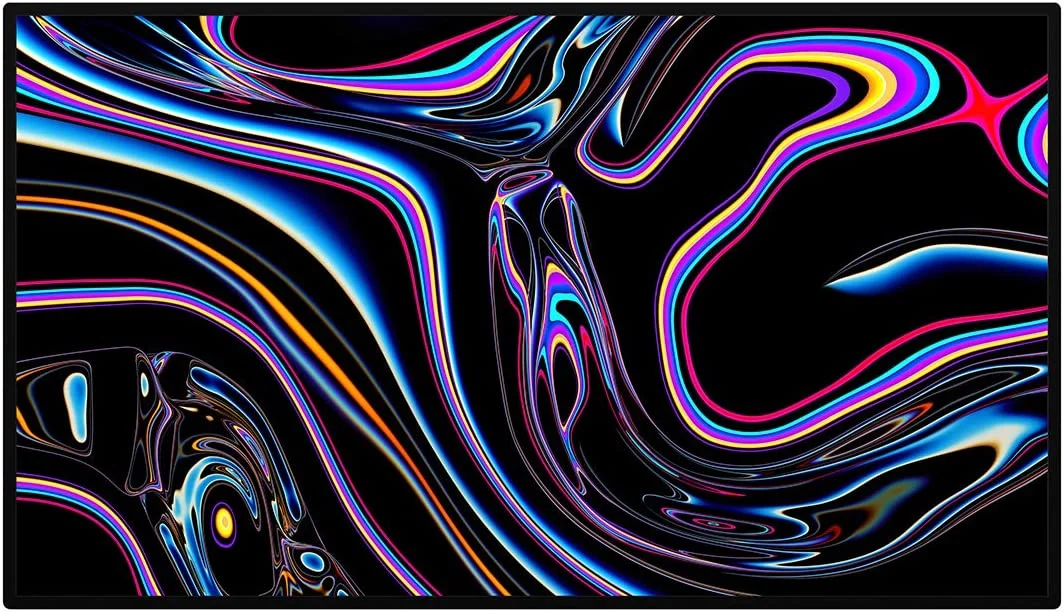
The Apple Pro Display XDR is a high-end Apple monitor designed specifically for professional use.
It was introduced in 2019 and quickly gained a reputation as one of the best monitors on the market, especially for video and photo editing.
One of the standout features of the Apple Pro Display XDR is its stunning 6K resolution, which provides incredibly sharp and detailed images.
It also has an impressive peak brightness of 1600 nits, making it one of the brightest monitors available.
Additionally, it supports a wide color gamut, including P3 and HDR, which makes it an ideal choice for color-critical work.
The Apple Pro Display XDR also features a sleek design with ultra-thin bezels and a unique "nano-texture" matte finish, which reduces glare without compromising image quality. It also comes with a height-adjustable stand that allows for easy positioning and rotation.
While the Apple Pro Display XDR is a top-of-the-line monitor, it does come with a high price tag, making it best suited for professional users with demanding requirements.
However, for those who need the very best in terms of image quality and performance, it is definitely worth considering. This is likely the Best Macbook Pro Monitor but the price reflects it!
Apple Studio Display

Design & Build Quality:
The Apple Studio Display, with its 27-inch diagonal, epitomizes Apple's philosophy of blending form and function. Its minimalist design is accompanied by a sturdy metal chassis, reflecting the company's commitment to premium build quality.
The configurable options such as the nano-texture glass and adjustable stand further showcase Apple's dedication to user-centric design.
Display Quality:
With a staggering 5120-by-2880 resolution at 218 pixels per inch, the 5K Retina display is a visual treat.
Its brightness level of 600 nits combined with support for a billion colors and the wide color (P3) spectrum ensures that images and videos are rendered with impeccable detail and vibrancy.
The inclusion of True Tone technology, which adjusts the white balance to ambient light conditions, offers a comfortable viewing experience in varied environments.
The various reference modes cater to professionals across different domains, from video editing to print design, providing calibrated settings for each industry's requirements.
Camera & Audio:
The 12MP Ultra Wide camera with a 122° field of view is an excellent addition for video calls, ensuring users are captured clearly.
The Center Stage feature, which keeps the user centered during video calls, adds an extra layer of dynamism to the camera.
On the audio front, the high-fidelity six-speaker system with force-cancelling woofers promises an immersive auditory experience.
Spatial Audio support with Dolby Atmos compatibility ensures cinematic sound quality, while the studio-quality three-mic array promises clear audio capture, making this display an excellent choice for both content consumption and creation.
Connectivity:
The Studio Display boasts a robust set of ports, with one Thunderbolt 3 (USB-C) port and three additional USB-C ports.
This offers users flexibility in connecting a range of peripherals, storage, and networking devices. The 96W host charging through the Thunderbolt 3 port is a beneficial feature, allowing connected devices to charge rapidly.
Stand & Orientation:
The tilt-adjustable stand provides ergonomic flexibility, ensuring user comfort over extended periods of use.
For those seeking more adjustability, the option for a tilt- and height-adjustable stand or the VESA mount adapter provides additional customization.
The ability to switch between landscape and portrait orientations is an added boon for professionals like digital artists and coders.
Conclusion:
The Apple Studio Display seamlessly merges stellar visuals, robust audio, and versatile connectivity.
Designed with professionals in mind, its range of reference modes and the top-notch camera and audio systems make it an excellent choice for creators from all domains.
However, as with most Apple products, prospective buyers should weigh its premium features against its price to determine its value for their specific needs.
BenQ PD3200U

The BenQ PD3200Uis a 32-inch monitor with a 4K resolution of 3840 x 2160 pixels. The monitor has a wide color gamut and can display more colors than standard sRGB monitors. The BenQ PD3200U has a DisplayPort, an HDMI port, and a USB hub.
The monitor also has a USB-C port, which can be used to connect your MacBook Pro to the monitor. The monitor comes with a height-adjustable stand, which allows you to adjust the height of the monitor according to your preference.
If you're looking for a MacBook pro monitor, this is a good choice.
ASUS ProArt Display PA278QV

The ASUS ProArt Display PA278QV is a 27-inch monitor with a 1440p resolution of 2560 x 1440 pixels. The monitor has a wide color gamut and can display more colors than standard sRGB monitors. The ASUS ProArt Display PA278QV has a DisplayPort, an HDMI port, and a USB hub.
The monitor also has a USB-C port, which can be used to connect your MacBook Pro to the monitor. The monitor comes with a height-adjustable stand, which allows you to adjust the height of the monitor according to your preference.
If you're looking for a MacBook pro monitor, this is a solid choice with lots of options.
ViewSonic VP2785

The ViewSonic VP2785 is a top-of-the-line monitor that is ideal for creative professionals, including photographers, graphic designers, and video editors.
This 27-inch monitor boasts a 4K resolution and 99% Adobe RGB color coverage, making it an excellent choice for those who demand the highest level of color accuracy.
The monitor also features a sleek design with slim bezels and a fully adjustable stand, allowing you to customize it to your workspace.
Additionally, it comes with a USB-C port, allowing you to connect to your MacBook Pro with ease.
Overall, the ViewSonic VP2785 is a great investment for those who need a high-quality monitor for their professional work.
Dell UltraSharp U2718Q

The Dell UltraSharp U2718Qis a 27-inch 4K monitor that's perfect for MacBook Pro users who demand the highest level of image quality and screen real estate.
This monitor features a 3840 x 2160 resolution, which provides an incredibly sharp and detailed image that's perfect for photo editing, video editing, and other creative applications.
One of the standout features of the UltraSharp U2718Q is its support for HDR content. This means that you'll be able to enjoy a wider range of colors and brighter highlights when viewing HDR content on this monitor.
Additionally, the U2718Q has a variety of connectivity options, including HDMI, DisplayPort, and USB-C. The USB-C port provides power delivery, so you can charge your MacBook Pro while using the monitor.
The U2718Q also has a slim bezel design, which makes it ideal for use in multi-monitor setups. It also has an adjustable stand that allows you to tilt, swivel, and pivot the monitor to achieve the perfect viewing angle.
Overall, the Dell UltraSharp U2718Q is an excellent choice for MacBook Pro users who demand the highest level of image quality and screen real estate. It's a bit pricey, but it's worth the investment if you need a monitor that can handle demanding creative applications.
Related Post: Best Mac for Video Editing in 2023
Monitors for MacBook Pro FAQ
Will any monitor work with a MacBook Pro?
Not all monitors are compatible with MacBook Pro. You need to make sure that the monitor has the right input ports, such as USB-C or Thunderbolt, and that it supports the resolution of your MacBook Pro.
Are all monitors compatible with Mac?
No, not all monitors are compatible with Mac. You need to check the compatibility of the monitor with your Mac's input ports and resolution requirements.
What monitor can you use with MacBook?
You can use any monitor that is compatible with MacBook and has the right input ports, such as USB-C or Thunderbolt. It's important to check the resolution support and compatibility with your MacBook before purchasing a monitor.
Do all monitors work with Apple laptops?
No, not all monitors work with Apple laptops. You need to ensure that the monitor is compatible with your laptop's input ports and resolution requirements.
Can I add a monitor to my Mac laptop?
Yes, you can add a monitor to your Mac laptop if it has the necessary input ports and resolution support. You can connect the monitor using a compatible cable, such as USB-C or Thunderbolt.
What monitor do I need for MacBook?
The monitor you need for MacBook should have the necessary input ports, such as USB-C or Thunderbolt, and support the resolution of your MacBook. It's also important to consider factors such as screen size, color accuracy, and picture quality.
Can Apple laptops support dual monitors?
Yes, Apple laptops can support dual monitors using compatible cables and adapters. You can connect one monitor using the built-in port, and the second monitor using a compatible adapter.
What monitor should I use for my MacBook Pro?
The best monitor for your MacBook Pro depends on your specific needs and requirements. Consider factors such as screen size, resolution, color accuracy, and input ports. Some of the top options include LG UltraFine 4K, Dell UltraSharp U2718Q, and ASUS ProArt Display.
Can I use any computer monitor with a Mac?
Not all computer monitors are compatible with Mac. You need to ensure that the monitor has the necessary input ports and resolution support for your Mac.
What is the best resolution for a 27-inch monitor MacBook Pro?
The best resolution for a 27-inch monitor for MacBook Pro is 2560 x 1440 pixels. This resolution offers a good balance between screen real estate and clarity.
What is the best monitor for MacBook 5K?
The best monitor for MacBook 5K is the LG UltraFine 5K monitor. This monitor offers a high resolution of 5120 x 2880 pixels, excellent color accuracy, and is designed specifically for Mac users.
Can I connect my MacBook Pro 2020 to a monitor?
Yes, you can connect your MacBook Pro 2020 to a monitor using a compatible cable, such as USB-C or Thunderbolt. You can also use an adapter to connect to monitors with different input ports.
Can I use any monitor with a MacBook Pro?
Not all monitors are compatible with MacBook Pro. You need to ensure that the monitor has the necessary input ports and resolution support for your MacBook Pro.
Which LG monitors for MacBook Pro are best?
The LG UltraFine 4K and LG UltraFine 5K monitors are both excellent options for Apple MacBook Pro users. They offer high resolutions, excellent color accuracy, and are designed specifically for Mac users.
How do I add a monitor to my Mac laptop?
To add a monitor to your Mac laptop, connect the monitor to your laptop using a compatible cable, such as USB-C or Thunderbolt. Make sure the monitor is turned on and select it as the display in the System Preferences settings.
How many USB-C ports do I need on my monitor? The number of USB-C ports you need on your monitor depends on your specific needs. If you plan to use the monitor as a hub for your MacBook Pro, you may want to look for a model with multiple USB-C ports to connect other devices.
Why Should I Use an External Monitor with my MacBook Pro?
Using an external monitor with your MacBook Pro provides several benefits, including more screen real estate, improved ergonomics, and the ability to work more efficiently by multitasking between multiple windows and applications. Additionally, some external monitors offer features such as higher resolutions, wider color gamut, and better color accuracy, which can be particularly useful for graphic designers, photographers, and video editors.
Video Monitors Related Posts
The Best Monitors Compatible with MacBook Pro
Best Monitors for Video Editing
Understanding Monitor Resolution and Its Impact on Video Editing
Calibrating Your Video Editing Monitor for Optimal Color Accuracy
The Benefits of Dual-Monitor Setups for Video Editing
Future-Proofing Your Video Editing Setup: Choosing a Monitor with Upgrade Potential
Minimizing Eye Strain and Fatigue with the Right Video Editing Monitor
How to Choose the Right Video Editing Monitor for Your Needs
What to Look for in HDR-Capable Video Editing Monitors
The Importance of Color Accuracy in Video Editing Monitors
IPS vs. TN Panels: Which is Better for Video Editing Monitors?
Table of Contents
- The Best Monitors For Macbook Pro
- LG Ultrafine 4K Display
- Apple Pro Display XDR
- Apple Studio Display
- Benq PD3200U
- ASUS Proart Display PA278QV
- Viewsonic VP2785
- Dell Ultrasharp U2718Q
- Monitors For Macbook Pro FAQ
Video Monitors Related Posts
The Best Monitors Compatible with MacBook Pro
Best Monitors for Video Editing
Understanding Monitor Resolution and Its Impact on Video Editing
Calibrating Your Video Editing Monitor for Optimal Color Accuracy
The Benefits of Dual-Monitor Setups for Video Editing
Future-Proofing Your Video Editing Setup: Choosing a Monitor with Upgrade Potential
Minimizing Eye Strain and Fatigue with the Right Video Editing Monitor
How to Choose the Right Video Editing Monitor for Your Needs
What to Look for in HDR-Capable Video Editing Monitors
The Importance of Color Accuracy in Video Editing Monitors
IPS vs. TN Panels: Which is Better for Video Editing Monitors?
