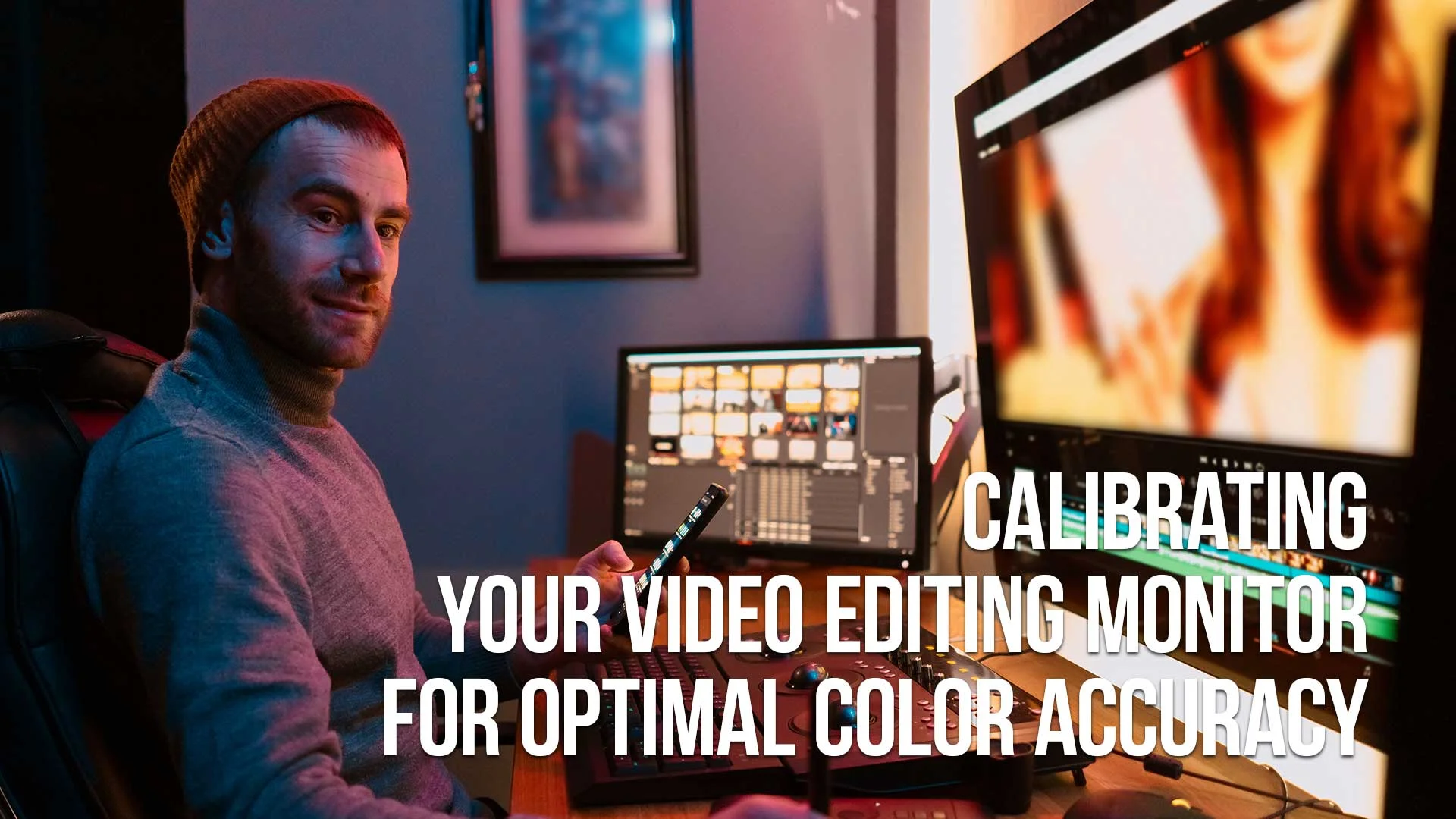Parent Article: The Best Monitors for Video Editing
Video editing is all about making sure that the footage looks as good as possible.
However, color accuracy is one of the most challenging aspects of video editing.
This is where calibrating your video editing monitor comes in.
In this article, we will discuss how to calibrate your video editing monitor for optimal color accuracy.
Table of Contents
- What Is Color Calibration?
- Why Is Color Accuracy Important?
- How To Calibrate Your Video Editing Monitor
- Step 1: Use A Hardware Calibration Tool
- Step 2: Adjust Brightness And Contrast
- Step 3: Choose The Right Color Profile
- Step 4: Calibrate Your Monitor
- Tips For Calibrating Your Video Editing Monitor
- Use A Colorimeter
- Calibrate Regularly
- Use A Calibration Target
- Check Your Results
- Advanced Calibration Techniques
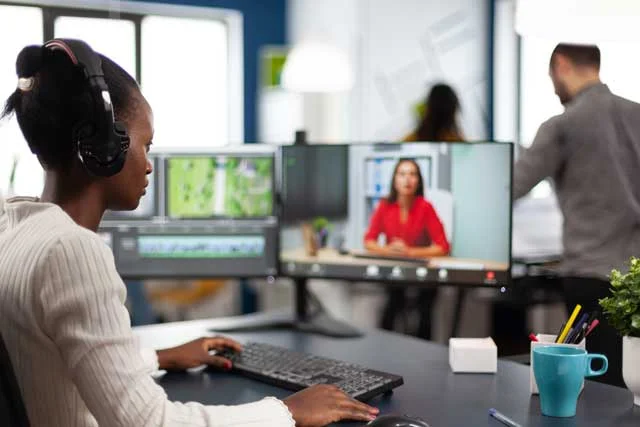
What is Color Calibration?
Color calibration is the process of adjusting your video editing monitor to accurately display the colors in your footage.
This is important because different monitors have different color settings, and if your monitor is not calibrated correctly, your footage may appear different on other screens.
Why is Color Accuracy Important?
Color accuracy is essential because it ensures that the colors in your footage are displayed accurately.
If your monitor is not calibrated correctly, the colors in your footage may appear washed out or too vibrant, making it difficult to get an accurate representation of your final product.

How to Calibrate Your Video Editing Monitor
There are several ways to calibrate your video editing monitor. Here are the steps to follow:
Step 1: Use a Hardware Calibration Tool
The easiest way to calibrate your monitor is to use a hardware calibration tool. These devices connect to your computer and monitor and adjust the color settings automatically.
Some popular hardware calibration tools include X-Rite i1Basic Pro 3 and Datacolor SpyderX Elite.
Step 2: Adjust Brightness and Contrast
Before using a hardware calibration tool, adjust the brightness and contrast settings of your monitor.
These settings should be adjusted to match the environment you're working in.
For example, if you're working in a dark room, you'll want to lower the brightness setting.
Step 3: Choose the Right Color Profile
Choose the correct color profile for your monitor.
This can be found in your monitor's settings or graphics card settings. The most common color profiles are sRGB and Adobe RGB.
Step 4: Calibrate Your Monitor
Once you have completed the previous steps, you can start calibrating your monitor using a hardware calibration tool.
Follow the instructions provided with the device to ensure that your monitor is calibrated correctly.

Tips for Calibrating Your Video Editing Monitor
Here are some tips to help you get the most out of your color calibration:
Use a Colorimeter
A colorimeter is a device that measures the color accuracy of your monitor. This device can help you identify areas where your monitor needs adjustment.
Calibrate Regularly
Monitor calibration is not a one-time process. You should calibrate your monitor regularly, ideally once a month.
Use a Calibration Target
A calibration target is a test image that can help you determine the accuracy of your monitor's colors.
There are several calibration targets available online, such as the Datacolor SpyderCHECKR.
Check Your Results
After calibrating your monitor, check the results using test images. This will help you determine if your monitor is displaying colors accurately.

Advanced Calibration Techniques
Utilize 3D LUT (Look-Up Table) Calibration.
This technique offers a higher level of precision. It adjusts colors on a per-pixel basis, ideal for professional-grade work.
Implement Calibration Software with ICC Profile Integration.
Select software that integrates with the International Color Consortium (ICC) profiles. This ensures consistency across different devices and platforms.
Explore Colorimeter Upgrades.
Invest in professional-grade colorimeters. They provide more accurate readings than basic models.
Incorporate Ambient Light Measurement.
Use tools that measure ambient light. Adjust your monitor’s calibration based on these readings for consistent color accuracy.
Regularly Update Calibration Software and Firmware.
Ensure your calibration tools and monitor firmware are up-to-date. This maintains optimal performance and color accuracy.
Practice Field Calibration for On-Site Editing.
For editors who work in different locations, learn field calibration techniques. This adapts your monitor to varying environmental conditions.
Experiment with Calibration Settings for Different Content Types.
Adjust calibration settings based on content type (e.g., cinematic vs. web content). Different content may require unique calibration profiles for optimal display.

Calibrating your Video Editing Monitor Frequently Asked Questions
What is a Color Profile?
A color profile is a set of data that describes the color characteristics of a device, such as a monitor or printer.
Why is sRGB the Most Common Color Profile?
sRGB is the most common color profile because it is the standard color space for the web and most consumer electronics. It is also supported by most software applications.
What is a Calibration Target?
A calibration target is a test image that can help you determine the accuracy of your monitor's colors.
Do I Need to Calibrate My Monitor?
Yes, you should calibrate your monitor regularly to ensure color accuracy.
How Often Should I Calibrate My Monitor?
You should calibrate your monitor at least once a month.
What is a Colorimeter?
A colorimeter is a device that measures the color accuracy of your monitor. It can be used to identify areas where your monitor needs adjustment.
How Do I Choose the Right Color Profile?
The color profile you choose depends on the type of work you do. If you work primarily with web content or consumer electronics, sRGB is the best choice. If you work with professional printing or publishing, Adobe RGB may be a better option.
What Are the Benefits of Calibrating My Monitor?
Calibrating your monitor offers several benefits, including:
- Accurate representation of colors in your footage
- Consistent color accuracy across different monitors and devices
- Improved color grading and color correction
- Increased productivity and efficiency in the editing process
What is the Best Time to Calibrate My Monitor?
The best time to calibrate your monitor is when you first purchase it and before starting any editing work. You should also calibrate your monitor regularly, ideally once a month.
Can I Calibrate My Monitor Without a Hardware Calibration Tool?
While hardware calibration tools are the most accurate way to calibrate your monitor, you can still calibrate your monitor manually. This involves adjusting the color settings on your monitor and using test images to check for color accuracy.
How Do I Know If My Monitor is Calibrated Correctly?
After calibrating your monitor, use test images to check for color accuracy. These images should display a range of colors and shades to ensure that your monitor is displaying colors accurately.
What If I Can't Afford a Hardware Calibration Tool?
If you can't afford a hardware calibration tool, you can still calibrate your monitor manually. While this may not be as accurate, it can still improve color accuracy.
Can I Use the Same Color Profile for Different Monitors?
No, you should use a different color profile for each monitor. This is because different monitors have different color settings and need to be calibrated individually.
What is the Difference Between Color Calibration and Color Grading?
Color calibration is the process of adjusting your monitor to accurately display colors. Color grading is the process of adjusting the colors in your footage to create a specific look or mood.
Can I Use the Same Calibration Settings for Different Editing Software?
Yes, you can use the same calibration settings for different editing software. Calibration settings are applied at the monitor level and are independent of software applications.
Conclusion
Calibrating your video editing monitor is an essential part of the editing process. By following the steps outlined in this article, you can ensure that your monitor is displaying colors accurately, which will improve the quality of your final product. Regular calibration will also save you time and increase your efficiency in the editing process.

About the Author
Joseph Nilo has been working professionally in all aspects of audio and video production for over twenty years. His day-to-day work finds him working as a video editor, 2D and 3D motion graphics designer, voiceover artist and audio engineer, and colorist for corporate projects and feature films.
Video Monitors Related Posts
The Best Monitors Compatible with MacBook Pro
Best Monitors for Video Editing
Understanding Monitor Resolution and Its Impact on Video Editing
Calibrating Your Video Editing Monitor for Optimal Color Accuracy
The Benefits of Dual-Monitor Setups for Video Editing
Future-Proofing Your Video Editing Setup: Choosing a Monitor with Upgrade Potential
Minimizing Eye Strain and Fatigue with the Right Video Editing Monitor
How to Choose the Right Video Editing Monitor for Your Needs
What to Look for in HDR-Capable Video Editing Monitors
The Importance of Color Accuracy in Video Editing Monitors
IPS vs. TN Panels: Which is Better for Video Editing Monitors?
Video Editing Related Posts
Adobe Creative Cloud for Video Editing
Top 10 Video Editing Software for Mac
The Benefits of Dual-Monitor Setups for Video Editing
How to Choose the Right Video Editing Monitor for Your Needs
Best Monitors for Video Editing
Best Video Editing Software in 2023
Best Mac for Video Editing in 2023
(Almost) 50 Mistakes Every New Video Producer Makes
Breakthrough AI Tools: Elevate Your Video Production Game!
- What Is Color Calibration?
- Why Is Color Accuracy Important?
- How To Calibrate Your Video Editing Monitor
- Step 1: Use A Hardware Calibration Tool
- Step 2: Adjust Brightness And Contrast
- Step 3: Choose The Right Color Profile
- Step 4: Calibrate Your Monitor
- Tips For Calibrating Your Video Editing Monitor
- Use A Colorimeter
- Calibrate Regularly
- Use A Calibration Target
- Check Your Results
- Advanced Calibration Techniques
Video Monitors Related Posts
The Best Monitors Compatible with MacBook Pro
Best Monitors for Video Editing
Understanding Monitor Resolution and Its Impact on Video Editing
Calibrating Your Video Editing Monitor for Optimal Color Accuracy
The Benefits of Dual-Monitor Setups for Video Editing
Future-Proofing Your Video Editing Setup: Choosing a Monitor with Upgrade Potential
Minimizing Eye Strain and Fatigue with the Right Video Editing Monitor
How to Choose the Right Video Editing Monitor for Your Needs
What to Look for in HDR-Capable Video Editing Monitors
The Importance of Color Accuracy in Video Editing Monitors
IPS vs. TN Panels: Which is Better for Video Editing Monitors?
Video Editing Related Posts
Adobe Creative Cloud for Video Editing
Top 10 Video Editing Software for Mac
The Benefits of Dual-Monitor Setups for Video Editing
How to Choose the Right Video Editing Monitor for Your Needs
Best Monitors for Video Editing
Best Video Editing Software in 2023
Best Mac for Video Editing in 2023
(Almost) 50 Mistakes Every New Video Producer Makes
Breakthrough AI Tools: Elevate Your Video Production Game!