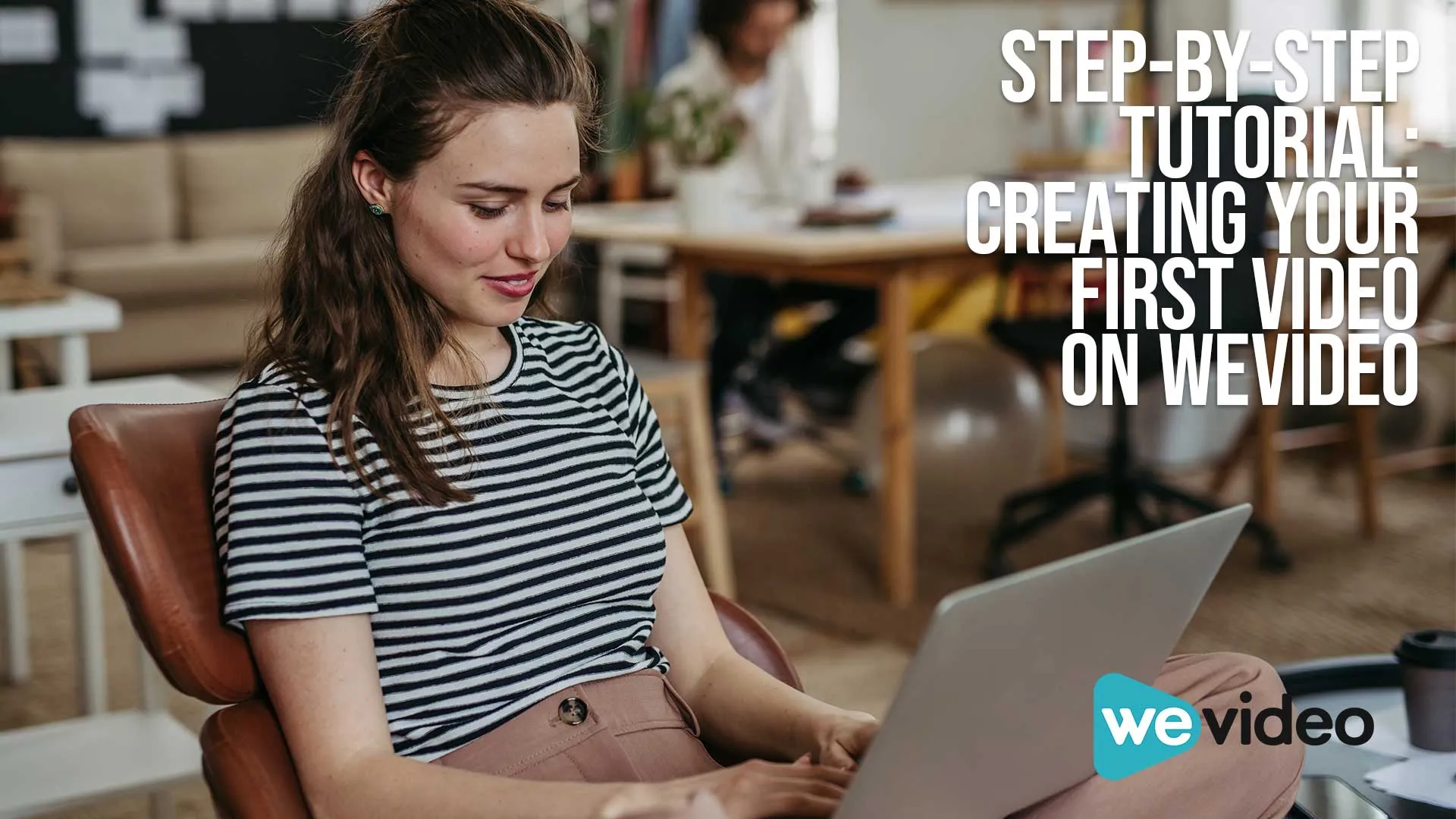Embarking on your first video editing journey with WeVideo can be both exciting and a bit daunting.
But fear not!
This step-by-step guide will walk you through creating your first video, ensuring a smooth and enjoyable experience.
Let's dive in and unlock the potential of WeVideo together!
This page may include affiliate links. But this website only promotes products that we love and think you will, too!
⭐⭐⭐⭐⭐
To get the best price on WeVideo subscriptions or just check out the free tier, use our link to support this blog and the work we do.
Getting Started with WeVideo
Sign Up and Set Up
Before anything else, sign up for an account on WeVideo.
It's straightforward and user-friendly.
Choose a plan that suits your needs – they offer various options from free to premium subscriptions.
Familiarize Yourself with the Interface
Once logged in, take a moment to explore the interface. It's designed to be intuitive, but a little exploration goes a long way.
Look out for key areas: the media library, timeline, and preview window.
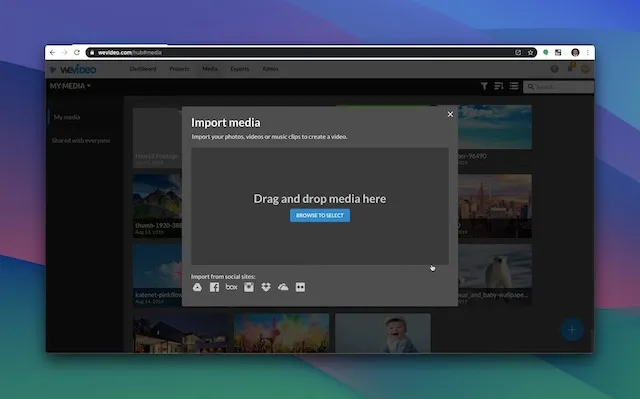
Importing Your Media
Uploading Your Files
Your first task is to upload media files.
Click on the 'Import' button and select files from your device or cloud storage.
WeVideo supports a wide range of formats, so you're likely covered.
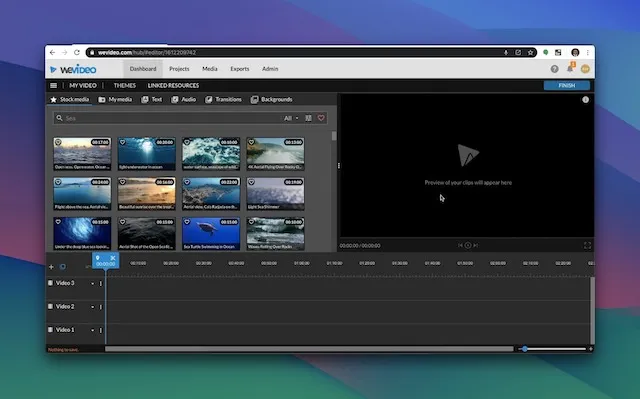
Organize Your Media
After uploading, organize your clips, images, and audio files.
A well-organized media library makes the editing process more efficient.
Crafting Your Story
Drag and Drop to the Timeline
Begin your editing journey by dragging your chosen clips to the timeline. This is where you'll assemble your story, piece by piece.
Edit Like a Pro
Trim, split, or rearrange your clips with ease. WeVideo's tools are simple yet powerful, allowing you to refine your video effortlessly.
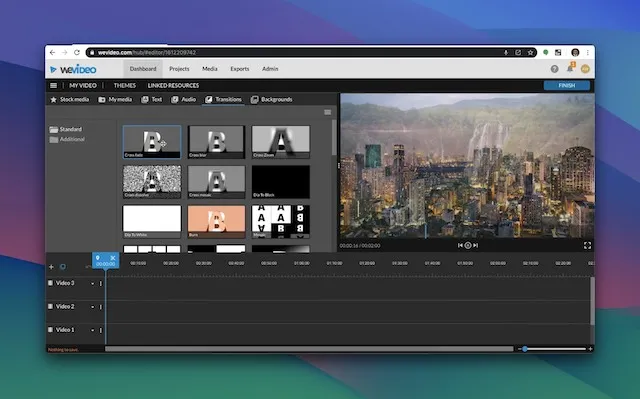
Adding Creative Flair
Explore Transitions and Effects
Enhance your video with transitions and effects.
These features can significantly improve the flow and look of your video, making it more engaging.
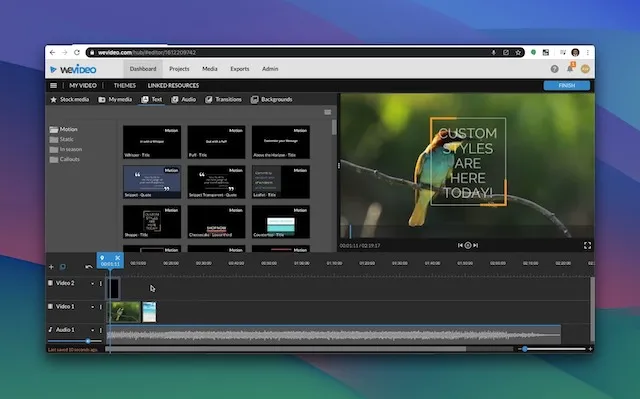
Insert Text and Titles
Convey key messages or add titles with the text tool.
Customize font, size, and color to match the style of your video.
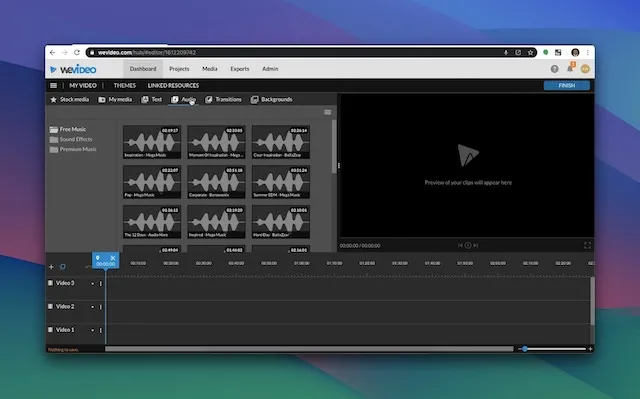
Fine-Tuning with Audio
Import or Choose Music
Background music can set the tone of your video. Import your own tracks or select from WeVideo's library.
Adjust Audio Levels
Ensure your audio levels are balanced.
Pay attention to the volume of your voiceovers and background music, aiming for clarity and harmony.
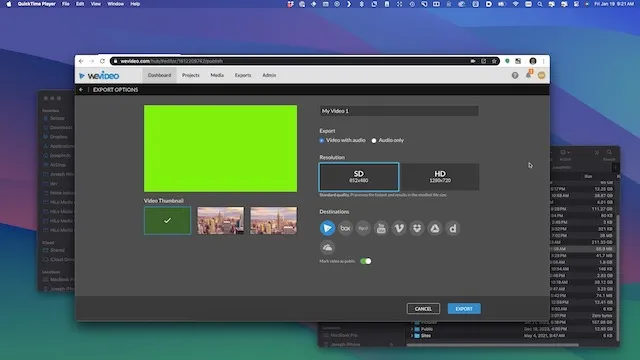
Finalizing Your Video
Preview and Review
Before exporting, preview your video. Look for any areas that need tweaking and ensure everything flows smoothly.
Export and Share
Once satisfied, export your video. Choose the desired resolution and format. After exporting, share your creation with the world!

FAQs on Creating Videos with WeVideo
Is WeVideo Suitable for Beginners?
WeVideo is designed with a user-friendly interface, making it a great choice for beginners. Its intuitive design simplifies the video editing process, allowing new users to start creating with ease.
Can I Edit Videos on Any Device?
Yes, WeVideo's cloud-based platform allows you to edit videos on various devices. Whether you're on a computer, tablet, or smartphone, you can access and edit your projects seamlessly.
Are There Free Options Available on WeVideo?
WeVideo offers a free plan that includes basic features, ideal for those just starting out or working on simple projects. This plan allows you to get a feel for the platform before considering a subscription.
How Do I Improve Video Quality?
To enhance video quality, start with high-resolution footage. In WeVideo, you can also utilize its enhancement tools such as color correction and sharpness settings to further improve the visual quality of your videos.
Can I Collaborate with Others on WeVideo?
WeVideo supports collaborative editing, enabling you to work with others on the same project. This feature is particularly useful for teams and educational purposes, allowing multiple users to contribute and edit in real-time.

About the Author
Joseph Nilo has been working professionally in all aspects of audio and video production for over twenty years. His day-to-day work finds him working as a video editor, 2D and 3D motion graphics designer, voiceover artist and audio engineer, and colorist for corporate projects and feature films.
WeVideo Related Posts
Surprising WeVideo Reviews: What the Experts Really Think!
Affordable Video Editing: WeVideo Pricing and Plans Explained
WeVideo Editing Tips: A Beginner's Guide to Mastering the Platform
Step-by-Step Tutorial: Creating Your First Video on WeVideo
Advanced WeVideo Features: Unlocking Creative Potential for Professionals
WeVideo vs. Other Editing Software: A Comprehensive Comparison
Maximizing School Projects with WeVideo: A Teacher's Perspective
WeVideo for Business: Enhancing Your Company's Digital Marketing
WeVideo Mobile App Review: Editing on the Go
Integrating WeVideo in E-Learning: Tips and Tricks
WeVideo for YouTube Creators: Elevating Your Channel
WeVideo Updates: New Features and Improvements for 2024
WeVideo for Nonprofits: Storytelling and Advocacy Through Video
WeVideo and Social Media Marketing: Strategies for Success
WeVideo’s Cloud-Based Editing: Advantages for Remote Work
- Getting Started With WeVideo
- Importing Your Media
- Crafting Your Story
- Adding Creative Flair
- Fine-Tuning With Audio
- Finalizing Your Video
WeVideo Related Posts
Surprising WeVideo Reviews: What the Experts Really Think!
Affordable Video Editing: WeVideo Pricing and Plans Explained
WeVideo Editing Tips: A Beginner's Guide to Mastering the Platform
Step-by-Step Tutorial: Creating Your First Video on WeVideo
Advanced WeVideo Features: Unlocking Creative Potential for Professionals
WeVideo vs. Other Editing Software: A Comprehensive Comparison
Maximizing School Projects with WeVideo: A Teacher's Perspective
WeVideo for Business: Enhancing Your Company's Digital Marketing
WeVideo Mobile App Review: Editing on the Go
Integrating WeVideo in E-Learning: Tips and Tricks
WeVideo for YouTube Creators: Elevating Your Channel
WeVideo Updates: New Features and Improvements for 2024
WeVideo for Nonprofits: Storytelling and Advocacy Through Video
WeVideo and Social Media Marketing: Strategies for Success
WeVideo’s Cloud-Based Editing: Advantages for Remote Work