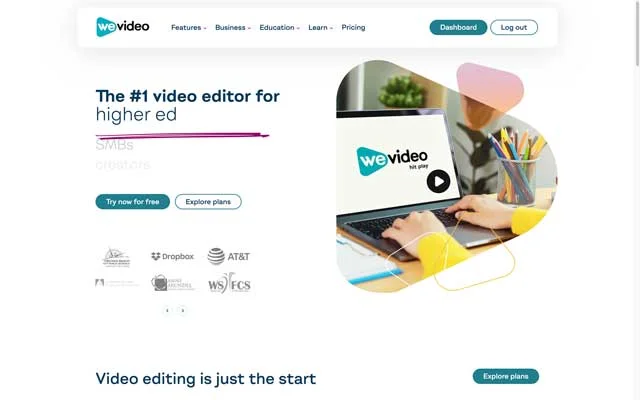
What is WeVideo?
WeVideo is a cloud-based video editing platform that offers a flexible and accessible solution for creating professional-quality videos.
Designed for users of all skill levels, from beginners to seasoned editors, it provides a suite of tools that include drag-and-drop editing, a vast library of templates, music, and effects, as well as advanced features like green screen technology.
With its collaborative capabilities, WeVideo enables teams to work together seamlessly, making it an ideal choice for educational, personal, and business video projects.
Whether you're crafting a short film, a marketing video, or a personal vlog, WeVideo simplifies the editing process, allowing you to focus on storytelling and creativity.
This page may include affiliate links. But this website only promotes products that we love and think you will, too!
⭐⭐⭐⭐⭐
To get the best price on WeVideo subscriptions or just check out the free tier, use our link to support this blog and the work we do.
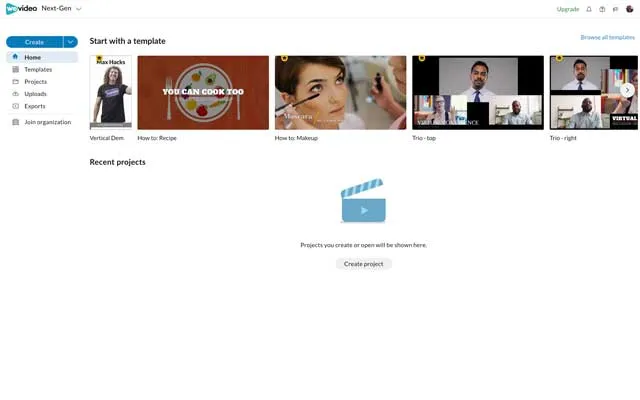
Getting Started with WeVideo: A Primer
Embrace the Basics
Starting your journey with WeVideo?
First, get familiar with the interface.
It's intuitive!
Drag and drop your clips, explore the timeline, and understand the tool panel.
This basic knowledge is your foundation.
Choosing the Right Template
Templates are a lifesaver for beginners.
They guide your project's structure, ensuring a professional look.
Explore various templates and find one that resonates with your project's theme.
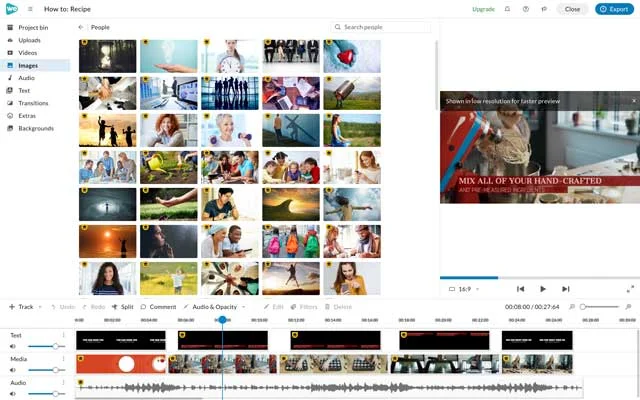
Enhancing Your Videos with Creative Touches
Utilize Filters and Effects
Transform your footage with filters and effects. From cinematic looks to playful animations, WeVideo offers a variety.
Experiment and see what fits your video's mood.
Adding Music and Sound Effects
Music and sound effects can dramatically alter your video's impact.
WeVideo’s library is vast.
Select tracks that complement your visuals and enhance the viewer's experience.
Effects Included in WeVideo
| Effect Category | Example Effects | Description |
|---|---|---|
| Transitions | Cross Dissolve, Fade, Wipe | Used to smoothly transition between clips. |
| Color Correction | Brightness, Contrast, Saturation | Adjust the color properties of your video. |
| Text Overlays | Lower Thirds, Titles, Credits | Add text elements to your video. |
| Filters | Sepia, Black and White, Vintage | Apply different visual styles to your video. |
| Motion Effects | Pan and Zoom, Rotate | Add movement to your still images or video clips. |
| Chroma Key (Green Screen) | Green Screen Keying | Allows you to replace a green background with another image or video. |
| Speed Control | Slow Motion, Fast Forward | Alter the playback speed of your video clips. |
| Audio Effects | Fade In/Out, Equalizer | Modify the audio tracks in your video. |
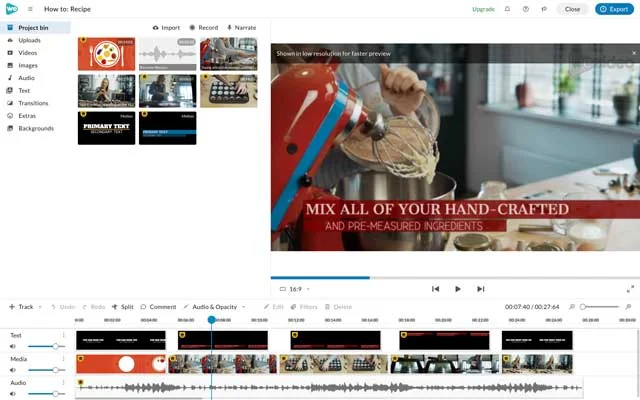
Advanced Editing Techniques for Impactful Storytelling
Mastering the Art of Cutting
Effective storytelling in video editing often lies in cutting.
Trim your clips to keep the pace engaging. Remember, each cut should serve your story's purpose.
Layering with Overlays and Text
Overlays and text can add depth to your story.
Use them to provide context, highlight important details, or simply add aesthetic appeal.
Optimizing Your Workflow for Efficiency
Keyboard Shortcuts: Your Secret Weapon
Learn WeVideo's keyboard shortcuts. They speed up your editing process, allowing you to make quick changes without disrupting your creative flow.
Organizing Media for Easy Access
Keep your project tidy by organizing your media. Use folders and labels in WeVideo to categorize your clips, images, and audio files for easy retrieval.
WeVideo Keyboard Shortcuts to Know
| Function | Shortcut (Windows) | Shortcut (Mac) |
|---|---|---|
| Play/Pause | Space | Space |
| Split Clip at Playhead | S | S |
| Undo | Ctrl + Z | Cmd + Z |
| Redo | Ctrl + Y | Cmd + Shift + Z |
| Save Project | Ctrl + S | Cmd + S |
| Cut | Ctrl + X | Cmd + X |
| Copy | Ctrl + C | Cmd + C |
| Paste | Ctrl + V | Cmd + V |
| Delete | Delete | Delete/Backspace |
| Select All | Ctrl + A | Cmd + A |
| Deselect | Ctrl + D | Cmd + D |
| Zoom In Timeline | + | + |
| Zoom Out Timeline | - | - |

FAQs on WeVideo Editing
Can I Edit Videos on WeVideo with No Prior Experience?
Absolutely! WeVideo's user-friendly interface is designed for beginners. You can start with basic functions and gradually explore more advanced features. The platform provides various resources and tools to help you learn and improve your editing skills.
How Can I Enhance My Videos with Limited Resources?
Make the most of WeVideo’s built-in templates, filters, and music library. These tools are excellent for elevating your video quality without incurring extra costs. Creative use of these features can significantly enhance your project's impact.
What Are the Best Practices for Exporting Videos on WeVideo?
When exporting videos on WeVideo, choose the right format and resolution that best suit your distribution platform. For sharing on social media, the MP4 format is recommended, and you should consider the specific aspect ratios required by each platform. This ensures your videos maintain quality and are optimized for viewer engagement.
How Do I Keep My WeVideo Projects Organized?
Organization is key to an efficient editing workflow. In WeVideo, use folders and labels to categorize your clips, images, and audio files. This method makes it easier to find and access your media, saving you time and keeping your project space clutter-free.
Is Collaborative Editing Possible on WeVideo?
Yes, WeVideo supports collaborative editing. You can work with team members or friends on the same project, regardless of location. This feature is particularly useful for group projects, allowing multiple contributors to add, edit, and provide feedback in real-time.

About the Author
Joseph Nilo has been working professionally in all aspects of audio and video production for over twenty years. His day-to-day work finds him working as a video editor, 2D and 3D motion graphics designer, voiceover artist and audio engineer, and colorist for corporate projects and feature films.
WeVideo Related Posts
Surprising WeVideo Reviews: What the Experts Really Think!
Affordable Video Editing: WeVideo Pricing and Plans Explained
WeVideo Editing Tips: A Beginner's Guide to Mastering the Platform
Step-by-Step Tutorial: Creating Your First Video on WeVideo
Advanced WeVideo Features: Unlocking Creative Potential for Professionals
WeVideo vs. Other Editing Software: A Comprehensive Comparison
Maximizing School Projects with WeVideo: A Teacher's Perspective
WeVideo for Business: Enhancing Your Company's Digital Marketing
WeVideo Mobile App Review: Editing on the Go
Integrating WeVideo in E-Learning: Tips and Tricks
WeVideo for YouTube Creators: Elevating Your Channel
WeVideo Updates: New Features and Improvements for 2024
WeVideo for Nonprofits: Storytelling and Advocacy Through Video
WeVideo and Social Media Marketing: Strategies for Success
WeVideo’s Cloud-Based Editing: Advantages for Remote Work
- What Is WeVideo?
- Getting Started With WeVideo: A Primer
- Enhancing Your Videos With Creative Touches
- Effects Included In WeVideo
- Advanced Editing Techniques For Impactful Storytelling
- Optimizing Your Workflow For Efficiency
- WeVideo Keyboard Shortcuts To Know
WeVideo Related Posts
Surprising WeVideo Reviews: What the Experts Really Think!
Affordable Video Editing: WeVideo Pricing and Plans Explained
WeVideo Editing Tips: A Beginner's Guide to Mastering the Platform
Step-by-Step Tutorial: Creating Your First Video on WeVideo
Advanced WeVideo Features: Unlocking Creative Potential for Professionals
WeVideo vs. Other Editing Software: A Comprehensive Comparison
Maximizing School Projects with WeVideo: A Teacher's Perspective
WeVideo for Business: Enhancing Your Company's Digital Marketing
WeVideo Mobile App Review: Editing on the Go
Integrating WeVideo in E-Learning: Tips and Tricks
WeVideo for YouTube Creators: Elevating Your Channel
WeVideo Updates: New Features and Improvements for 2024
WeVideo for Nonprofits: Storytelling and Advocacy Through Video
WeVideo and Social Media Marketing: Strategies for Success
WeVideo’s Cloud-Based Editing: Advantages for Remote Work
Video Editing Related Posts
Adobe Creative Cloud for Video Editing
Top 10 Video Editing Software for Mac
The Benefits of Dual-Monitor Setups for Video Editing
How to Choose the Right Video Editing Monitor for Your Needs
Best Monitors for Video Editing
Best Video Editing Software in 2023
Best Mac for Video Editing in 2023
(Almost) 50 Mistakes Every New Video Producer Makes
Breakthrough AI Tools: Elevate Your Video Production Game!
