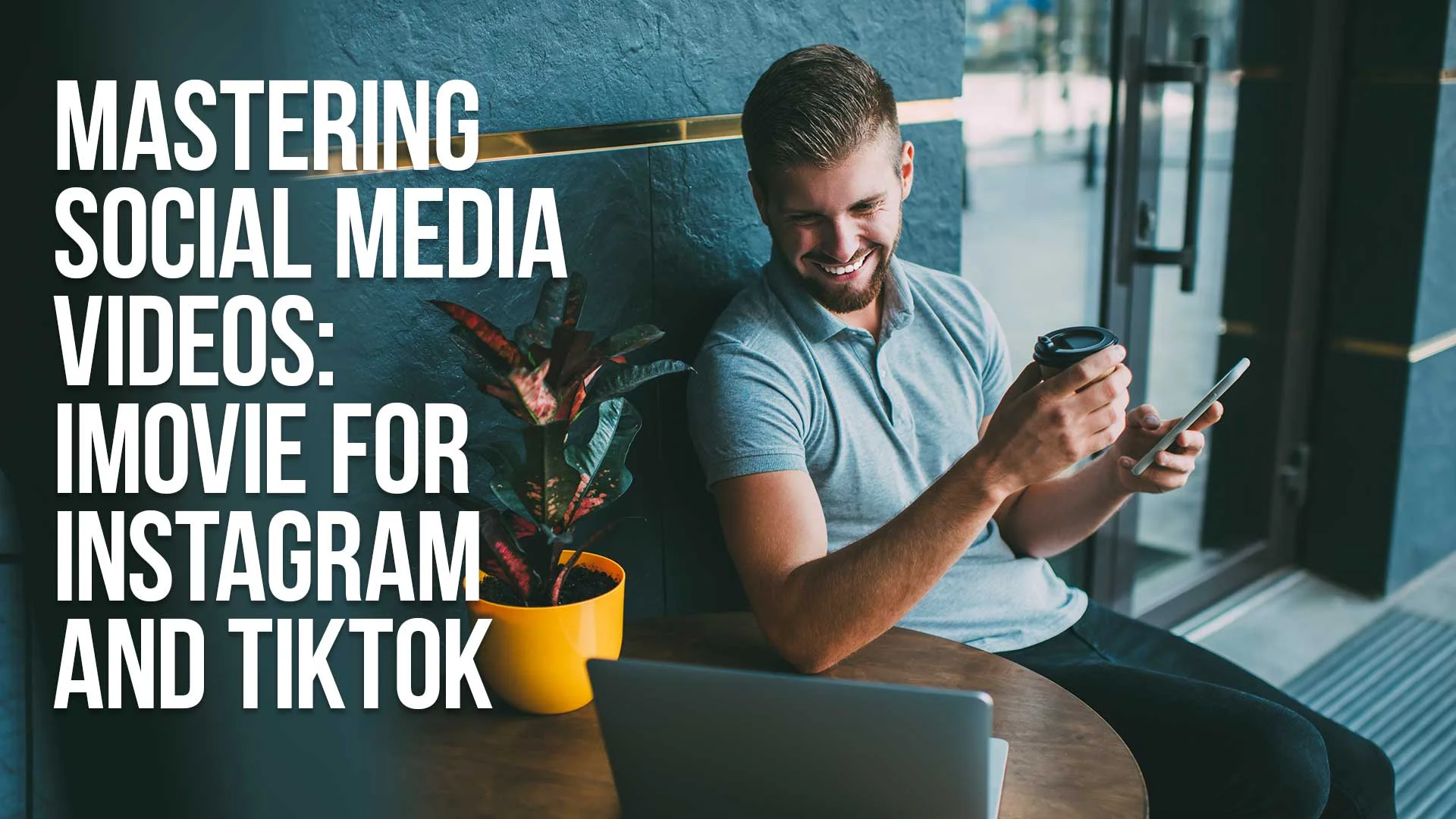In the world of social media, videos have become an integral part of our online presence.
Platforms like Instagram and TikTok provide a powerful medium for users to express themselves, engage with their audience, and build a following.
To make the most out of these platforms, it is essential to tailor your videos to their specific formats, optimize their resolution, aspect ratios, and lengths, and utilize the features offered by iMovie, a popular video editing software, to create captivating content.
In this article, we will dive into the art of mastering social media videos on Instagram and TikTok, focusing on how to optimize your videos and leverage iMovie's features effectively.
Table of Contents
- Tailoring Your Videos For Instagram And Tiktok Formats
- Instagram Video Format
- Tiktok Video Format
- Optimizing Video Resolution, Aspect Ratios, And Lengths
- Video Resolution
- Aspect Ratios
- Video Lengths
- Utilizing iMovie's Features For Creating Engaging Social Media Content
- Editing Tools
- Transitions And Effects
- Titles And Text
- Audio Enhancements
- Export And Sharing
- iMovie For Social Media FAQ
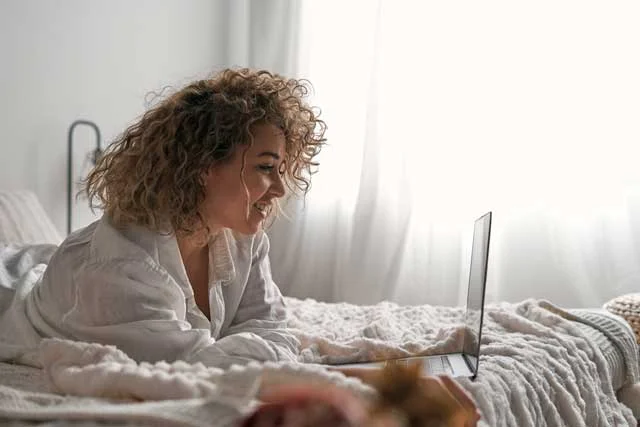
Tailoring Your Videos for Instagram and TikTok Formats
When it comes to social media, each platform has its unique video format requirements.
Instagram and TikTok have specific guidelines for video dimensions, aspect ratios, and lengths, which can greatly impact the visibility and engagement of your content.
Let's explore how you can tailor your videos for these platforms to maximize their impact:
Instagram Video Format
On Instagram, there are three primary video formats: square, landscape, and vertical.
Square videos have a 1:1 aspect ratio, landscape videos have a 16:9 aspect ratio, and vertical videos have a 9:16 aspect ratio.
To optimize your videos for Instagram, consider the following tips:
- For Square Videos, ensure that the essential elements of your content are centered to maintain visibility in the Instagram feed.
- Landscape videos work well for IGTV (Instagram's long-form video platform) and can be repurposed from other platforms or content.
- Vertical videos are ideal for Instagram Stories and Reels. They take up the full screen and provide an immersive experience for viewers.
TikTok Video Format
TikTok primarily focuses on vertical videos, with a recommended aspect ratio of 9:16.
As TikTok is a platform designed for short-form, bite-sized content, it's essential to captivate your audience within the first few seconds.
Here are some tips for optimizing your videos for TikTok:
- Ensure that your video content is concise, engaging, and visually appealing.
- Utilize TikTok's built-in effects, filters, and transitions to enhance the overall quality and impact of your videos.
- Experiment with TikTok's trending challenges and utilize popular hashtags to increase the discoverability of your content.

Optimizing Video Resolution, Aspect Ratios, and Lengths
In addition to formatting your videos for specific platforms, optimizing their resolution, aspect ratios, and lengths is crucial for delivering a seamless viewing experience and attracting viewers' attention.
Let's explore these optimization techniques in more detail:
Video Resolution
Maintaining a high video resolution is essential for producing visually appealing and professional-looking content.
Higher resolution videos tend to appear more polished and can enhance the overall viewer experience.
When creating videos for Instagram and TikTok, it is recommended to use a resolution of 1080p or higher, as these platforms support high-quality videos.
Aspect Ratios
As discussed earlier, different social media platforms have varying aspect ratio requirements.
By adhering to these specifications, you can ensure that your videos display correctly and maximize their impact.
It's worth noting that using the correct aspect ratio prevents any cropping or distortion of your content, allowing viewers to enjoy the video as intended.
Video Lengths
Keeping your videos concise and engaging is essential in the fast-paced world of social media.
Both Instagram and TikTok emphasize short-form video content, and users typically have shorter attention spans.
For Instagram feed videos, aim for a length of 30 seconds to one minute.
Instagram Stories and Reels are even shorter, usually ranging from 15 to 30 seconds.
On TikTok, videos should ideally be 15 to 60 seconds long to captivate viewers effectively.
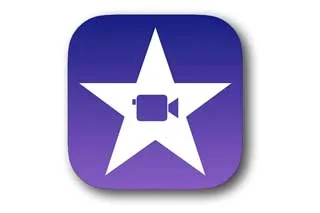
Utilizing iMovie's Features for Creating Engaging Social Media Content
iMovie, Apple's intuitive video editing software, offers a range of features that can elevate your social media videos to the next level.
Let's explore some key features of iMovie and how you can utilize them to create engaging content:
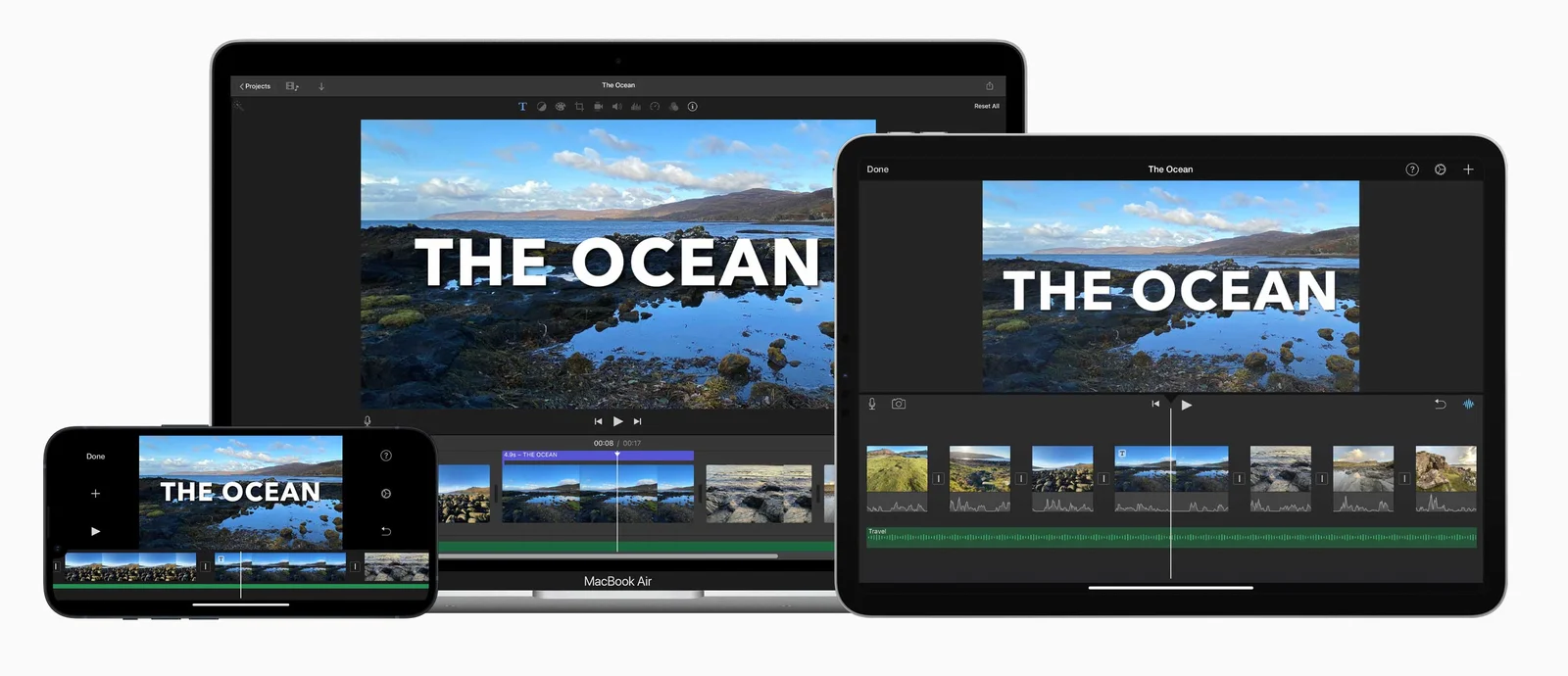
1. Editing Tools
iMovie provides a variety of editing tools to enhance your videos, including trimming, cropping, and splitting clips.
Use these tools to remove any unnecessary footage, adjust the timing, and maintain a seamless flow throughout your video.
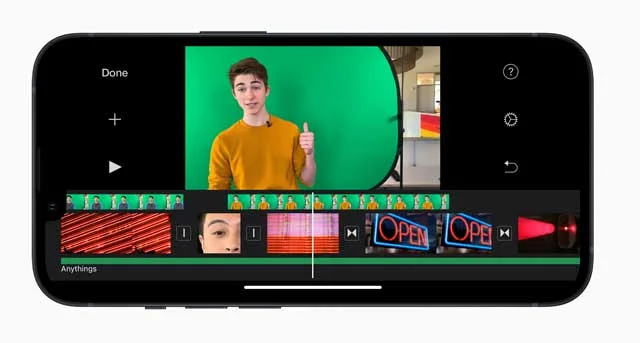
2. Transitions and Effects
Adding transitions and effects can make your videos visually captivating and appealing to the audience.
iMovie offers a collection of built-in transitions and effects that can be applied effortlessly to create smooth transitions between clips and add creative elements to your content.
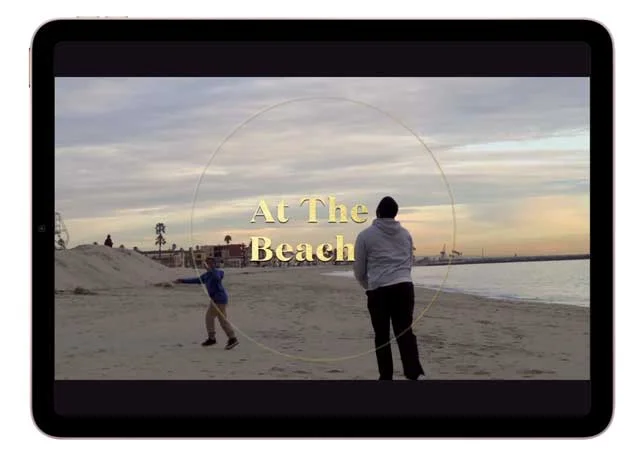
3. Titles and Text
Incorporating titles and text overlays in your videos can provide context, convey messages, or highlight key points.
iMovie allows you to add customizable titles and text overlays to your videos, enabling you to make your content more informative and engaging.
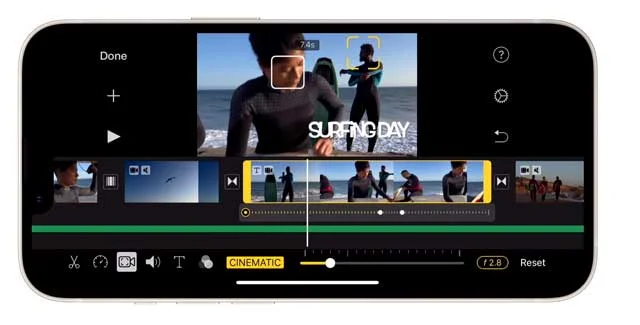
4. Audio Enhancements
Audio is a vital component of any video, and iMovie offers tools to improve the audio quality and add background music or sound effects.
You can adjust the volume, apply audio effects, and synchronize audio with your video clips for a more immersive experience.
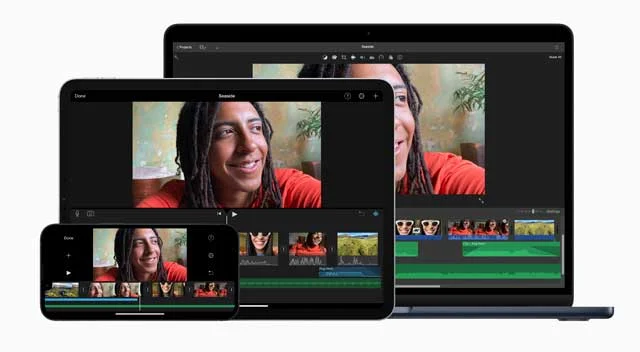
5. Export and Sharing
Once you have edited your video using iMovie, you can easily export it in various formats and resolutions suitable for Instagram and TikTok.
iMovie provides optimized export settings for social media platforms, ensuring that your videos meet the required specifications for a seamless upload.
By harnessing the power of iMovie's features, you can unlock your creativity and produce engaging social media videos that stand out from the crowd.

iMovie for Social Media FAQ
Can I use iMovie on Windows or Android devices?
iMovie is an Apple-exclusive software and is only available on macOS, iOS, and iPadOS. However, there are alternative video editing applications available for Windows and Android users, such as Adobe Premiere Pro, Filmora, and Kinemaster.
Are there any limitations on video length for Instagram and TikTok?
Instagram feed videos can be up to 60 seconds long, while Instagram Stories and Reels have a maximum duration of 15 to 30 seconds. TikTok videos should ideally be 15 to 60 seconds long.
What video resolutions are supported by Instagram and TikTok?
Both Instagram and TikTok support high-resolution videos. It is recommended to use a resolution of 1080p or higher to ensure optimal visual quality.]
Can I use iMovie for advanced video editing?
While iMovie offers a wide range of features suitable for most video editing needs, it may have limitations when it comes to advanced editing techniques. For professional or complex projects, consider using more advanced video editing software like Final Cut Pro or Adobe Premiere Pro.
How can I optimize my videos for better engagement on Instagram and TikTok?
To optimize your videos for better engagement, focus on creating visually appealing content, using attention-grabbing thumbnails, incorporating captions or subtitles, and leveraging trending hashtags or challenges relevant to your niche.
Are there any recommended video formats for uploading to Instagram and TikTok?
For Instagram, MP4 and MOV formats are commonly used and recommended. On TikTok, MP4 is the preferred format. These formats ensure compatibility and maintain the quality of your videos during the upload process.
Can I use iMovie to edit videos for other social media platforms?
Absolutely! While this article primarily focuses on Instagram and TikTok, iMovie can be used to edit videos for various other social media platforms, including YouTube, Facebook, Twitter, and more.
How can I track the performance of my social media videos?
Both Instagram and TikTok provide analytics tools that allow you to track the performance of your videos. These analytics provide valuable insights, such as views, engagement, audience demographics, and more, helping you gauge the effectiveness of your content.
Can I add captions or subtitles to my videos using iMovie?
Yes, iMovie allows you to add captions or subtitles to your videos. You can manually input the text or import subtitle files, enabling you to make your videos accessible to a wider audience.
Are there any recommended iMovie tutorials or resources for beginners?
If you're new to iMovie or video editing in general, there are numerous tutorials and resources available online that can guide you through the process. Websites like Apple's official support page, YouTube tutorials, and online forums can provide valuable tips and step-by-step instructions to help you master iMovie.

About the Author
Joseph Nilo has been working professionally in all aspects of audio and video production for over twenty years. His day-to-day work finds him working as a video editor, 2D and 3D motion graphics designer, voiceover artist and audio engineer, and colorist for corporate projects and feature films.
iMovie Related Posts
What is iMovie? The Ultimate Reference Guide
Creating Amazing Home Videos with iMovie
Editing Vlogs with iMovie: Tips and Techniques
Mastering Social Media Videos: iMovie for Instagram and TikTok
Common Issues in iMovie and How to Fix Them
Exploring the Evolution of iMovie in the Apple Ecosystem
Tips for Professional Editing in iMovie: Taking Your Skills to the Next Level
Video Editing Related Posts
Adobe Creative Cloud for Video Editing
Top 10 Video Editing Software for Mac
The Benefits of Dual-Monitor Setups for Video Editing
How to Choose the Right Video Editing Monitor for Your Needs
Best Monitors for Video Editing
Best Video Editing Software in 2023
Best Mac for Video Editing in 2023
(Almost) 50 Mistakes Every New Video Producer Makes
Breakthrough AI Tools: Elevate Your Video Production Game!
Final Cut Pro Related Posts
Final Cut Pro vs. Premiere Pro 2023
How to Create a Seamless Transition in Final Cut Pro
Mastering the Essentials: A Beginner's Guide to Final Cut Pro Keyboard Shortcuts
Optimizing Performance in Final Cut Pro
How to Work With iPhone HDR Footage in Final Cut Pro in 2023
All About the Final Cut Pro Student Discount
- Tailoring Your Videos For Instagram And Tiktok Formats
- Instagram Video Format
- Tiktok Video Format
- Optimizing Video Resolution, Aspect Ratios, And Lengths
- Video Resolution
- Aspect Ratios
- Video Lengths
- Utilizing iMovie's Features For Creating Engaging Social Media Content
- Editing Tools
- Transitions And Effects
- Titles And Text
- Audio Enhancements
- Export And Sharing
- iMovie For Social Media FAQ
iMovie Related Posts
What is iMovie? The Ultimate Reference Guide
Creating Amazing Home Videos with iMovie
Editing Vlogs with iMovie: Tips and Techniques
Mastering Social Media Videos: iMovie for Instagram and TikTok
Common Issues in iMovie and How to Fix Them
Exploring the Evolution of iMovie in the Apple Ecosystem
Tips for Professional Editing in iMovie: Taking Your Skills to the Next Level
Video Editing Related Posts
Adobe Creative Cloud for Video Editing
Top 10 Video Editing Software for Mac
The Benefits of Dual-Monitor Setups for Video Editing
How to Choose the Right Video Editing Monitor for Your Needs
Best Monitors for Video Editing
Best Video Editing Software in 2023
Best Mac for Video Editing in 2023
(Almost) 50 Mistakes Every New Video Producer Makes
Breakthrough AI Tools: Elevate Your Video Production Game!
Final Cut Pro Related Posts
Final Cut Pro vs. Premiere Pro 2023
How to Create a Seamless Transition in Final Cut Pro
Mastering the Essentials: A Beginner's Guide to Final Cut Pro Keyboard Shortcuts
Optimizing Performance in Final Cut Pro
How to Work With iPhone HDR Footage in Final Cut Pro in 2023
All About the Final Cut Pro Student Discount