Introduction to iMovie
Dive into the fascinating world of iMovie, a free video editing application from Apple that works on MacOS, iOS, and iPadOS.
Designed exclusively for Apple devices, iMovie is the go-to tool for creating magic movies without a steep learning curve.
Table of Contents
- Introduction To iMovie
- iMovie: The Video Editor For Everyone
- iMovie System Requirements
- The iMovie Interface: A Brief Overview
- Basic Features Of iMovie
- Advanced Tools In iMovie
- Making Magic With iMovie
- iMovie On Different Apple Devices
- iMovie For Windows: Is It Possible?
- Beyond iMovie: Final Cut Pro
- Imovie: A Free Alternative To Paid Video Editors
- iMovie FAQ
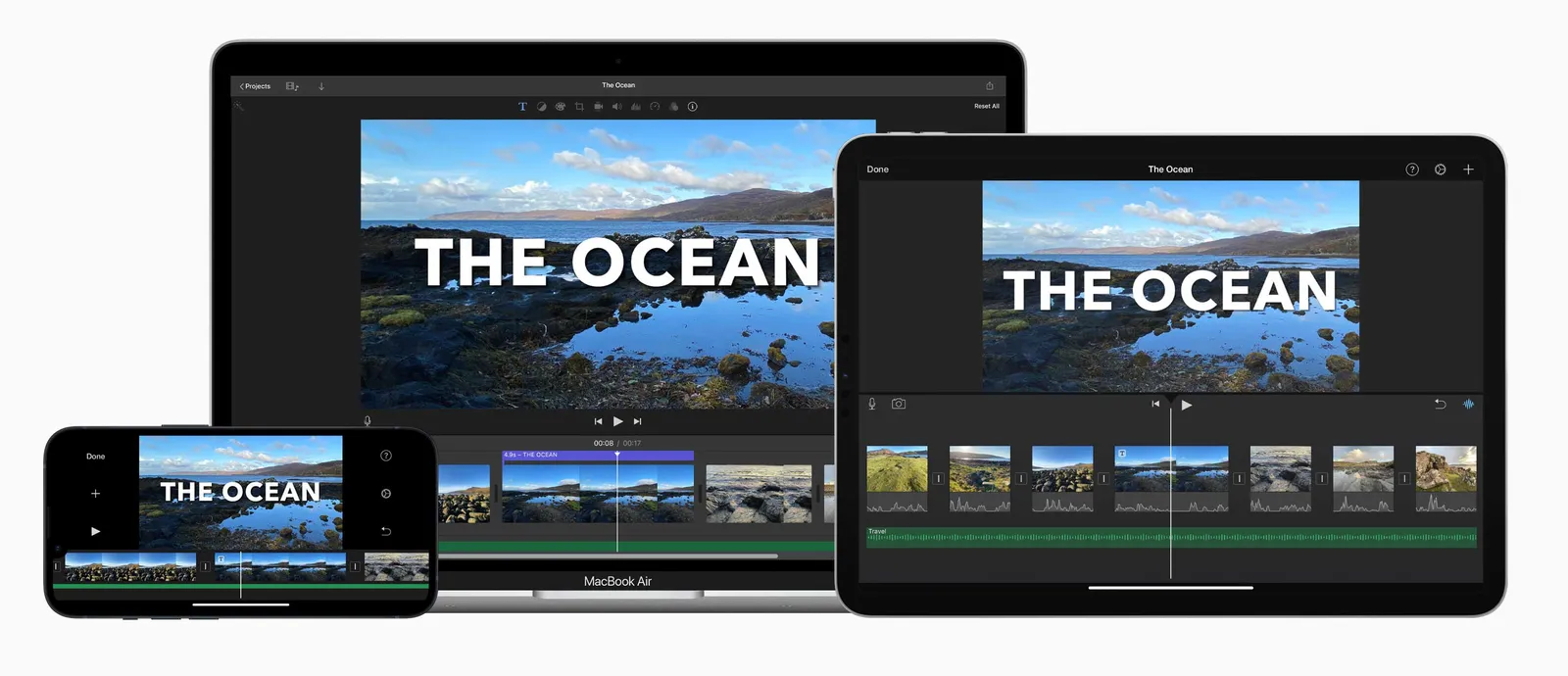
iMovie: The Video Editor for Everyone
iMovie allows you to edit videos quickly and effectively. With its user-friendly interface, even the most novice users can create compelling video content with relative ease.
Whether you're an aspiring filmmaker or a parent looking to compile home videos, iMovie is a tool that caters to all your video editing needs.
iMovie System Requirements
iMovie is designed for use on Apple devices.
To run iMovie, your device needs to be operating on iOS 14.3 or later for iPhone and iPad, or macOS 10.15.6 or later for Mac.
The software operates seamlessly on these platforms, ensuring a smooth editing experience.
For optimal performance, especially when working with 4K video editing, a more recent or powerful model of iPhone, iPad, or Mac is recommended.
This will help in managing the high-resolution video files and the processing demands of iMovie.
The iMovie Interface: A Brief Overview
The iMovie interface is designed for simplicity.
At the heart of the interface is the Preview Window, where you can watch your video clips as you edit them.
Down below, you'll find the Timeline, a visual representation of your video file, complete with video tracks and audio tracks.
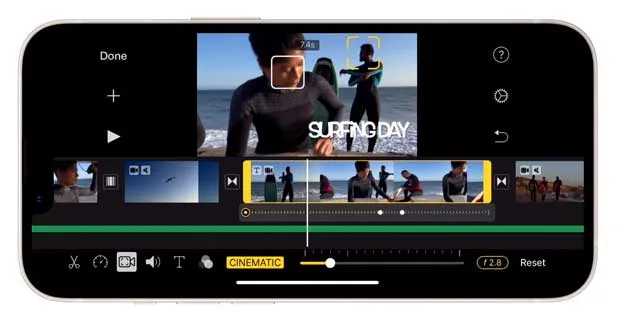
Basic Features of iMovie
iMovie comes with a suite of basic features that make video editing straightforward and enjoyable.
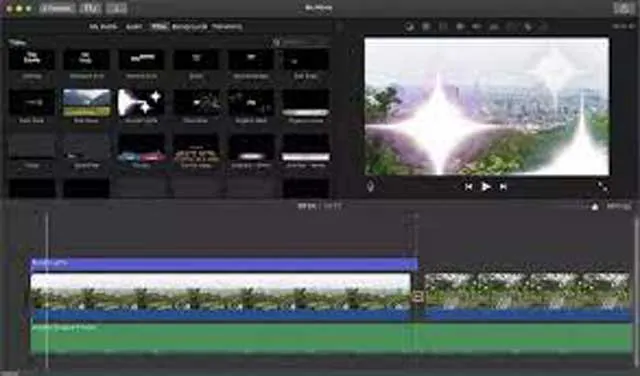
Among these are the Video Effects which include a range of options like black-and-white, sepia, and vintage filters.
These effects can drastically change the mood and aesthetic of your video with just a few clicks.
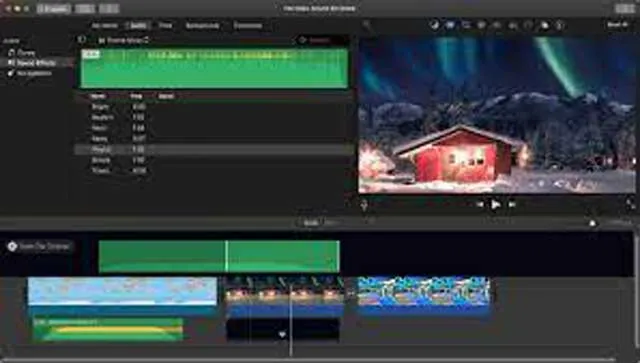
The Audio Editing feature in iMovie is quite robust.
You can easily adjust the volume, add music or sound effects to your video.
Moreover, the integration with GarageBand allows for more advanced audio editing, letting you create and import custom tracks directly into your iMovie project.
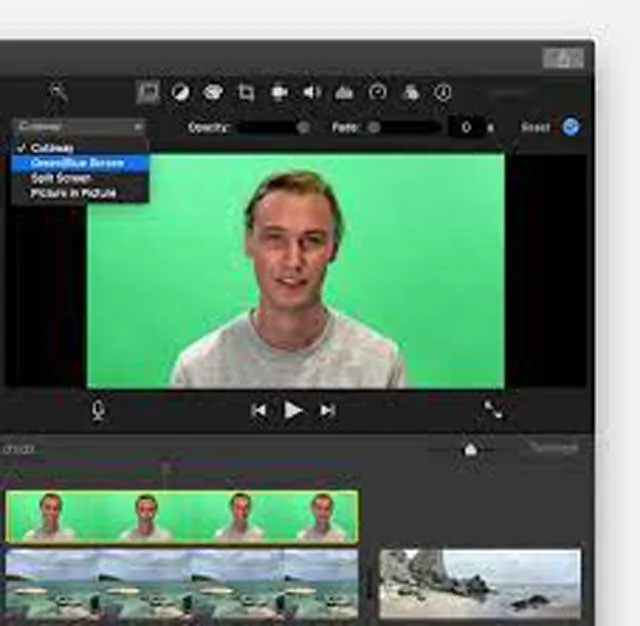
Advanced Tools in iMovie
Diving deeper into iMovie’s toolkit reveals more advanced features for those looking to fine-tune their projects.
Green-Screen Effects allow you to change the background of your videos, providing a professional touch to your creations.

In addition, iMovie's High-Resolution Video Editing capability stands out.
You can edit and export 4K video, ensuring your final product is of the highest quality.
This is especially beneficial if you’re working on more professional or polished pieces and need that extra level of detail and clarity.
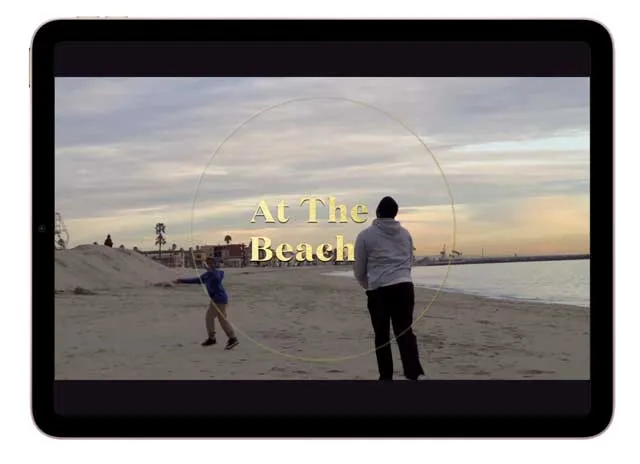
Making Magic with iMovie
iMovie's Magic Movie feature is a fan favorite.
With this feature, you can create stunning movie trailers complete with cinematic mode, background music, and visual effects.
It's a fun and easy way to generate hype for your upcoming project or to simply showcase your creativity.
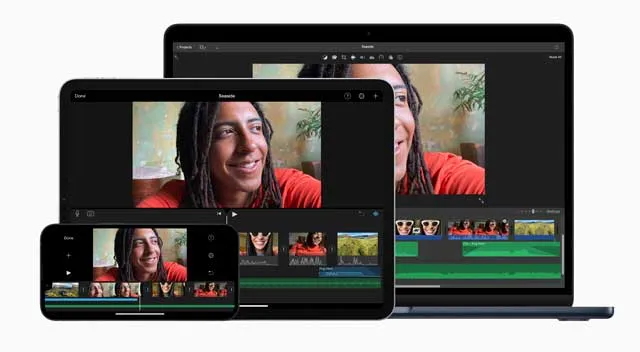
iMovie on Different Apple Devices
iMovie is not just for Mac desktop computers.
You can also use it on your iPhone or iPad, providing a seamless video editing experience across all your Apple devices.
The features of iMovie on iPad and iPhone are as robust as its Mac counterpart, allowing you to edit videos on the go.
iMovie for Windows: Is It Possible?
Unfortunately, there isn't a PC version of iMovie.
However, there are several excellent iMovie alternatives for Windows PC users, such as the Movavi Video Editor and Premiere Elements.
These Windows video editors offer a similar feature set as iMovie, ensuring that PC users don't miss out on powerful video editing capabilities.
Beyond iMovie: Final Cut Pro
For those looking for more advanced features, Final Cut Pro is a worthy upgrade from iMovie.
While iMovie is perfect for basic video editing tasks, Final Cut Pro offers a more comprehensive suite of editing tools, making it ideal for professional users and those with a more complex video editing workflow.
Final Cut Pro offers some advanced features not available in iMovie:
- Advanced Color Grading: While iMovie allows you to adjust color settings, Final Cut Pro offers professional color grading tools, including a dedicated color inspector, color wheels, color curves, and hue/saturation curves.
- Multicam Editing: Final Cut Pro has a feature to synchronize up to 64 angles of video with different formats, frame sizes, and frame rates. This feature is not available in iMovie.
- Advanced Audio Editing: Final Cut Pro allows for more advanced audio editing, including the ability to remove background noise and adjust audio levels with keyframes. It also includes a feature for mixing audio, with up to 99 audio tracks available.
- Motion Graphics and Effects: With Final Cut Pro, you can create and edit complex motion graphics and apply effects using keyframes. It also integrates with Motion and Compressor, professional applications for creating motion graphics and encoding video, respectively.
- 360-Degree Video Editing: Final Cut Pro supports editing of immersive 360-degree VR content, a feature not available in iMovie.
- HDR Support: Final Cut Pro supports High Dynamic Range (HDR) video, allowing for brighter, more detailed footage.
- Advanced Organization and Workflow: Final Cut Pro offers advanced tools for organizing media and optimizing your workflow, including smart collections, keyword tagging, and a magnetic timeline.
- Third-Party Plug-ins and Integration: Final Cut Pro supports a wide range of third-party plug-ins and integrates with professional post-production services and tools, which iMovie does not.
- ProRes RAW: Final Cut Pro supports ProRes RAW, Apple's efficient format for high-quality, raw footage captured with a wide dynamic range.
iMovie: A Free Alternative to Paid Video Editors
In the realm of video editing software, iMovie stands out as a free alternative that does not compromise on quality.
From its user-friendly interface to its advanced tools, iMovie offers a compelling video editing experience without the hefty price tag.
It's a testament to Apple's commitment to providing accessible and high-quality software for all its users.
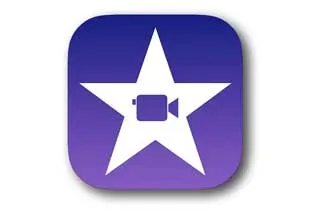
iMovie FAQ
Can I use iMovie on PC?
iMovie is a product of Apple, specifically designed for its own devices like Mac computers, iPhones, and iPads. Officially, it is not available for Windows PCs. However, there are ways around this for individuals who want to use iMovie on their Windows PCs. There are alternatives and similar software to iMovie that Windows users can opt for.
What is the equivalent of iMovie for Windows?
There are several Windows video editor applications that can serve as equivalents to iMovie for those users. A popular choice is Movavi Video Editor, known for its user-friendly interface and an array of editing tools. Another option is Adobe Premiere Elements, which provides more advanced features for video editing.
What is the difference between Final Cut Pro and iMovie?
While iMovie and Final Cut Pro are both video editor software created by Apple, they are designed for different user bases. iMovie is designed for beginners and casual users, focusing on simplicity and ease of use. On the other hand, Final Cut Pro is designed for professionals and advanced users, providing a robust set of editing tools and advanced features such as color correction, motion tracking, and support for multiple tracks and external displays.
What is iMovie best for?
iMovie is best for beginners and casual users who want to edit videos quickly and easily. With its user-friendly interface and basic features, it's perfect for creating home movies, simple trailers, and basic video content. It's also great for editing short video clips for social media or personal use.
How do I install Apple iMovie?
To install iMovie, go to the Mac App Store on your Apple device. Search for iMovie in the store, then click on the Get button, followed by Install. iMovie will then be downloaded and installed on your device.
Does Apple still use iMovie?
Yes, Apple continues to support and update iMovie. The software remains a popular choice for casual users and beginners who need to edit videos on their Mac computers, iPhones, and iPads.
What replaced iMovie on Mac?
iMovie has not been replaced on Mac. It remains as one of the key video editing software options provided by Apple for its users. The company also offers Final Cut Pro for more professional use, but this doesn't replace iMovie - it is simply a more advanced alternative.
Is Apple iMovie good for video editing?
Yes, Apple's iMovie is a good choice for video editing, particularly for beginners and casual users. It offers a range of basic editing tools, animated titles, sound effects, and even green screen effects. However, advanced users might find it lacking in terms of more complex editing features.
What is the downside to iMovie?
While iMovie is excellent for beginners and casual users, it may not satisfy the needs of more advanced users. It lacks some advanced features such as motion tracking, comprehensive color correction, and support for multiple video tracks.
Is iMovie good or bad?
iMovie is generally considered a good video editing software, especially for beginners and those not needing advanced editing features. Its simplicity and user-friendly interface make it easy for anyone to edit videos. However, it may be limited for professional use or advanced editing needs.
Is iMovie completely free?
Yes, iMovie is completely free. You can download it from the Mac App Store at no cost. However, it is only available on Apple devices.
Is there anything better than iMovie?
Whether a video editing software is better than iMovie depends on what you're looking for. For beginners, iMovie's simplicity makes it a great choice. For more advanced users, Final Cut Pro, Adobe Premiere Pro, or Movavi Video Editor might offer a better feature set.
Is iMovie no longer free?
iMovie remains a free video editing software provided by Apple. You can download it for free from the Mac App Store on any Apple device. The software does not contain any in-app purchases or subscriptions.
Can I get iMovie on my Android device?
No, iMovie is not available for Android devices. iMovie is an only Apple software product, specifically created for its devices such as Mac, iPhone, and iPad. Android users can opt for alternatives like KineMaster or Adobe Premiere Rush, which provide similar video editing capabilities.
How long can a video be on iMovie?
The duration of a video on iMovie is technically unlimited, but performance can degrade with extremely long videos. For optimal performance, it's generally recommended to keep iMovie projects under 60 minutes. Also, note that if you're sharing the video directly from iMovie to certain platforms like YouTube, there may be restrictions on the video length.
Can I use iMovie to edit 4K videos?
Yes, iMovie supports editing 4K videos. You can import, edit, and share 4K videos using iMovie on both Mac and iOS devices. However, to work with 4K videos, you need a device that can handle the higher resolution, like a more recent Mac model or an iPhone 6s or later.
Can iMovie remove background noise?
Yes, iMovie has a feature to reduce background noise. In the audio editing section, there is an option for noise reduction and equalizer. Adjusting these settings can help diminish unwanted background noise. However, please note that while this feature is useful, it may not entirely remove all background noise depending on the original audio quality.
What audio formats does iMovie support?
iMovie supports a variety of audio formats including MP3, WAV, M4A, AIFF, and AAC. If your audio file is not in one of these formats, you may need to convert it before importing it into iMovie.
Can I add my own music to iMovie?
Yes, you can add your own background music to your iMovie project. You can import audio files directly into your project and use them in your video. This feature allows you to customize your video's soundtrack with music that suits the theme or mood of your content.
Can you do voiceovers in iMovie?
Yes, you can do voiceovers in iMovie. The software provides a voiceover tool that allows you to record directly into your project. This is useful for adding narration, commentary, or any other audio that you want to sync with specific video clips.
Can iMovie edit photos?
iMovie is primarily a video editing software, but it does offer some basic tools for editing photos. You can add photos to your project, and apply transitions, pan and zoom effects, and filters. However, for more advanced photo editing, you'll need a dedicated photo editing software like Adobe Photoshop or Lightroom.
Does iMovie have a watermark?
No, iMovie does not add a watermark to your videos. Any video exported from iMovie is free from watermarks, allowing your content to maintain a clean and professional look.
Is iMovie free?
Yes, iMovie is a free download for all Apple users. It comes pre-installed on new Apple devices, including Macs, iPhones, and iPads. If it's not on your device, you can download it for free from the App Store.
Can I use iMovie on Windows?
No, iMovie is an Apple-exclusive product and isn't available for Windows. If you're a Windows user looking for video editing software, you might consider alternatives like Adobe Premiere Pro, DaVinci Resolve, or HitFilm Express.
Does iMovie support green screen?
Yes, iMovie does support green screen, or "chroma key," video effects. This feature allows you to change the background of your videos by layering two clips together and removing a color (usually green) from one of them.
Can I import 3D models into iMovie?
No, you can't import 3D models directly into iMovie. iMovie is primarily a 2D video editing software. For 3D modeling and animation, you would need specialized software such as Blender, Maya, or 3DS Max.
Can I use iMovie offline?
Yes, you can use iMovie offline. All the editing features can be used without an internet connection. However, you do need to be online if you wish to share your projects directly from iMovie to platforms like YouTube or Facebook.
How to add subtitles in iMovie?
You can add subtitles in iMovie by using the Titles feature. After choosing the style you like, you can input your text and adjust its timing to match your video. Note that while this process works for adding captions or subtitles, it can be time-consuming for longer videos as each subtitle must be added individually.
Can iMovie rotate videos?
Yes, iMovie can rotate videos. You can rotate a video clip in iMovie by selecting the clip in the timeline, clicking on the cropping button, and then choosing the "Rotate" option. You can rotate the clip either clockwise or counterclockwise.
Is there a limit to the number of clips I can have in iMovie?
No, there isn't a specified limit to the number of clips you can have in an iMovie project. However, keep in mind that having a large number of clips may affect the performance of the software, especially on older devices. It's recommended to keep your projects manageable and well organized for efficient editing.
Can I export 4K videos in iMovie?
Yes, you can export 4K videos in iMovie. When you're finished editing your project and ready to share it, choose "File" > "Share" > "File", then in the resolution drop-down menu, you can select "4K".
Does iMovie have a multi-camera feature?
No, iMovie doesn't support multi-camera editing directly. For multi-camera editing, you might need to consider more advanced software such as Final Cut Pro X, which is also developed by Apple, or other third-party software like Adobe Premiere Pro.
Can I animate text in iMovie?
While iMovie does not have extensive text animation capabilities, there are certain title templates that include animations. You can select these in the Title menu, and adjust the duration as needed. For more advanced text animations, you might need to use a more powerful video editing tool.
Can I add my own music to iMovie?
Yes, you can add your own music to iMovie. After ensuring the music file is on your device, you can import it into iMovie and add it to your project timeline. Please be aware of potential copyright issues if you're planning to distribute the video publicly.
How do I split a clip in iMovie?
To split a clip in iMovie, select the clip and move the playhead (the white vertical line) to the point where you want the split to occur. Then, you can either right-click and choose "Split Clip", or use the menu command "Modify" > "Split Clip".
Can I change the aspect ratio in iMovie?
Yes, you can change the aspect ratio in iMovie, but the options are limited. You can choose between two aspect ratios: standard (4:3) and widescreen (16:9). You can change this by selecting "File" > "Project Properties", and then choosing the aspect ratio you prefer.
Does iMovie support picture-in-picture?
Yes, iMovie supports the picture-in-picture effect. This feature allows you to show two videos at the same time, with one appearing smaller and positioned inside the other. You can add this effect by selecting a clip in the timeline and choosing the "picture-in-picture" option from the Video Overlay Settings menu.
Can I create custom transitions in iMovie?
While iMovie provides a variety of preset transitions to choose from, it does not offer the ability to create custom transitions. If you're looking for more advanced customization options, you might need to use more sophisticated editing software, such as Final Cut Pro or Adobe Premiere Pro.
How do I speed up or slow down a clip in iMovie?
To adjust the speed of a clip in iMovie, select the clip in the timeline, click on the speed button (looks like a speedometer) in the toolbar, and then adjust the speed slider as needed. You can choose to make the clip play faster or slower.
Can I color grade my footage in iMovie?
Yes, you can perform basic color grading in iMovie. It includes features for adjusting exposure, brightness, contrast, saturation, and white balance. However, if you require more advanced color grading features, such as color wheels or curves, you might need to upgrade to more advanced video editing software.
Can I rotate a video in iMovie?
Yes, you can rotate a video in iMovie. After selecting a video clip in your project, you can use the cropping tool to rotate the video to the left or right.
Does iMovie support chroma keying?
Yes, iMovie does support chroma keying, also known as green screen or blue screen in video effects too. This allows you to change the background of your videos to anything you like, as long as you have footage or a photo of it.
How can I reduce background noise in iMovie?
iMovie features a basic noise reduction tool that can help reduce background noise. After selecting a clip, you can find the "Reduce background noise" slider in the audio menu. However, for more complex or advanced noise reduction, a dedicated audio editing software might be more suitable.

About the Author
Joseph Nilo has been working professionally in all aspects of audio and video production for over twenty years. His day-to-day work finds him working as a video editor, 2D and 3D motion graphics designer, voiceover artist and audio engineer, and colorist for corporate projects and feature films.
iMovie Related Posts
What is iMovie? The Ultimate Reference Guide
Creating Amazing Home Videos with iMovie
Editing Vlogs with iMovie: Tips and Techniques
Mastering Social Media Videos: iMovie for Instagram and TikTok
Common Issues in iMovie and How to Fix Them
Exploring the Evolution of iMovie in the Apple Ecosystem
Tips for Professional Editing in iMovie: Taking Your Skills to the Next Level
Final Cut Pro Related Posts
Final Cut Pro vs. Premiere Pro 2023
How to Create a Seamless Transition in Final Cut Pro
Mastering the Essentials: A Beginner's Guide to Final Cut Pro Keyboard Shortcuts
Optimizing Performance in Final Cut Pro
How to Work With iPhone HDR Footage in Final Cut Pro in 2023
All About the Final Cut Pro Student Discount
Video Editing Related Posts
Adobe Creative Cloud for Video Editing
Top 10 Video Editing Software for Mac
The Benefits of Dual-Monitor Setups for Video Editing
How to Choose the Right Video Editing Monitor for Your Needs
Best Monitors for Video Editing
Best Video Editing Software in 2023
Best Mac for Video Editing in 2023
(Almost) 50 Mistakes Every New Video Producer Makes
Breakthrough AI Tools: Elevate Your Video Production Game!
- Introduction To iMovie
- iMovie: The Video Editor For Everyone
- iMovie System Requirements
- The iMovie Interface: A Brief Overview
- Basic Features Of iMovie
- Advanced Tools In iMovie
- Making Magic With iMovie
- iMovie On Different Apple Devices
- iMovie For Windows: Is It Possible?
- Beyond iMovie: Final Cut Pro
- Imovie: A Free Alternative To Paid Video Editors
- iMovie FAQ
iMovie Related Posts
What is iMovie? The Ultimate Reference Guide
Creating Amazing Home Videos with iMovie
Editing Vlogs with iMovie: Tips and Techniques
Mastering Social Media Videos: iMovie for Instagram and TikTok
Common Issues in iMovie and How to Fix Them
Exploring the Evolution of iMovie in the Apple Ecosystem
Tips for Professional Editing in iMovie: Taking Your Skills to the Next Level
Final Cut Pro Related Posts
Final Cut Pro vs. Premiere Pro 2023
How to Create a Seamless Transition in Final Cut Pro
Mastering the Essentials: A Beginner's Guide to Final Cut Pro Keyboard Shortcuts
Optimizing Performance in Final Cut Pro
How to Work With iPhone HDR Footage in Final Cut Pro in 2023
All About the Final Cut Pro Student Discount
Video Editing Related Posts
Adobe Creative Cloud for Video Editing
Top 10 Video Editing Software for Mac
The Benefits of Dual-Monitor Setups for Video Editing
How to Choose the Right Video Editing Monitor for Your Needs
Best Monitors for Video Editing
Best Video Editing Software in 2023
Best Mac for Video Editing in 2023
(Almost) 50 Mistakes Every New Video Producer Makes
Breakthrough AI Tools: Elevate Your Video Production Game!
