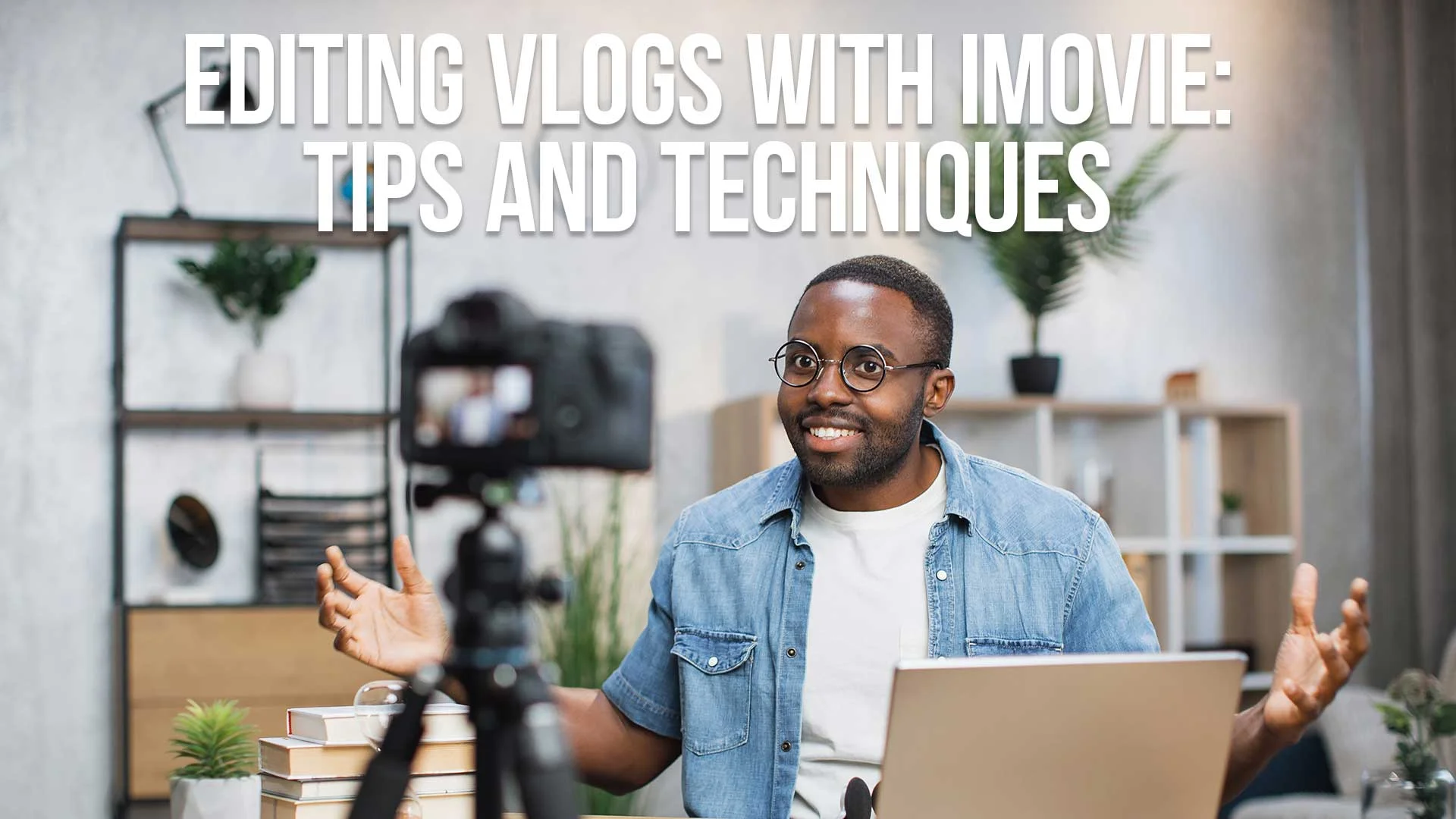Understanding the Unique Requirements of Vlog Editing
Vlog editing is a crucial step in creating engaging and professional social media channels.
Whether you're a seasoned vlogger or just starting out, understanding the unique requirements of vlog editing is essential for producing high-quality content that captivates your audience.
Vlogs, short for video blogs, differ from traditional videos in that they often have a more personal and informal style.
They aim to provide an authentic and unfiltered glimpse into the vlogger's life, making viewers feel like they're a part of their journey.
This unique characteristic sets vlog editing apart from other types of video editing.
Table of Contents
- Understanding the Unique Requirements of Vlog Editing
- Storytelling:
- Authenticity:
- Pace and Flow:
- Visual Appeal:
- Streamlining Your Editing Process for Efficiency
- Organize Your Footage:
- Plan Your Story:
- Utilize Keyboard Shortcuts:
- Take Advantage of iMovie Features:
- Utilizing iMovie’s Tools for Adding Personality and Flair to Vlogs
- Filters and Effects:
- Titles and Text:
- Transitions:
- Sound Effects and Music:
- Color Correction and Adjustments:
- Exporting and Sharing:
- FAQ

To effectively edit vlogs, you need to keep the following considerations in mind:
1. Storytelling:
Vlogs should have a compelling narrative that engages the audience from start to finish.
Whether you're documenting your travels, sharing your daily routine, or providing advice, crafting a captivating story is crucial.
Focus on structuring your vlogs in a way that keeps viewers interested and invested in your content.
2. Authenticity:
Vlogs thrive on authenticity, so it's important to maintain the genuine and personal nature of your footage during the editing process.
Avoid overediting or altering the essence of the vlog, as it can diminish the connection with your audience.
3. Pace and Flow:
Maintaining an optimal pace and flow throughout your vlog is vital for keeping viewers engaged.
Consider the rhythm of your storytelling and the transitions between different segments.
Smooth transitions and a well-paced editing style can enhance the overall viewing experience.
4. Visual Appeal:
While vlogs are known for their candid style, visual appeal still plays a significant role.
Enhance your vlogs by using appropriate color correction, filters, and effects that complement the mood and theme of your content.
iMovie offers a range of tools to help you achieve this.

Streamlining Your Editing Process for Efficiency
Efficiency is key when it comes to editing vlogs.
With the growing demand for frequent and timely content, streamlining your editing process allows you to produce high-quality vlogs without spending excessive time on editing.
Here are some tips to make your editing process more efficient:
1. Organize Your Footage:
Before diving into the editing process, ensure your footage is well-organized.
Create folders or bins to categorize different scenes or shots, making it easier to locate specific clips when needed.
2. Plan Your Story:
Having a clear plan and vision for your vlog will save you time during editing.
Outline the main points and transitions you want to include, ensuring a logical and cohesive narrative flow.
3. Utilize Keyboard Shortcuts:
Mastering keyboard shortcuts in iMovie can significantly speed up your editing process.
Familiarize yourself with commonly used shortcuts for functions like cutting, trimming, and adjusting audio levels. This will allow you to work efficiently and navigate through your timeline effortlessly.
4. Take Advantage of iMovie Features:
iMovie offers a variety of features and tools designed to simplify the editing process.
Explore options like split-screen effects, picture-in-picture, and transitions to add visual interest to your vlogs.
Experiment with different effects and adjustments to find your unique style.

Utilizing iMovie's Tools for Adding Personality and Flair to Vlogs
iMovie provides a range of tools that can help add personality and flair to your vlogs.
These features enable you to enhance your videos and make them more engaging and visually appealing.
Let's explore some of the key tools available in iMovie:
1. Filters and Effects:
iMovie offers a collection of filters and effects that allow you to change the overall look and mood of your vlogs.
Experiment with different filters to enhance colors, create vintage aesthetics, or add a cinematic touch.
Apply effects like slow motion, time-lapse, or instant replay to add visual interest and captivate your audience.
2. Titles and Text:
Adding titles and text overlays can help convey important information or enhance the storytelling aspect of your vlogs.
iMovie provides various text options, including customizable title templates, fonts, and styles.
Utilize text to introduce segments, provide context, or highlight key moments in your vlogs.
3. Transitions:
Smooth transitions between scenes can significantly improve the flow of your vlogs.
iMovie offers a wide range of transitions, such as fades, dissolves, and slides, to seamlessly connect different clips.
Experiment with different transition styles to find the ones that best suit your vlog's tone and pacing.
4. Sound Effects and Music:
Audio plays a vital role in setting the mood and atmosphere of your vlogs.
iMovie allows you to add sound effects and background music from its library or import your own audio files.
Use music and sound effects strategically to enhance emotional impact, create suspense, or emphasize key moments in your vlogs.
5. Color Correction and Adjustments:
Fine-tuning the color and visual aspects of your vlogs can greatly enhance their overall quality.
iMovie provides tools for color correction, brightness adjustment, and saturation control.
Use these features to ensure your vlogs have a consistent and visually appealing look.
6. Exporting and Sharing:
Once you've edited your vlog to perfection, iMovie makes it easy to export and share your creation.
You can choose from various output options, including exporting to different file formats or directly uploading to video sharing platforms like YouTube or Vimeo.
Take advantage of iMovie's seamless integration with popular social media platforms to reach a wider audience.
By utilizing iMovie's tools effectively, you can transform your vlogs into captivating and professionally edited videos that stand out from the crowd. Experiment with different features, unleash your creativity, and let your personality shine through in every edit.

Editing Vlogs with iMovie FAQ
How much does iMovie cost?
iMovie is a free video editing software available for macOS and iOS devices. It comes pre-installed on Apple devices, so there's no additional cost to use it.
Can I use iMovie on Windows or Android devices?
No, iMovie is exclusively available for macOS and iOS devices. Windows and Android users have alternative video editing software options to explore.
Can I import footage from different cameras into iMovie?
Yes, iMovie supports importing footage from various cameras and devices. Whether you record with a DSLR, smartphone, or action camera, you can easily import the footage into iMovie for editing.
Is iMovie suitable for professional video editing?
While iMovie is a powerful video editing tool, it is more commonly used for amateur and semi-professional projects. For advanced or professional video editing needs, there are other software options like Final Cut Pro or Adobe Premiere Pro available.
Can I add voiceovers to my vlogs in iMovie?
Yes, iMovie allows you to record and add voiceovers to your vlogs. This feature is particularly useful for providing narration, explanations, or additional commentary to enhance the viewer's understanding and engagement.
Are there any limitations to the length of the vlogs I can edit in iMovie?
iMovie has no specific limitations on the length of the vlogs you can edit. However, it's important to consider the storage capacity of your device and the overall performance of iMovie when handling longer and more complex projects.
Can I collaborate with others on editing vlogs in iMovie?
iMovie does not provide built-in collaboration features. If you wish to collaborate with others on vlog editing, you may need to export and share the project file, allowing others to continue editing using their own iMovie software.
How can I learn more about iMovie and vlog editing techniques?
To expand your knowledge of iMovie and vlog editing techniques, you can explore online tutorials, forums, and resources dedicated to video editing. Additionally, there are numerous books and online courses available that provide in-depth guidance on using iMovie effectively.
Does iMovie support 4K video editing?
Yes, iMovie supports 4K video editing. However, the performance may vary depending on the capabilities of your device and the complexity of your project. Ensure your device meets the necessary specifications to handle 4K editing smoothly.
Can I export my edited vlogs in different file formats using iMovie?
Yes, iMovie provides multiple export options, allowing you to save your edited vlogs in various file formats. This flexibility enables you to choose the format that best suits your needs, whether it's for sharing online or storing locally.
Remember, becoming proficient in vlog editing and utilizing iMovie's tools effectively takes practice and experimentation. Embrace your creativity, learn from others, and continuously refine your skills to produce compelling vlogs that leave a lasting impact on your viewers.

About the Author
Joseph Nilo has been working professionally in all aspects of audio and video production for over twenty years. His day-to-day work finds him working as a video editor, 2D and 3D motion graphics designer, voiceover artist and audio engineer, and colorist for corporate projects and feature films.
iMovie Related Posts
What is iMovie? The Ultimate Reference Guide
Creating Amazing Home Videos with iMovie
Editing Vlogs with iMovie: Tips and Techniques
Mastering Social Media Videos: iMovie for Instagram and TikTok
Common Issues in iMovie and How to Fix Them
Exploring the Evolution of iMovie in the Apple Ecosystem
Tips for Professional Editing in iMovie: Taking Your Skills to the Next Level
Final Cut Pro Related Posts
Final Cut Pro vs. Premiere Pro 2023
How to Create a Seamless Transition in Final Cut Pro
Mastering the Essentials: A Beginner's Guide to Final Cut Pro Keyboard Shortcuts
Optimizing Performance in Final Cut Pro
How to Work With iPhone HDR Footage in Final Cut Pro in 2023
All About the Final Cut Pro Student Discount
Video Editing Related Posts
Adobe Creative Cloud for Video Editing
Top 10 Video Editing Software for Mac
The Benefits of Dual-Monitor Setups for Video Editing
How to Choose the Right Video Editing Monitor for Your Needs
Best Monitors for Video Editing
Best Video Editing Software in 2023
Best Mac for Video Editing in 2023
(Almost) 50 Mistakes Every New Video Producer Makes
Breakthrough AI Tools: Elevate Your Video Production Game!
Table of Contents
- Understanding the Unique Requirements of Vlog Editing
- Storytelling:
- Authenticity:
- Pace and Flow:
- Visual Appeal:
- Streamlining Your Editing Process for Efficiency
- Organize Your Footage:
- Plan Your Story:
- Utilize Keyboard Shortcuts:
- Take Advantage of iMovie Features:
- Utilizing iMovie’s Tools for Adding Personality and Flair to Vlogs
- Filters and Effects:
- Titles and Text:
- Transitions:
- Sound Effects and Music:
- Color Correction and Adjustments:
- Exporting and Sharing:
- FAQ
iMovie Related Posts
What is iMovie? The Ultimate Reference Guide
Creating Amazing Home Videos with iMovie
Editing Vlogs with iMovie: Tips and Techniques
Mastering Social Media Videos: iMovie for Instagram and TikTok
Common Issues in iMovie and How to Fix Them
Exploring the Evolution of iMovie in the Apple Ecosystem
Tips for Professional Editing in iMovie: Taking Your Skills to the Next Level
Final Cut Pro Related Posts
Final Cut Pro vs. Premiere Pro 2023
How to Create a Seamless Transition in Final Cut Pro
Mastering the Essentials: A Beginner's Guide to Final Cut Pro Keyboard Shortcuts
Optimizing Performance in Final Cut Pro
How to Work With iPhone HDR Footage in Final Cut Pro in 2023
All About the Final Cut Pro Student Discount
Video Editing Related Posts
Adobe Creative Cloud for Video Editing
Top 10 Video Editing Software for Mac
The Benefits of Dual-Monitor Setups for Video Editing
How to Choose the Right Video Editing Monitor for Your Needs
Best Monitors for Video Editing
Best Video Editing Software in 2023
Best Mac for Video Editing in 2023
(Almost) 50 Mistakes Every New Video Producer Makes
Breakthrough AI Tools: Elevate Your Video Production Game!