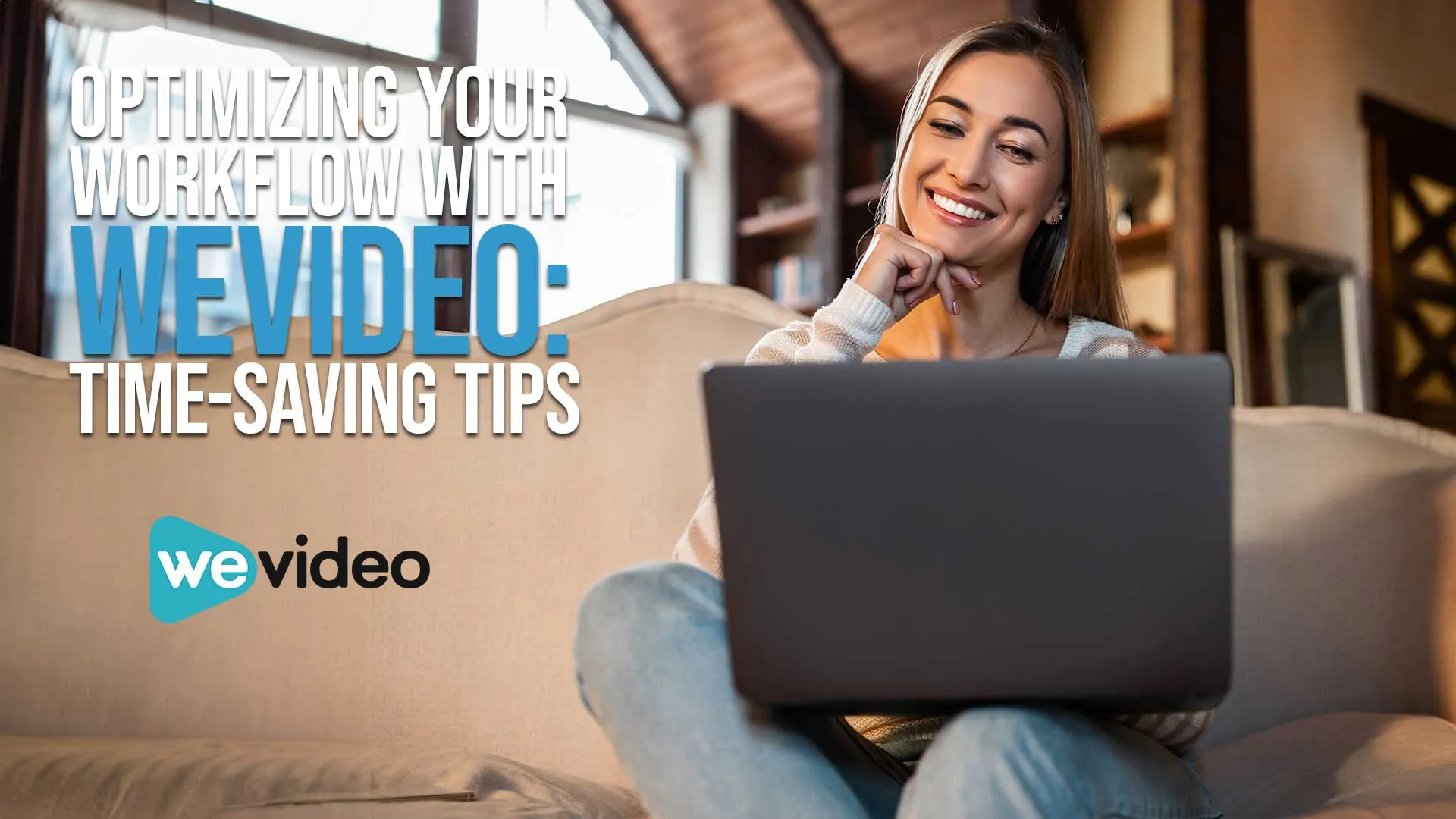Speed Up Your WeVideo Workflow!
WeVideo revolutionizes video editing, and harnessing its full potential can be a game-changer for your workflow.
As a cloud-based platform, it offers unparalleled flexibility and accessibility.
Let's dive into how you can optimize your workflow using WeVideo, making the most of your time and creative energy.
This page may include affiliate links. But this website only promotes products that we love and think you will, too!
⭐⭐⭐⭐⭐
To get the best price on WeVideo subscriptions or just check out the free tier, use our link to support this blog and the work we do.
Table of Contents
- Speed Up Your WeVideo Workflow!
- Understanding The Interface
- Organizing Your Media
- Leveraging Templates And Presets
- Keyboard Shortcuts Are Your Friends
- 20 Most Common WeVideo Keyboard Shortcuts
- Batch Processing And Scheduling
- Collaboration Tools For Team Projects
- Regular Updates And Learning
- Backing Up Your Projects
- Optimizing Export Settings
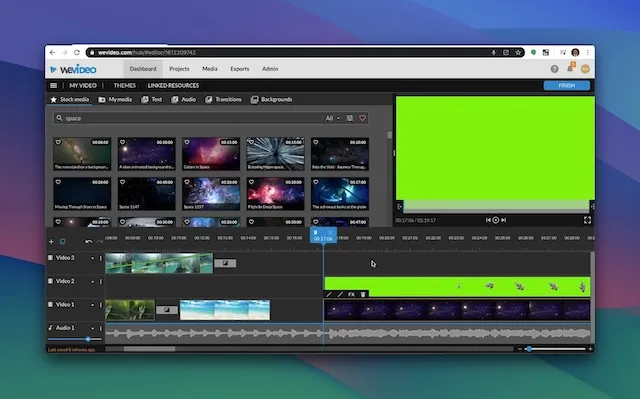
Understanding the Interface
The key to efficiency in WeVideo lies in understanding its user-friendly interface.
Familiarize yourself with the dashboard layout, tool placement, and feature set.
Knowing where everything is saves precious minutes, which add up to hours in the long run.
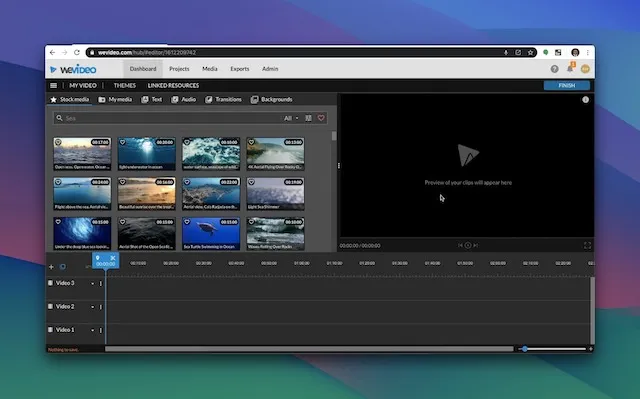
Organizing Your Media
Organize your media effectively.
Use WeVideo’s cloud storage to keep your files in order.
Label and sort your clips, images, and audio files.
This practice not only streamlines your workflow but also ensures that you can easily find and access your media assets.
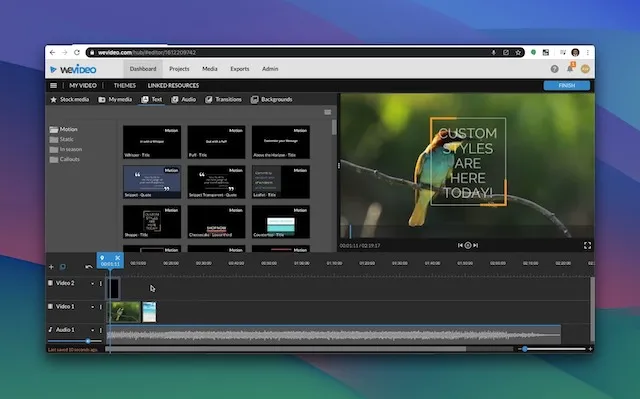
Leveraging Templates and Presets
Don't underestimate the power of templates and presets.
WeVideo offers a variety of pre-made options that can dramatically speed up your editing process.
Whether it’s for a quick social media clip or a complex project, these presets are time savers.
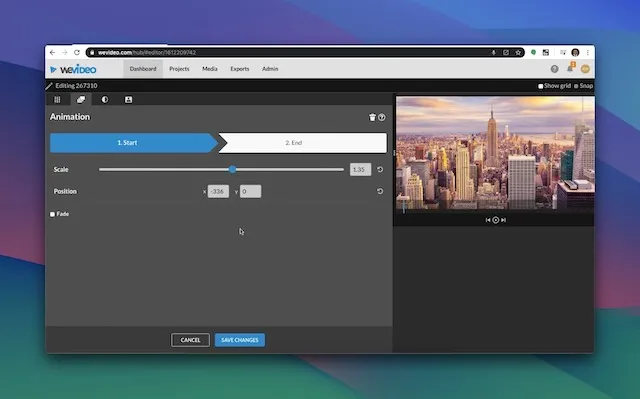
Keyboard Shortcuts Are Your Friends
Learn and utilize keyboard shortcuts.
These shortcuts allow you to execute common tasks much faster than navigating through menus.
A few seconds saved on each step accumulates to a substantial amount of time saved overall.
20 Most Common WeVideo Keyboard Shortcuts
| Shortcut | Function | |
|---|---|---|
| Space | Play/Pause the video | |
| S | Split the selected clip at playhead | |
| Ctrl + Z (Cmd + Z on Mac) | Undo | |
| Ctrl + Y (Cmd + Shift + Z on Mac) | Redo | |
| Ctrl + C (Cmd + C on Mac) | Copy selected clip | |
| Ctrl + V (Cmd + V on Mac) | Paste copied clip | |
| Ctrl + X (Cmd + X on Mac) | Cut selected clip | |
| Delete or Backspace | Delete selected clip or element | |
| Ctrl + A (Cmd + A on Mac) | Select all clips in the timeline | |
| Arrow Keys | Nudge the playhead or selected clips | |
| Ctrl + B (Cmd + B on Mac) | Add a blank clip to the timeline | |
| Ctrl + Shift + C (Cmd + Shift + C on Mac) | Copy style of selected clip | |
| Ctrl + Shift + V (Cmd + Shift + V on Mac) | Paste style to selected clip | |
| Ctrl + D (Cmd + D on Mac) | Duplicate the selected clip or element | |
| Ctrl + Shift + Z (Cmd + Shift + Z on Mac) | Redo an action | |
| Ctrl + Shift + A (Cmd + Shift + A on Mac) | Deselect all clips | |
| Ctrl + I (Cmd + I on Mac) | Import media | |
| Ctrl + M (Cmd + M on Mac) | Add a marker at the playhead | |
| +/- Keys | Zoom in/out on the timeline | |
| Home/End | Move playhead to start/end of the timeline |
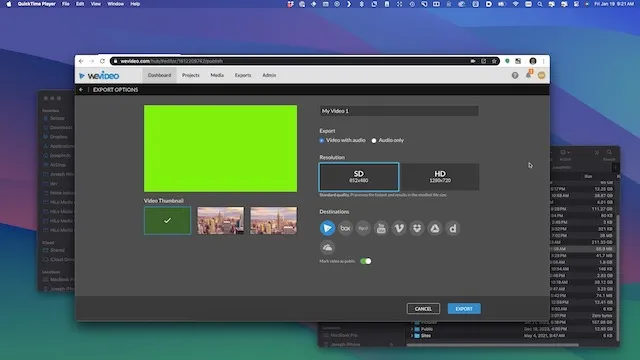
Batch Processing and Scheduling
Batch processing is a hidden gem in WeVideo.
Edit multiple videos simultaneously, or schedule uploads and releases.
This feature is especially beneficial for content creators who need to maintain a consistent posting schedule.
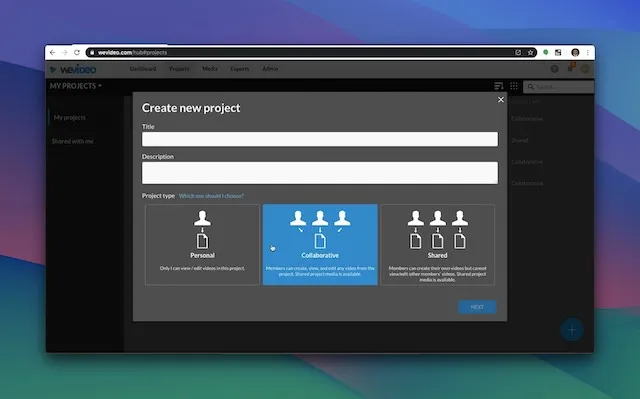
Collaboration Tools for Team Projects
If you're working in a team, make the most of WeVideo's collaboration tools.
Share projects, provide feedback, and edit collectively in real-time.
This collaborative approach not only saves time but also enhances the creative process.
Regular Updates and Learning
Stay updated with WeVideo's latest features and updates.
Regularly check their blog or join forums.
Being aware of new tools and improvements can give you an edge in your editing workflow.
Backing Up Your Projects
Ensure your projects are backed up.
WeVideo's cloud-based system automatically saves your work, but it's good practice to keep an external backup.
This step safeguards your projects against any unforeseen issues.
Optimizing Export Settings
Finally, optimize your export settings.
Understand the best formats and resolutions for your target platform. WeVideo offers custom settings for this purpose, helping you achieve the best quality without unnecessary rendering time.

WeVideo Workflows FAQ
How can WeVideo enhance my video editing process?
WeVideo enhances your editing process by offering a cloud-based, collaborative platform with an intuitive interface. It provides time-saving features like templates, keyboard shortcuts, and batch processing.
What are the best practices for organizing media in WeVideo?
The best practices include using WeVideo’s cloud storage for sorting and labeling your media files. This organization aids in efficient file management and quick access during editing.
Are there any specific features in WeVideo that speed up editing?
Yes, features like templates, presets, keyboard shortcuts, and batch processing significantly speed up the editing process in WeVideo.
Can WeVideo be used for collaborative projects?
Absolutely, WeVideo's collaboration tools enable real-time sharing, feedback, and collective editing, making it ideal for team projects.
How do I stay updated with new WeVideo features?
Regularly check WeVideo’s blog or participate in forums. Staying informed about updates and new tools can further optimize your workflow.
What are the advantages of WeVideo’s cloud-based system?
The cloud-based system of WeVideo offers flexibility, remote access to projects, automatic backups, and easy collaboration, making it highly efficient for editors on the go.
How does WeVideo handle project backups?
WeVideo automatically saves your work to the cloud, ensuring that your projects are backed up and can be accessed from anywhere.
What should I know about export settings in WeVideo?
Understanding the best formats and resolutions for your target platform is crucial. WeVideo allows you to customize these settings for optimal quality and efficient rendering.
Can WeVideo help in maintaining a consistent content posting schedule?
Yes, with WeVideo's batch processing and scheduling features, you can edit multiple videos at once and set them to upload or release at specific times.
Is WeVideo suitable for beginners in video editing?
WeVideo is user-friendly and suitable for beginners, offering an intuitive interface, helpful tutorials, and a supportive community for learning and improvement.

About the Author
Joseph Nilo has been working professionally in all aspects of audio and video production for over twenty years. His day-to-day work finds him working as a video editor, 2D and 3D motion graphics designer, voiceover artist and audio engineer, and colorist for corporate projects and feature films.
WeVideo Related Posts
Surprising WeVideo Reviews: What the Experts Really Think!
Affordable Video Editing: WeVideo Pricing and Plans Explained
WeVideo Editing Tips: A Beginner's Guide to Mastering the Platform
Step-by-Step Tutorial: Creating Your First Video on WeVideo
Advanced WeVideo Features: Unlocking Creative Potential for Professionals
WeVideo vs. Other Editing Software: A Comprehensive Comparison
Maximizing School Projects with WeVideo: A Teacher's Perspective
WeVideo for Business: Enhancing Your Company's Digital Marketing
WeVideo Mobile App Review: Editing on the Go
Integrating WeVideo in E-Learning: Tips and Tricks
WeVideo for YouTube Creators: Elevating Your Channel
WeVideo Updates: New Features and Improvements for 2024
WeVideo for Nonprofits: Storytelling and Advocacy Through Video
WeVideo and Social Media Marketing: Strategies for Success
WeVideo’s Cloud-Based Editing: Advantages for Remote Work
- Speed Up Your WeVideo Workflow!
- Understanding The Interface
- Organizing Your Media
- Leveraging Templates And Presets
- Keyboard Shortcuts Are Your Friends
- 20 Most Common WeVideo Keyboard Shortcuts
- Batch Processing And Scheduling
- Collaboration Tools For Team Projects
- Regular Updates And Learning
- Backing Up Your Projects
- Optimizing Export Settings
WeVideo Related Posts
Surprising WeVideo Reviews: What the Experts Really Think!
Affordable Video Editing: WeVideo Pricing and Plans Explained
WeVideo Editing Tips: A Beginner's Guide to Mastering the Platform
Step-by-Step Tutorial: Creating Your First Video on WeVideo
Advanced WeVideo Features: Unlocking Creative Potential for Professionals
WeVideo vs. Other Editing Software: A Comprehensive Comparison
Maximizing School Projects with WeVideo: A Teacher's Perspective
WeVideo for Business: Enhancing Your Company's Digital Marketing
WeVideo Mobile App Review: Editing on the Go
Integrating WeVideo in E-Learning: Tips and Tricks
WeVideo for YouTube Creators: Elevating Your Channel
WeVideo Updates: New Features and Improvements for 2024
WeVideo for Nonprofits: Storytelling and Advocacy Through Video
WeVideo and Social Media Marketing: Strategies for Success
WeVideo’s Cloud-Based Editing: Advantages for Remote Work