Quick Overview of Top Screen Recorder Software for Mac
In this article, we'll explore the best screen recorder software for Mac users. We'll discuss their features, advantages, and limitations to help you make an informed decision. The top screen recorder software options include:
- QuickTime Player
- OBS Studio
- Camtasia
- ScreenFlow
- Snagit
- Movavi Screen Recorder
- Capto
- Monosnap

QuickTime Player - A Native Screen Recorder for Mac
QuickTime Player is a built-in screen recorder for Mac, offering a simple way to record your screen. With an easy-to-use interface, it allows you to capture your entire screen or a selected area.
Although it lacks advanced features, QuickTime Player is perfect for basic screen recording tasks. Likely QuickTime Player is the best screen recorder software Mac computers have for general use.

OBS Studio - A Powerful, Open-source Screen Recorder
OBS Studio is a popular, open-source screen recording software with a wide range of features. It allows you to record your entire screen, specific windows, or regions, and offers multiple video and audio sources.
Additionally, OBS Studio supports live streaming and offers powerful video editing tools.
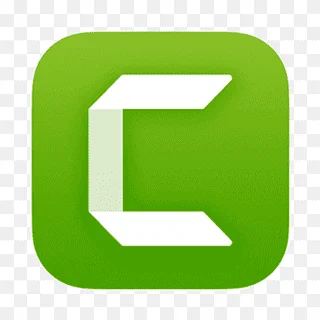
Camtasia - An All-in-One Screen Recording and Video Editing Solution
Camtasia is a robust screen recording software and video editing suite designed for professionals. It offers various recording options, including full-screen, window, and region recording.
The built-in video editor provides advanced editing features like animations, annotations, and effects.
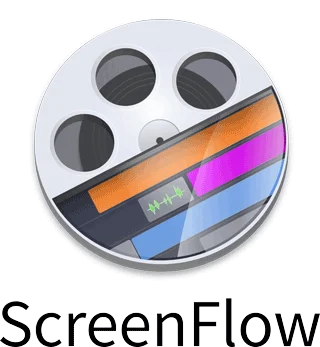
ScreenFlow - A Comprehensive Screen Recording Solution
ScreenFlow is a professional screen recording software for Mac with powerful editing capabilities. It allows you to record your entire screen, windows, or specific regions and offers built-in video editing tools.
ScreenFlow also supports iOS screen recording and provides options for exporting videos in multiple formats.
I think Screenflow is the best screen recording software for Mac.
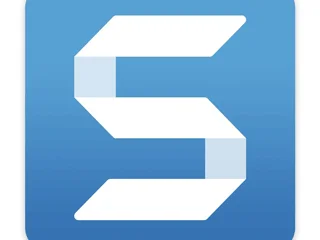
Snagit - An Advanced Screen Capture and Recording Tool
Snagit is a versatile screen capture and recording software for Mac. It offers various recording options, including full-screen, window, and region recording, along with webcam recording.
Snagit also provides advanced editing features like annotations, effects, and image editing tools.
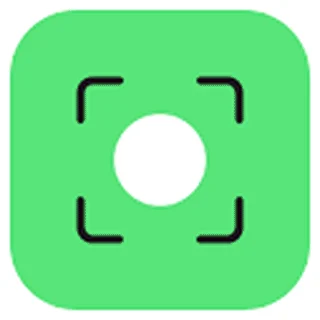
Movavi Screen Recorder - An Easy-to-Use Screen Recording Software
Movavi Screen Recorder is a user-friendly screen recording software for Mac with a simple interface. It allows you to record your entire screen, specific windows, or regions, and supports webcam and audio recording.
The free version offers basic recording features, while the paid version provides advanced features and video editing tools.
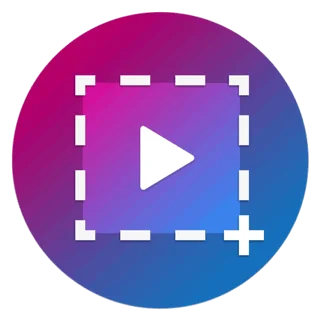
Capto - A Feature-rich Screen Recorder and Editor
Capto is a powerful screen recording software for Mac with advanced editing capabilities. It offers various recording options, including full-screen, window, and region recording, along with webcam and audio recording.
Capto also provides advanced editing features like annotations, effects, and image editing tools.

Monosnap - A Lightweight Screen Recorder with Cloud Storage
Monosnap is a lightweight screen recorder software for Mac that offers basic recording features and cloud storage integration. It allows you to record your entire screen, specific windows, or regions and supports webcam recording.
The built-in editor provides basic editing tools like annotations and cropping.
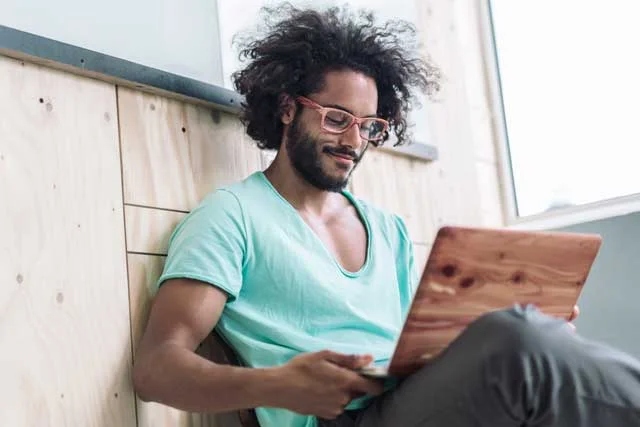
Best Screen Recorder Software for Mac Frequently Asked Questions
Does Mac have screen recording software?
Yes, Mac has a built-in screen recording software called QuickTime Player. It's a simple and easy-to-use tool that allows you to record your entire screen or a selected area.
However, it lacks advanced features compared to third-party screen recording software.
How can I record my screen on a Mac computer?
To record your screen on a Mac computer, you can use the built-in QuickTime Player or opt for third-party screen recording software like OBS Studio, Camtasia, or Movavi Screen Recorder.
These tools offer various recording options, advanced features, and video editing capabilities.
How do you screen record on a Mac with sound?
To screen record on a Mac with sound, use a screen recording software that supports audio recording, such as QuickTime Player, OBS Studio, or Camtasia.
Ensure that the audio source is set to "System Audio" or "Built-in Microphone" depending on whether you want to record system sounds or your voice.
What is the recommended screen recorder for Mac?
The recommended screen recorder for Mac depends on your specific needs and budget. QuickTime Player is suitable for basic recording tasks, while OBS Studio is a powerful, free option for more advanced users.
For professional video editing and screen recording, consider using Camtasia or ScreenFlow.
Does Windows 11 have a screen recorder?
Yes, Windows 11 comes with a built-in screen recorder called Xbox Game Bar. It allows you to record your entire screen, specific windows, or regions and supports audio recording.
However, it lacks advanced features and video editing capabilities compared to third-party screen recording software.
How do I record my screen on PC 11?
To record your screen on Windows 11, press the Windows key + G to open the Xbox Game Bar. Click on the "Capture" widget and then on the "Record" button to start recording desktop screen. To stop the recording, click on the "Stop" button in the Capture widget or press the Windows key + Alt + R.
Can you screen record on Windows 11 with Audio?
Yes, you can screen record on Windows 11 with audio using the built-in Xbox Game Bar or third-party screen recording software like OBS Studio or Camtasia.
Ensure that the audio source is set to "System Audio" or "Microphone" depending on whether you want to record system sounds or your voice.
Does Windows 11 have a video recorder?
Windows 11 comes with a built-in video recorder called Xbox Game Bar, which allows you to record your screen along with audio.
However, for more advanced video recording features and editing capabilities, consider using third-party video capture software like OBS Studio or Camtasia.
Is there a free screen recorder in Windows 11?
Yes, Windows 11 has a free built-in screen recorder called Xbox Game Bar. Additionally, there are free third-party screen recorders available, such as OBS Studio and Free Screen Video Recorder, which offer more advanced features and recording options.
Is movavi screen capture free?
Movavi Screen Recorder offers a free trial version with basic recording features. The paid version provides advanced features, video editing tools, and additional output formats.
The free trial version may have some limitations compared to the full version.
Does movavi have screen recording?
Yes, Movavi offers a screen recording software called Movavi Screen Recorder. It is a user-friendly tool with a simple interface that allows you to record your entire screen, specific windows, or regions, and supports webcam and audio recording.
How do I record my screen on movavi?
To record your screen on Movavi, first, download and install Movavi Screen Recorder. Launch the software, select the recording area, and choose your audio source. Click the "REC" button to start recording our screen, and press "Stop" when you're done. You can then save the recorded video in your preferred format or edit it using the built-in video editor.
How do I use Movavi screen recorder for free?
You can use Movavi Screen Recorder for free by downloading and installing the trial version. However, the free trial version may have some limitations and might add a watermark to your recordings. To access all features and remove the watermark, you'll need to purchase the full version of the software.
Does Movavi screen recorder work on Mac?
Yes, Movavi Screen Recorder is compatible with Mac computers. It supports macOS 10.10 or higher and provides a user-friendly interface for recording videos from your screen, capturing webcam footage, and recording audio from your system or microphone.
How do I install Movavi screen recorder on Mac?
To install Movavi Screen Recorder on Mac, visit the official Movavi website and download the installer for Mac. Once downloaded, open the installer and follow the on-screen instructions to complete the installation process. After installation, launch the software to start recording your screen.
Is movavi screen recorder really free?
Movavi Screen Recorder offers a free trial version with basic recording features, but it has some limitations and may add a watermark to your recordings. To access all features and remove the watermark, you'll need to purchase the full version of the software.
Is movavi good for screen recording?
Movavi Screen Recorder is a reliable and user-friendly screen recording tool that offers various recording options, webcam and audio recording, and a built-in video editor. It is suitable for creating video tutorials, presentations, and other screen recordings, making it a good choice for screen recording.
What are the limitations of Movavi screen recorder free?
The limitations of Movavi Screen Recorder's free trial version may include reduced recording time, limited output formats, and a watermark added to the recorded videos. To access the full range of features, you'll need to purchase the full version of the software.
Is there a built-in Screen Recorder in Mac?
Yes, Mac computers have a built-in screen recorder called QuickTime Player. It allows you to record your entire screen or a selected area and supports basic audio recording. However, it lacks advanced features and video editing capabilities found in third-party screen recording software.
Is there a 4K screen recorder?
Yes, there are 4K screen recorders available, such as OBS Studio, Camtasia, and ScreenFlow. These screen recording tools support high-resolution recording, making them suitable for capturing 4K footage from your computer screen.
How can I record in 4K?
To record in 4K, you'll need a screen recording software that supports 4K resolution, such as OBS Studio, Camtasia, or ScreenFlow. Make sure your computer hardware can handle 4K recording, and set the recording software to capture at 4K resolution. Then, start recording your screen as you normally would.
How do I record 4K video on my computer?
To record 4K video on your computer, first, ensure your hardware can handle 4K recording. Next, use a screen recording software that supports 4K resolution, like OBS Studio, Camtasia, or ScreenFlow. Adjust the recording settings to capture at 4K resolution, and then start recording your screen.
Can bandicam record 4K?
Yes, Bandicam is capable of recording 4K videos. It supports high-resolution recording and allows you to capture your entire computer screen, specific windows, or regions in 4K resolution. Make sure your computer hardware can handle 4K recording before attempting to capture at this resolution.
Is movavi recorder free?
Movavi Screen Recorder offers a free trial version that allows you to access basic recording features with some limitations, such as reduced recording time and a watermark on recorded videos. To access the full range of features and remove the watermark, you'll need to purchase the full version of the software.
What are the limitations of Movavi screen recorder free?
The limitations of Movavi Screen Recorder's free trial version may include reduced recording time, limited output formats, and a watermark added to the recorded videos. To access the full range of features, you'll need to purchase the full version of the software.
How much does Movavi cost?
The cost of Movavi Screen Recorder varies depending on the version and available discounts. As of September 2021, the price for a personal license is $39.95, while a business license costs $79.95. It's essential to visit the official Movavi website for the most up-to-date pricing information.
How much does Movavi screen recorder cost?
The cost of Movavi Screen Recorder may vary depending on the version and available discounts. As of September 2021, the price for a personal license is $39.95, while a business license costs $79.95. For the most up-to-date pricing information, visit the official Movavi website.
Which recorder is best for screen recording?
The best recorder for screen recording depends on your specific needs and preferences. Some popular choices include OBS Studio, Camtasia, ScreenFlow, and Movavi Screen Recorder. Consider factors such as ease of use, available features, video editing capabilities, and price when selecting a screen recording software.
What do most YouTubers use to record their screen?
Many YouTubers use screen recording software like OBS Studio, Camtasia, and ScreenFlow to capture their screens for tutorials, gaming videos, and presentations. These tools offer a range of features, including video editing capabilities, that cater to the needs of content creators.
What is the best and free screen recorder?
OBS Studio is widely considered the best free screen recorder. It is open-source and available for Windows, Mac, and Linux. OBS Studio offers a range of features, including high-quality screen recording, audio recording, and streaming capabilities, making it a top choice of screen recorder for pc both beginners and experienced users.
Is OBS the best screen recorder?
OBS Studio is among the best screen recorders due to its powerful features, customization options, and the fact that it is free and open-source. However, the best screen recorder for you may depend on your specific needs and preferences. Other popular options include Camtasia, ScreenFlow, and Movavi Screen Recorder.
What is the best free program for recording screen?
The best free program for recording your screen is OBS Studio. It is an open-source software available for Windows, Mac, and Linux. OBS Studio provides high-quality screen recording, audio recording, and streaming capabilities, making it a top choice for those looking for a free screen recording solution.
How can I record my screen for free?
To record your screen for free, you can use built-in screen recording tools like QuickTime Player for Mac or Xbox Game Bar for Windows 10. Alternatively, download and install a free screen recording software like OBS Studio, which offers advanced features and is available for Windows, Mac, and Linux.
Is Free screen recorder free?
Yes, Free Screen Recorder is a free screen recording software available for Windows. It allows you to capture your screen, record audio, and save recordings in various formats. However, it may have limitations compared to premium screen recording software like Camtasia or Movavi Screen Recorder.
What is the best free screen recorder for Youtube videos?
OBS Studio is an excellent free screen recorder for creating YouTube videos. Its powerful features and customization options make it suitable for both beginners and experienced users. OBS Studio allows for high-quality screen recording, audio recording, and streaming capabilities, making it a popular choice among content creators for producing YouTube videos.
What's the best free screen recorder without a watermark?
OBS Studio is the best free screen recorder without a watermark. It is an open-source video recording software, available for Windows, Mac, and Linux, and it does not add any watermarks to your recorded videos. OBS Studio provides powerful features, including high-quality screen recording and audio recording, making it a top choice for those looking for a watermark-free screen recording solution.
Does Mac have screen recording software?
Yes, Mac computers have built-in screen recording software called QuickTime Player. You can use QuickTime Player to record your entire screen or a selected portion, as well as to capture audio from your computer or an external microphone. To start a screen recording, open QuickTime Player, click on "File" in the menu bar, and select "New Screen Recording."
How can I record my screen on a Mac computer?
To record your screen on a Mac computer, you can use the built-in QuickTime Player or third-party screen recording software like OBS Studio, ScreenFlow, or Camtasia. For QuickTime Player, open the application, click on "File" in the menu bar, and select "New Screen Recording." Then, choose your recording options and click the "Record" button to start capturing your screen.
How do you screen record on a Mac with sound?
To screen record on a Mac with sound, you can use the built-in QuickTime Player or third-party screen recording software like OBS Studio, ScreenFlow, or Camtasia. When using QuickTime Player, open the application, click on "File" in the menu bar, and select "New Screen Recording." Before starting your recording, click on the small arrow next to the "Record" button and choose the audio source you want to capture, such as the built-in microphone or system audio.
What is the recommended screen recorder for Mac?
The recommended screen recorder for Mac depends on your specific needs and preferences. Some popular options include QuickTime Player (built-in), OBS Studio (free and open-source), ScreenFlow (premium), and Camtasia (premium). Consider factors such as ease of use, available features, video editing capabilities, and price when selecting a best screen capture software or recording software for Mac.
Does Windows 11 have a screen recorder?
Yes, Windows 11 comes with a built-in screen recorder called Xbox Game Bar, which allows you to capture your screen and audio simultaneously. To access Xbox Game Bar, press the Windows key + G on your keyboard. This will open the Game Bar overlay, where you can start and stop your screen recording, the settings menu as well as access other recording settings.
How do I record my screen on PC 11?
To record your screen on Windows 11, you can use the built-in Xbox Game Bar or third-party screen recording software like OBS Studio, Camtasia, or Bandicam. To access Xbox Game Bar, press the Windows key + G on your keyboard, which will open the Game Bar overlay. From there, you can start and stop your screen recording and access other recording settings.
Can you screen record on Windows 11 with Audio?
Yes, you can screen record on Windows 11 with audio using the built-in Xbox Game Bar or third-party screen recording software like OBS Studio, Camtasia, or Bandicam. When using Xbox Game Bar, you can capture system audio and microphone audio simultaneously while recording your screen.
Does Windows 11 have a video recorder?
Yes, Windows 11 has a built-in video recorder called Xbox Game Bar, which allows you to capture your screen and audio simultaneously. To access Xbox Game Bar, press the Windows key + G on your keyboard. This will open the Game Bar overlay, where you can start and stop your screen recording, as well as access other recording settings.
Is there a free screen recorder in Windows 11?
Yes, Windows 11 has a built-in free screen recorder called Xbox Game Bar. To access Xbox Game Bar, press the Windows key + G on your keyboard. This will open the Game Bar overlay, where you can start and stop your screen recording and access other recording settings. Additionally, you can use free third-party screen recording software like OBS Studio for more advanced game recording features and customization options.
Is movavi screen capture free?
Movavi offers a free version of their screen capture software called Movavi Screen Recorder. The free version has some limitations, such as a watermark on the recorded videos and a recording time limit. To access more advanced features and remove these limitations, you can purchase the full version of Movavi Screen Recorder.
Does movavi have screen recording?
Yes, Movavi offers a screen recording software called Movavi Screen Recorder. It is available for both Windows and Mac operating systems and provides features like capturing screen activity, system audio, and microphone audio. Movavi Screen Recorder also offers video editing tools, allowing you to create polished screen recordings and tutorials.
How do I record my screen on movavi?
To record your screen using Movavi Screen Recorder, follow these steps:
- Download and install Movavi Screen Recorder on your computer.
- Launch the software and select the "Screen recording" option.
- Choose the area of your screen that you want to record.
- Select your audio sources (system audio, microphone, or both).
- Click the "REC" button to start recording.
- Press "Stop" when you're finished recording.
- Edit your recorded video using the built-in video editor, if desired.
- Save your video in your preferred format.
How do I use Movavi screen recorder for free?
Movavi Screen Recorder offers a free version with some limitations, such as a watermark on the recorded videos and a recording time limit. To use Movavi Screen Recorder for free, download the software from the Movavi website, install it on your computer, and follow the on-screen instructions to record your screen. Keep in mind that the free version has limitations, and you may need to upgrade to the full version for more advanced features and to remove the watermark.
Does Movavi screen recorder work on Mac?
Yes, Movavi Screen Recorder works on Mac computers. The software is compatible with macOS 10.12 or later and provides features like screen recording, audio recording, and video editing tools. Download the Mac version of Movavi Screen Recorder from the Movavi website and follow the installation instructions to get started.
How do I install Movavi screen recorder on Mac?
To install Movavi Screen Recorder on a Mac, follow these steps:
- Visit the Movavi website and download the Mac version of Movavi Screen Recorder.
- Open the downloaded file and follow the on-screen instructions to install the software.
- Once the installation is complete, launch Movavi Screen Recorder from your Applications folder.
Is movavi screen recorder really free?
Movavi Screen Recorder offers a free version with some limitations, such as a watermark on the recorded videos and a recording time limit. To access more advanced features and remove these limitations, you can purchase the full version of Movavi Screen Recorder.
Is movavi good for screen recording?
Movavi Screen Recorder is a reliable and user-friendly option for screen recording. It offers features like screen and audio recording, as well as built-in video editing tools. Movavi Screen Recorder is suitable for various purposes, such as creating video tutorials, presentations, and capturing gameplay. However, the free version of Movavi Screen Recorder has some limitations, like a watermark on recorded videos and a recording time limit. To access more advanced features and remove these limitations, you can purchase the full version of the software.
What are the limitations of Movavi screen recorder free?
The free version of Movavi Screen Recorder has some limitations, such as:
- A watermark on the recorded videos.
- A recording time limit.
- Limited video editing features.
To access more advanced features and remove these limitations, you can purchase the full version of Movavi Screen Recorder.
Is there a built-in Screen Recorder in Mac?
Yes, macOS has a built-in screen recorder called Screenshot, which allows you to capture your screen and save the recording as a video file. To access this feature, press Shift + Command + 5 on your keyboard, and a screen recording toolbar will appear. From here, you can choose to record your entire screen, a selected portion, or a specific window. You can also record system audio and microphone audio, if desired.
Is there a 4K screen recorder?
Yes, there are 4K screen recorders available that can capture your computer screen in ultra-high-definition resolution. Some popular 4K screen recorders include OBS Studio, Bandicam, and Movavi Screen Recorder. These tools provide advanced features and customization options, allowing you to create high-quality screen recordings in 4K resolution.
How can I record in 4K?
To really record video in 4K, you need a screen recorder that supports 4K resolution, such as OBS Studio, Bandicam, or Movavi Screen Recorder. Additionally, your computer must be capable of displaying and processing 4K video. Follow these steps to record in 4K:
- Download and install a 4K screen recorder on your computer.
- Launch the software and configure the recording settings to capture at 4K resolution.
- Choose your recording area (full screen or a specific region) and audio sources (system audio, microphone, or both).
- Start the recording and perform the actions you want to capture.
- Stop the recording and save your 4K video file in a compatible format.
How do I record 4K video on my computer?
To record 4K video on your computer, follow these steps:
- Ensure your computer is capable of displaying and processing 4K video.
- Download and install a 4K screen recorder, such as OBS Studio, Bandicam, or Movavi Screen Recorder.
- Launch the software and configure the recording settings to capture at 4K resolution.
- Choose your recording area (full screen or a specific region) and audio sources (system audio, microphone, or both).
- Start the recording and perform the actions you want to capture.
- Stop the recording and save your 4K video file in a compatible format.
Can Bandicam record 4K?
Yes, Bandicam can record 4K video. Bandicam is a popular screen recording software that supports 4K resolution, allowing you to capture high-quality screen recordings on your computer. To record screen itself in 4K with Bandicam, configure the recording settings to capture at 4K resolution, and ensure your computer is capable of displaying and processing 4K video.

About the Author
Joseph Nilo has been working professionally in all aspects of audio and video production for over twenty years. His day-to-day work finds him working as a video editor, 2D and 3D motion graphics designer, voiceover artist and audio engineer, and colorist for corporate projects and feature films.
Video Editing Related Posts
Adobe Creative Cloud for Video Editing
Top 10 Video Editing Software for Mac
The Benefits of Dual-Monitor Setups for Video Editing
How to Choose the Right Video Editing Monitor for Your Needs
Best Monitors for Video Editing
Best Video Editing Software in 2023
Best Mac for Video Editing in 2023
(Almost) 50 Mistakes Every New Video Producer Makes
Breakthrough AI Tools: Elevate Your Video Production Game!
Table of Contents
- Quick Overview of Top Screen Recorder Software for Mac
- QuickTime Player
- OBS Studio
- Camtasia
- ScreenFlow
- Snagit
- Movavi Screen Recorder
- Capto
- Monosnap
- Best Screen Recorder Software for Mac FAQ
Video Editing Related Posts
Adobe Creative Cloud for Video Editing
Top 10 Video Editing Software for Mac
The Benefits of Dual-Monitor Setups for Video Editing
How to Choose the Right Video Editing Monitor for Your Needs
Best Monitors for Video Editing
Best Video Editing Software in 2023
Best Mac for Video Editing in 2023
(Almost) 50 Mistakes Every New Video Producer Makes
Breakthrough AI Tools: Elevate Your Video Production Game!
