There are so many choices for video editing software these days. There are free apps, paid apps, subscription apps. It's hard for a video editor to make the decision to choose the right app for their video editing needs.
I've been editing videos on the Mac for 20 years and I've got some strong opinions.
Let's go over the best video editing software available out there right now and help you choose what's best for you!
Table of Contents
- Best Premium Video Editing Software
- Adobe Premiere Pro
- Apple Final Cut Pro
- Blackmagic Davinci Resolve
- Avid Media Composer
- Movavi Video Editor
- Pinnacle Studio Ultimate
- Wondershare Filmora
- How To Buy Filmora Video Editor
- Best Free Video Editing Software
- Apple Imovie
- Openshot
- VSDC Free Video Editor
- Shotcut
- Lightworks
- Windows Video Editor
- Adobe Creative Cloud Express
- Video Editing Software FAQ
TL;DR Our Top Picks
Best Video Editing Software: Adobe Premiere Pro
Best Free Video Editing Software: OpenShot
Best Mac Users Video Editing Software: Final Cut Pro
Best Free Video Editing Software with Pro Upgrade: Davinci Resolve
Best Pro Software on a Budget: Wondershare Filmora

Best Premium Video Editing Software

Adobe Premiere Pro
About: Adobe Premiere Pro is a timeline-based video editing software application. It is part of the Adobe Creative Cloud, which includes video editing, graphic design, and web development programs.
We are calling it the best video editing software for this article.
Cost: $20.99/mo
Platforms: Mac and Windows
Notable Features:
- Proxy Workflow: makes it easy to work with lower resolution footage
- Multi-cam editing: lets you easily sync and edit footage from multiple cameras
- Precise audio control: gives you granular control over your audio
- Advanced color grading: provides powerful tools for color correction and grading
- With a Creative Cloud subscription, you get a complete video production package, including visual effects industry leader Adobe After Effects, photo editing powerhouse Adobe Photoshop, and powerful audio editor Adobe Audition.
Pros: Premiere Pro is versatile and powerful video editing software. It has all the features that you would expect from a premium video editing program, such as 4K support, color correction, and sound mixing. It also supports a wide range of file formats, making it easy to work with footage from almost any camera.
Cons: Premiere Pro can be a bit overwhelming for new users. It has a steep learning curve and requires some time to master all of its features. Additionally, it is a subscription-based program, so you'll need to keep paying the monthly fee to use it.
Verdict: Adobe Premiere Pro is the best all-around choice for most professional video editors and hobbyists who don't mind the subscription cost.
It is the best video editing software to edit videos.
This page may include affiliate links.
Though I only recommend software that I use and fully believe in.
⭐⭐⭐⭐⭐
I pay for Adobe Creative Cloud and have used it every day in my 20-year career as a video editor, producer, and colorist.
Purchasing Adobe CC through these links will get you the best deal available and support this site.
Get Adobe Creative Cloud Now!Apple Final Cut Pro
About: Final Cut Pro is a professional video editing application for the Mac. It was developed by Apple and has been used by Hollywood filmmakers to edit movies such as The Social Network, The Wolf of Wall Street, and La La Land. It is one of the more established video editing programs and has been around a long time.
Read about my history with Final Cut Pro.
Cost: $299.99 (one-time payment)
Platforms: Mac only
Notable Features:
- 3D title creation: create beautiful 3D titles for your videos
- Advanced color grading: color correct and grade your video clips with professional tools
- HDR support: edit HDR video footage without losing quality
- 360° video editing: edit 360° video clips and add effects or graphics
- Magnetic Timeline: easily organize and rearrange your footage with this flexible intuitive interface that is different than the standard track timeline in a video editing suite. Intuitive keyboard shortcuts make navigating the timeline super easy.
Final Cut Pro is a powerful and professional editing program. It has all the features that you would expect from a premium video editor, such as advanced color correction, support for HDR footage, and 360° video editing. Additionally, it has a user-friendly interface and is relatively easy to learn.
Pros: Final Cut Pro is very user-friendly and definitely beginner-friendly. Also, since the developer of the software also manufactures the hardware, it is particularly fast as it's tuned to the machines.
Cons: Final Cut Pro is a bit pricey, at $299.99 for the software. Additionally, it is only available for the Mac, so if you're using a Windows PC, you'll need to look elsewhere.
Verdict: If you're a Mac user and you're looking for a professional-grade video editor, Final Cut Pro is a solid option. Some advanced video editors prefer Davinci Resolve, Premiere Pro, or Avid Media Composer for video creation.
See Also: Final Cut Pro vs. Adobe Premiere Pro
Blackmagic Davinci Resolve
About: DaVinci Resolve is a professional video editing and color grading application. It is also one of the only video editors that is available for all three major platforms: Mac, Windows, and Linux.
Cost: Lite is a free version, Studio version is $299 (one-time payment)
Platforms: Mac, Windows, and Linux
Features:
- Fusion: powerful visual effects application that is included with DaVinci Resolve
- Color Grading: advanced color correction and grading tools
- Fairlight Audio: professional audio editing and mixing tools for audio post production
- Multi-User Collaboration: lets multiple users work on the same project at the same time
- DaVinci Resolve is a versatile and powerful video editing program. It has all the features that you would expect from a premium video editor, such as advanced color correction, support for HDR footage, and 360° video editing. Additionally, it has a user-friendly interface and is relatively easy to learn.
- The free version is one of the best free video editing apps
Pros: The Lite version is very functional and a good way to jump into video editing if you're a beginner. There is no difference between the two versions in the power of its video editing tools. The intuitive interface makes it easy for beginners. It's a proper full video editing suite with complete features.
Additionally, it is one of the only video editors that is available for all three major platforms: Mac, Windows, and Linux. Its color correction is unrivaled in the other video editing applications. At the $299 price point, you get a lot of professional power at a reasonable price.
Cons: It's not as well integrated with other software, but this does change with each new version that comes out.
Avid Media Composer
About: Media Composer is a professional video editing application. It is used by Hollywood filmmakers to edit movies such as The Hobbit, The Hunger Games, and La La Land. It is widely considered the industry standard for feature movie editing
Cost: $999 (one-time payment)
Platforms: Mac and Windows
Notable Features:
- Advanced color correction: color correct and grade your footage with professional tools
- HDR support: edit HDR video footage without losing quality
- 4K Support: editing and finishing 4K footage is supported
- Industry-standard video editing tools
Pros: Media Composer has an excellent reputation in the industry. It is used by Hollywood filmmakers to edit movies such as The Hobbit, The Hunger Games, and La La Land. Additionally, it has a very user-friendly interface. If you're wanting to edit Hollywood movies, you should learn Avid Media Composer.
Cons: Media Composer is a bit pricey, at $999 for the software.
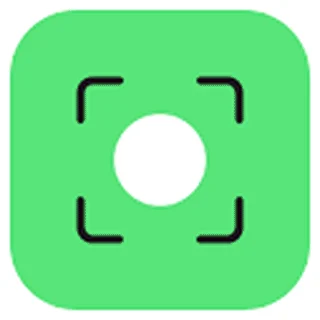
Movavi Video Editor
About: Movavi Video Editor is a consumer video editing application. It is a good option for beginners who want to start editing videos but don't want to spend a lot of money.
Cost: $39.95 (one-time payment)
Platforms: Mac and Windows
Notable Features:
- User-friendly interface: Movavi Video Editor is designed to be easy to use, even for those with no prior video editing experience.
- Green Screen Effects: remove the background from your footage with the green screen effect.
- Picture in picture: create a picture-in-picture effect to overlay footage on top of another video.
Pros: Movavi Video Editor is very user-friendly and is a good option for those with no prior video editing experience. It is also very affordable, at $39.95 for the software.
Cons: Some users have reported that the software crashes frequently. Additionally, it lacks some of the more advanced features that you would find in a professional video editing application.
Pinnacle Studio Ultimate
About: Pinnacle Studio is a consumer video editing application. It is a good option for those who want more control over their video editing projects.
Cost: $129.95 (one-time payment)
Platforms: Windows
Notable Features:
- Multi-camera editing: edit footage from multiple cameras at the same time.
- 360° video editing: edit 360° video footage to create immersive experiences.
- Motion tracking: track objects in your footage and add special effects.
Pros: Pinnacle Studio is very user-friendly and is a good option for those with no prior video editing experience. Additionally, it has a lot of features that give you more control over your video editing projects.
Cons: Pinnacle Studio is a bit pricey, at $129.95 for the software and lacks the power of some of the other video editing applications mentioned here. Additionally, some users have reported that the software crashes frequently.

Wondershare Filmora
About: Wondershare Filmora is a consumer video editing application. It is a good option for those who want an easy-to-use video editor with a lot of features.
Cost: $39.99 (one-time payment)
Platforms: Mac and Windows
Notable Features:
User-friendly interface: Filmora is designed to be easy to use, even for those with no prior video editing experience.
Chroma key: remove the background from your footage with the green screen effect.
Picture in picture: create a picture-in-picture effect to overlay footage on top of another video.
Pros: Wondershare Filmora is very user-friendly and is a good option for those with no prior video editing experience. Additionally, it has a lot of features that give you more control over your video editing projects.
Cons: Wondershare Filmora is pretty affordable, at $39.99 for the software.
How to Buy Filmora Video Editor
Buying Filmora Video Editor using our links helps support this blog and the work we do here.
We only promote software we like & believe in, and we think Filmora Video Editor is ⭐⭐⭐⭐⭐
Using the link below gets you the best deal possible!
Learn More About Filmora Video Editor Today!Best Free Video Editing Software
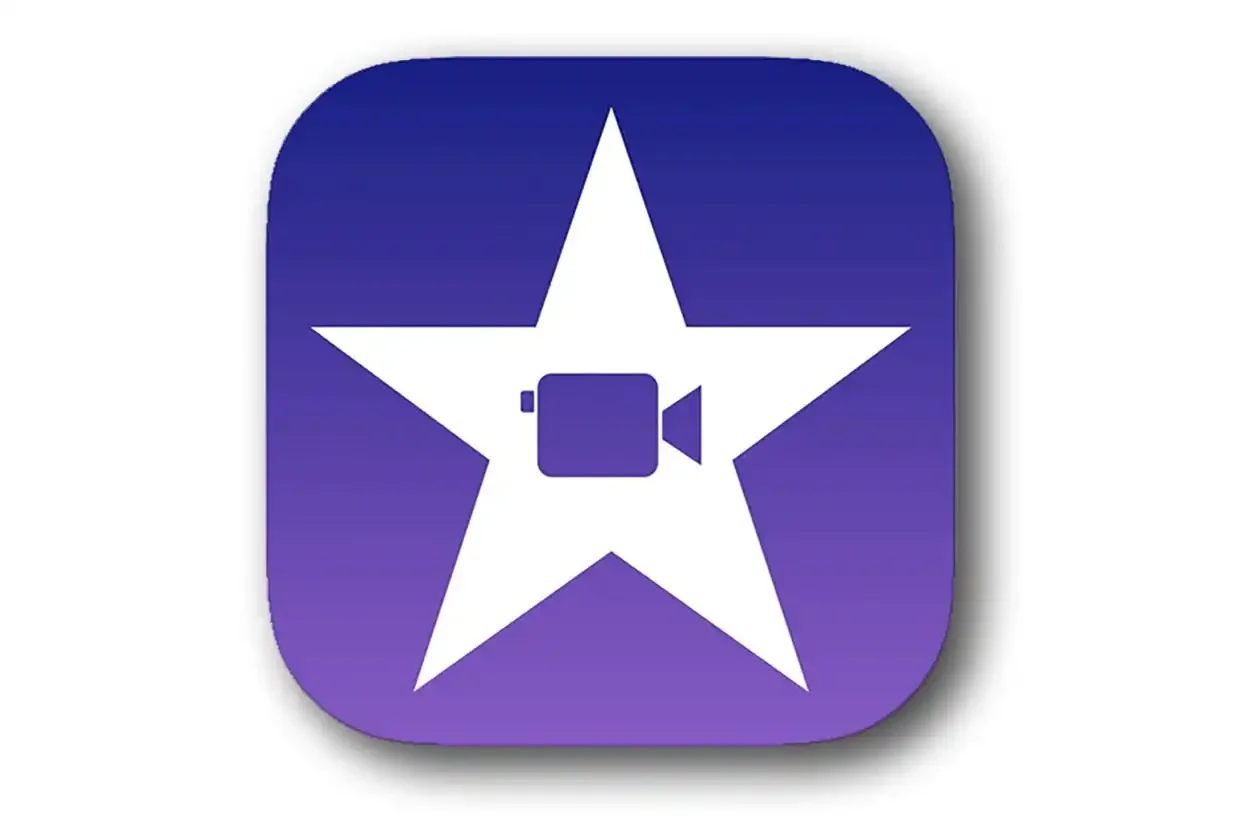
Apple iMovie
About: Apple iMovie is a consumer video editing application that comes pre-installed on all new Mac OS computers. It is a good option for beginners who want to create simple videos but don't want to spend a lot of (or any) money. It's got a simple interface and is the first step for Mac users to learn to edit videos.
Cost: Free (comes pre-installed on all new Apple computers)
Platforms: Mac
Notable Features:
- User-friendly interface: iMovie is designed to be easy to use, even for those with no prior video editing experience.
- Chroma key: remove the background from your footage with the green screen effect.
- Picture in picture: create a picture-in-picture effect to overlay footage on top of another video.
Pros: iMovie is very user-friendly and is a good option for those with no prior video editing experience. It is also free, as it comes pre-installed on all new Apple computers. Its simple interface creates a low learning curve.
Cons: It lacks some of the more advanced features that you would find in a professional video editing application.
OpenShot
About: OpenShot is a consumer video editing application. It is a good option for those who want an easy-to-use video editor with a lot of features. We consider it the top free video editor.
Cost: Free
Platforms: Mac, Windows, and Linux
Notable Features:
- User-friendly interface: OpenShot is designed to be easy to use, even for those with no prior video editing experience.
- Chroma key: remove the background from your footage with the green screen effect.
- Picture in picture: create a picture-in-picture effect to overlay footage on top of another video.
- It's a Free video editing program!
Pros: OpenShot is very user-friendly and is a good option for those with no prior video editing experience. Additionally, it is a free video editing app and available on multiple platforms.
Cons: Although we enjoyed the program overall, we did have a few issues. We encountered some lag time and features that didn't work correctly, or when they finally did work, took so long to apply that the editing process was irritating.
VSDC Free Video Editor
About: VSDC Free Video Editor is a consumer video editing application. It is a good option for those who want an easy-to-use video editor with a lot of features.
Cost: Free
Platforms: Windows
Notable Features:
- Supports wide range of file formats
- Built-in DVD burner (if you still own a DVD drive)
- Clever Chart Tool
- Video Stabilizer that works pretty well
Pros: VSDC Free Video Editor is very user-friendly and is a good option for those with no prior video editing experience. It's designed for use on older, lower-powered machines.
Cons: VSDC Free Video Editor lacks some of the more advanced features that you would find in a professional video editing application. Additionally, some users have reported that the software crashes frequently.
ShotCut
About: ShotCut is a consumer video editing application. It is a good option for those who want an easy-to-use video editor with a lot of features.
Cost: Free
Platforms: Windows, Mac, and Linux
Notable Features:
- User-friendly interface: ShotCut is designed to be easy to use, even for those with no prior video editing experience.
- Cross-platform on all 3 major platforms
- Picture in picture: create a picture-in-picture effect to overlay footage on top of another video.
Pros: ShotCut is very user-friendly and is a good option for those with no prior video editing experience. Additionally, it is free and available on multiple platforms.
Cons: Although we enjoyed the program overall, we did have a few issues. We encountered some lag time and features that didn't work correctly, or when they finally did work, took so long to apply that the editing process was irritating.
Lightworks
About: Lightworks is a professional video editing application. It has been used to edit films such as The Wolf of Wall Street and Pulp Fiction.
Cost: Free ( there is also a Pro version with more features available for $25/month)
Platforms: Windows, Mac, and Linux
Notable Features:
- Industry-standard video editor: Lightworks is used by professional editors all over the world.
- Non-linear editing: edit your videos in any order you want.
- Effects and filters: add special effects and filters to your footage.
Pros: Lightworks is a top video editor that many professionals use. The free version has limited features, but you can pay to upgrade to the Pro version for more options for advanced users.
Cons: The free version of Lightworks is very limited and does not include all of the features that are available in the Pro version. Additionally, some users have reported issues with crashes and stability.
Windows Video Editor
About: The Windows Video Editor is a free video editing application that comes pre-installed on all Windows computers.
Cost: Free
Platforms: Windows
Notable Features:
- Basic video editor: The Windows Video Editor is a basic video editor with all of the essential features you need to edit your videos.
- Trim and cut: trim and cut your footage to get rid of unwanted sections.
- Add titles and effects: add titles and special effects to your videos.
Pros: The Windows Video Editor is a free video editor that comes pre-installed on all Windows computers. It is very user-friendly and is a good option for those with no prior video editing experience.
Cons: The Windows Video Editor is a very basic video editor and lacks some of the more advanced features that you would find in a professional video editing application.
Adobe Creative Cloud Express
About: Adobe Creative Cloud Express is a free video editing application that offers basic video editing features.
Cost: Free
Platforms: Windows and Mac
Notable Features:
- Video editor: Edit your videos with all of the essential features, including trimming, cutting, and adding titles and effects.
- Share your videos: Once you're done editing, share your videos with the world via social media or email.
- Great social media clips features
Pros: Adobe Creative Cloud Express is a free video editor that offers all of the basic features you need to edit your videos. Additionally, it is very user-friendly and is available on both Windows and Mac.
Cons: Adobe Creative Cloud Express lacks some of the more advanced features that you would find in its professional video editing application cousin, Premiere Pro.
Video editing software FAQ
Which video editing software is best for beginners?
We recommend ShotCut for beginners. It is very user-friendly and is a good option for those with no prior video editing experience. Additionally, it is free and available on multiple platforms.
When you're ready to spend some money for a video editing app, Final Cut Pro is also very beginner-friendly. See our overview of iMovie vs. Final Cut Pro.
What is the best video editor for professionals?
We are calling Adobe Premiere Pro the best video editing software for professionals.
What do YouTubers use to edit their videos?
Many YouTubers use Adobe Premiere Pro to edit their videos. It is a professional video editing application that offers all of the features you need to create great YouTube videos. Additionally, it is available on both Mac and Windows.
Final Cut Pro and Davinci Resolve are also gaining popularity among YouTubers.
Which software is used for movie editing?
There are a number of software applications that are used for movie editing, including Final Cut Pro, Adobe Premiere Pro, and Avid Media Composer. each has its own strengths and weaknesses, so it really depends on the project you're working on as to which one would be the best fit.
What are editing softwares used for?
Editing software is used to edit video and audio files. You can use it to trim and cut your footage, add titles and effects, and share your videos with the world.
How much does it cost to have someone edit a video?
The cost of having someone edit a video varies depending on the length of the video, the complexity of the project, and the editor's experience. Generally, you can expect to pay $50-$100 per hour for professional video editing services.
Where can I edit my videos for free?
There are a number of free video editors available, including ShotCut, Adobe Creative Cloud Express, and Windows Movie Maker. Each offers different features, so be sure to try out a few to see which one best suits your needs.
Is there an online video editor?
There are a number of online video editors available, including WeVideo, Adobe Spark Video, and Animoto. each offers different features, so be sure to try out a few to see which one best suits your needs.
How can I edit MP4 videos online?
There are a number of online video editors that can edit MP4 videos, including WeVideo, Adobe Spark Video, and Animoto. each offers different features, so be sure to try out a few to see which one best suits your needs.
Can I edit videos on my phone?
Yes! There are a number of video editing apps available for both iOS and Android devices. Some of our favorites include FilmoraGo, PowerDirector, and Splice. each offers different features, so be sure to try out a few to see which one best suits your needs.
Does Windows 10 have a free video editor?
Yes, Windows 10 has a free video editor called Windows Movie Maker. It is a basic video editor that offers all of the features you need to edit your videos.
Does MacOS have free video editing software?
Yes, MacOS has a number of free video editing applications, including iMovie and QuickTime Player. each offers different features, so be sure to try out a few to see which one best suits your needs.
Video Editing Related Posts
Adobe Creative Cloud for Video Editing
Top 10 Video Editing Software for Mac
The Benefits of Dual-Monitor Setups for Video Editing
How to Choose the Right Video Editing Monitor for Your Needs
Best Monitors for Video Editing
Best Video Editing Software in 2023
Best Mac for Video Editing in 2023
(Almost) 50 Mistakes Every New Video Producer Makes
Breakthrough AI Tools: Elevate Your Video Production Game!
Final Cut Pro Related Posts
Final Cut Pro vs. Premiere Pro 2023
How to Create a Seamless Transition in Final Cut Pro
Mastering the Essentials: A Beginner's Guide to Final Cut Pro Keyboard Shortcuts
Optimizing Performance in Final Cut Pro
How to Work With iPhone HDR Footage in Final Cut Pro in 2023
All About the Final Cut Pro Student Discount
iMovie Related Posts
What is iMovie? The Ultimate Reference Guide
Creating Amazing Home Videos with iMovie
Editing Vlogs with iMovie: Tips and Techniques
Mastering Social Media Videos: iMovie for Instagram and TikTok
Common Issues in iMovie and How to Fix Them
Exploring the Evolution of iMovie in the Apple Ecosystem
Tips for Professional Editing in iMovie: Taking Your Skills to the Next Level
Table of Contents
- Best Premium Video Editing Software
- Adobe Premiere Pro
- Apple Final Cut Pro
- Blackmagic Davinci Resolve
- Avid Media Composer
- Movavi Video Editor
- Pinnacle Studio Ultimate
- Wondershare Filmora
- How To Buy Filmora Video Editor
- Best Free Video Editing Software
- Apple Imovie
- Openshot
- VSDC Free Video Editor
- Shotcut
- Lightworks
- Windows Video Editor
- Adobe Creative Cloud Express
- Video Editing Software FAQ
Video Editing Related Posts
Adobe Creative Cloud for Video Editing
Top 10 Video Editing Software for Mac
The Benefits of Dual-Monitor Setups for Video Editing
How to Choose the Right Video Editing Monitor for Your Needs
Best Monitors for Video Editing
Best Video Editing Software in 2023
Best Mac for Video Editing in 2023
(Almost) 50 Mistakes Every New Video Producer Makes
Breakthrough AI Tools: Elevate Your Video Production Game!
Final Cut Pro Related Posts
Final Cut Pro vs. Premiere Pro 2023
How to Create a Seamless Transition in Final Cut Pro
Mastering the Essentials: A Beginner's Guide to Final Cut Pro Keyboard Shortcuts
Optimizing Performance in Final Cut Pro
How to Work With iPhone HDR Footage in Final Cut Pro in 2023
All About the Final Cut Pro Student Discount
iMovie Related Posts
What is iMovie? The Ultimate Reference Guide
Creating Amazing Home Videos with iMovie
Editing Vlogs with iMovie: Tips and Techniques
Mastering Social Media Videos: iMovie for Instagram and TikTok
Common Issues in iMovie and How to Fix Them
Exploring the Evolution of iMovie in the Apple Ecosystem
Tips for Professional Editing in iMovie: Taking Your Skills to the Next Level
