I created this video for the FxFactory YouTube Channel.
Be sure to like & subscribe!
Transcript below.
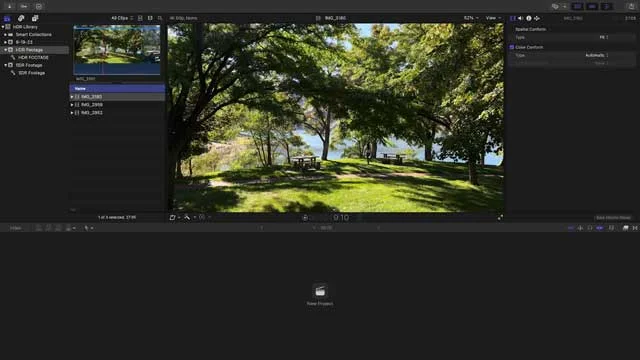
HDR in Final Cut Pro in 2023
In this video, I’d like to show you how to work with iPhone HDR footage in Final Cut Pro.
With the Final Cut Pro 10.6.6 update, new HDR features were added which changed the workflow.
Let’s take a look.
If you’ve ever experienced extreme over-exposure levels when previewing clips in the Browser & Viewer, you’re likely dealing with clips captured with the HDR mode enabled.
Since iPhone 12, the cameras have the ability to capture HDR as an HEVC video file.
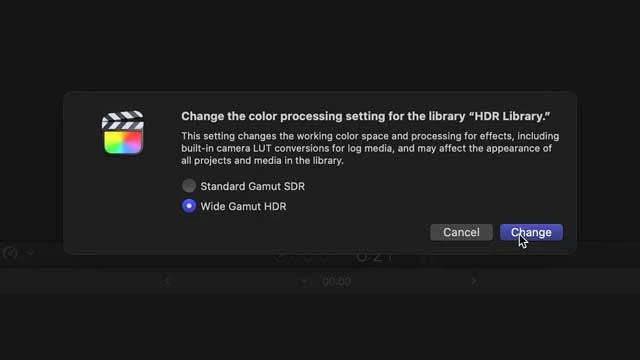
Set Up an HDR Library in Final Cut Pro
I’ve got some HDR footage captured with my iPhone 14 Pro Max.
In Final Cut Pro, start by setting up a wide gamut HDR Library.
Choose New / Library, and set it to wide gamut HDR.
Import your video.
I’ll import a mix of HDR and SDR clips.
Scrubbing through the clips, you’ll notice that everything appears correctly in the viewer.
I’ll create a new SDR project and drop a mix of HDR and SDR clips on it.
HDR also appears correctly on the timeline.
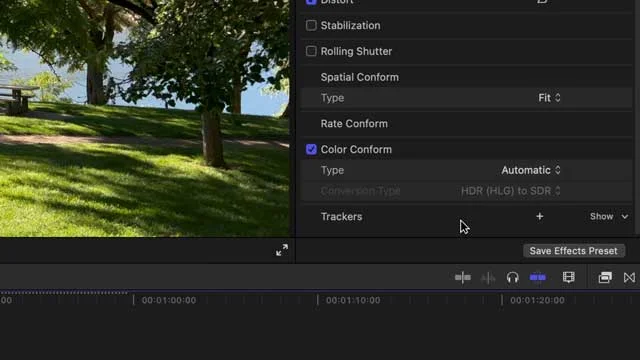
Final Cut Pro Automatic Color Conform
Final Cut Pro now has an Automatic Color Conform setting in the Video Inspector that makes sure everything is displayed properly.
And it’s telling me it’s doing an automatic conversion of HDR (HLG) to SDR.
If I uncheck the box, you can see the blown-out un-conformed look you would experience from previous versions of Final Cut Pro.
Now let’s work in an HDR timeline.
Set your project settings to the appropriate Color Space.
For iPhone HDR you’ll use “Wide Gamut HDR - Rec2020 HLG”.
The Color Conform conversion also works if you have SDR footage or graphics created in SDR and you’d like to manually convert them to HDR to make them as bright as the footage on the timeline.
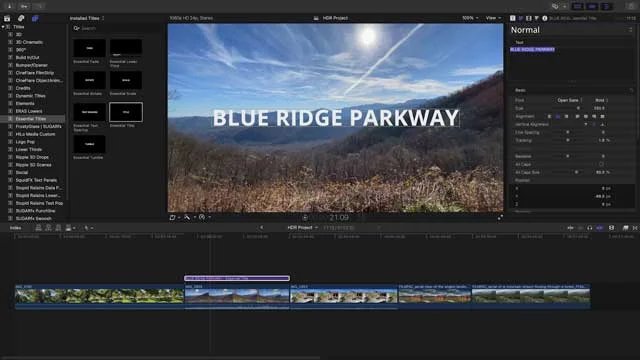
How to Deal With Graphics in HDR
Titles dragged to an HDR timeline will generally auto-conform. If not, you can use the Manual Color Conform, or some titles might have HDR parameters like a White Level setting.
Final Cut Pro defaults to Automatic HDR Color Conform in Preferences / General, so check the box there if something is not looking right.
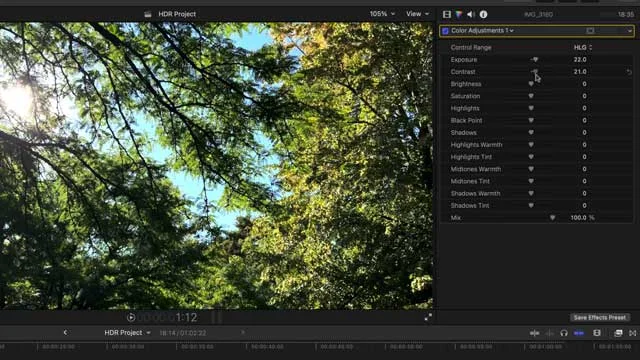
Final Cut Pro HDR Color Adjustments Panel
Also new in Final Cut Pro is a Color Adjustments correction panel to help you easily balance any footage. It’s in the color inspector’s drop-down menu at the bottom.
Simply choose the format of your HDR footage . . . in my case, HLG, and it will handle the math of color corrections to the footage.
It will choose based on your project settings so you’ll need to manually change it if you have a different source of footage.
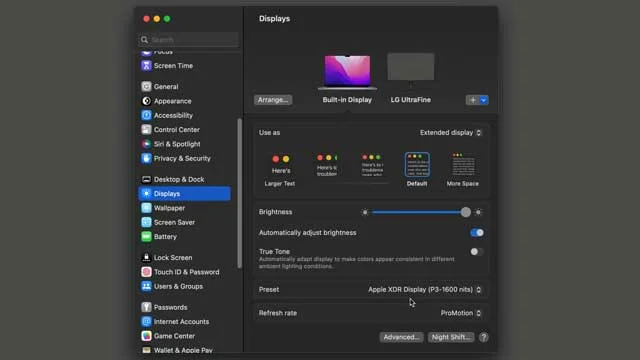
How to Monitor HDR
A side note: to monitor HDR footage properly, you need a monitor that supports HDR. I’m looking at two monitors: my 2021 MacBook Pro, which has an XDR display, and an LG monitor, which is SDR.
If using an SDR monitor, Final Cut Pro has an option to view HDR footage as tone mapped in the View Menu of the viewer.

How to Export HDR for YouTube
Once your HDR timeline is edited, you can share on YouTube, which supports HDR or SDR playback depending on the viewing hardware. It will handle the conversion for you.
Current consumer hardware includes AppleTV 4K connected to supported TVs, MacBooks featuring XDR displays, and monitors with HDR support, and of course, the iPhone you shot your footage on.
You can export a master file as ProRes 422 to have the full HDR information.
Note the Color Space on the export dialogue is Wide Gamut HDR, Rec 2020 HLG.
There’s a new choice that will make a smaller file for sharing, HEVC - High Efficiency Video.
Make sure the codec is set to HEVC 10-bit HLG.
This gives you the HDR color space and embeds the metadata so the playback device knows it’s HDR.
An iPhone capturing Dolby Vision HDR puts a lot of power into the hands of consumers and professionals alike.
Create with a Wide Range of Video Effects at FxFactory.com.

HDR in Final Cut Pro FAQ
What is HDR?
HDR, or High Dynamic Range, is a technique used in imaging and photography to produce a greater dynamic range of luminosity than what's possible with standard digital imaging or photographic techniques. The aim is to present a similar range of luminance to that experienced through the human visual system. The human eye can see in a wide range of conditions, from bright daylight to near total darkness. HDR replicates this capability in images and videos.
How does HDR footage from the iPhone differ from regular footage?
iPhone HDR footage captures more data in both the shadow and highlight areas than regular footage. This means there's more detail in bright and dark areas, allowing for more flexibility in post-production. When viewing on an HDR-compatible display, the viewer can see more detail in areas of the image that would otherwise be overexposed or underexposed in standard dynamic range (SDR) footage.
Why is working with HDR footage in Final Cut Pro different?
Working with HDR footage requires special considerations due to its extended dynamic range. This means the editing software, like Final Cut Pro, must be equipped to handle this broader range of luminosity without losing detail. Final Cut Pro offers tools and settings specifically designed for editing HDR content, ensuring that the wider color and brightness range is preserved and utilized effectively during the editing process.
What do I need to edit iPhone HDR footage in Final Cut Pro?
To work effectively with iPhone HDR footage in Final Cut Pro:
- Make sure you have the latest version of Final Cut Pro that supports HDR workflows.
- An HDR-compatible monitor is recommended to accurately view and grade HDR content.
- Ensure that your Mac system meets the necessary requirements to handle HDR footage efficiently.
Can I convert HDR footage to SDR?
Yes, you can convert HDR footage to SDR in Final Cut Pro. This might be necessary if you are delivering content for platforms or devices that don't support HDR playback. When converting, Final Cut Pro offers tools to tone-map the broader range of colors and brightness from HDR to fit within the constraints of SDR, preserving as much detail as possible.
Is there a noticeable difference between HDR and SDR when viewed on a standard display?
On a standard (non-HDR) display, HDR content will not appear as vibrant and detailed as it would on an HDR-compatible screen. However, because HDR captures more data, the footage can still have a perceptible quality improvement, especially after grading. However, for the full HDR experience, it's recommended to view the content on an HDR-supported display.
Will editing iPhone HDR footage slow down my computer?
Editing HDR footage, especially in 4K or higher resolutions, can be more demanding on a computer than working with SDR footage. The exact impact on performance will depend on your Mac's specifications. It's advisable to have a powerful processor, ample RAM, and a capable graphics card to ensure smooth editing.

About the Author
Joseph Nilo has been working professionally in all aspects of audio and video production for over twenty years. His day-to-day work finds him working as a video editor, 2D and 3D motion graphics designer, voiceover artist and audio engineer, and colorist for corporate projects and feature films.
Final Cut Pro Related Posts
Final Cut Pro vs. Premiere Pro 2023
How to Create a Seamless Transition in Final Cut Pro
Mastering the Essentials: A Beginner's Guide to Final Cut Pro Keyboard Shortcuts
Optimizing Performance in Final Cut Pro
How to Work With iPhone HDR Footage in Final Cut Pro in 2023
All About the Final Cut Pro Student Discount
Video Editing Related Posts
Adobe Creative Cloud for Video Editing
Top 10 Video Editing Software for Mac
The Benefits of Dual-Monitor Setups for Video Editing
How to Choose the Right Video Editing Monitor for Your Needs
Best Monitors for Video Editing
Best Video Editing Software in 2023
Best Mac for Video Editing in 2023
(Almost) 50 Mistakes Every New Video Producer Makes
Breakthrough AI Tools: Elevate Your Video Production Game!
- HDR In Final Cut Pro In 2023
- Set Up An HDR Library In Final Cut Pro
- Final Cut Pro Automatic Color Conform
- How To Deal With Graphics In HDR
- Final Cut Pro HDR Color Adjustments Panel
- How To Monitor HDR
- How To Export HDR For YouTube
- HDR In Final Cut Pro FAQ
Final Cut Pro Related Posts
Final Cut Pro vs. Premiere Pro 2023
How to Create a Seamless Transition in Final Cut Pro
Mastering the Essentials: A Beginner's Guide to Final Cut Pro Keyboard Shortcuts
Optimizing Performance in Final Cut Pro
How to Work With iPhone HDR Footage in Final Cut Pro in 2023
All About the Final Cut Pro Student Discount
Video Editing Related Posts
Adobe Creative Cloud for Video Editing
Top 10 Video Editing Software for Mac
The Benefits of Dual-Monitor Setups for Video Editing
How to Choose the Right Video Editing Monitor for Your Needs
Best Monitors for Video Editing
Best Video Editing Software in 2023
Best Mac for Video Editing in 2023
(Almost) 50 Mistakes Every New Video Producer Makes
Breakthrough AI Tools: Elevate Your Video Production Game!
