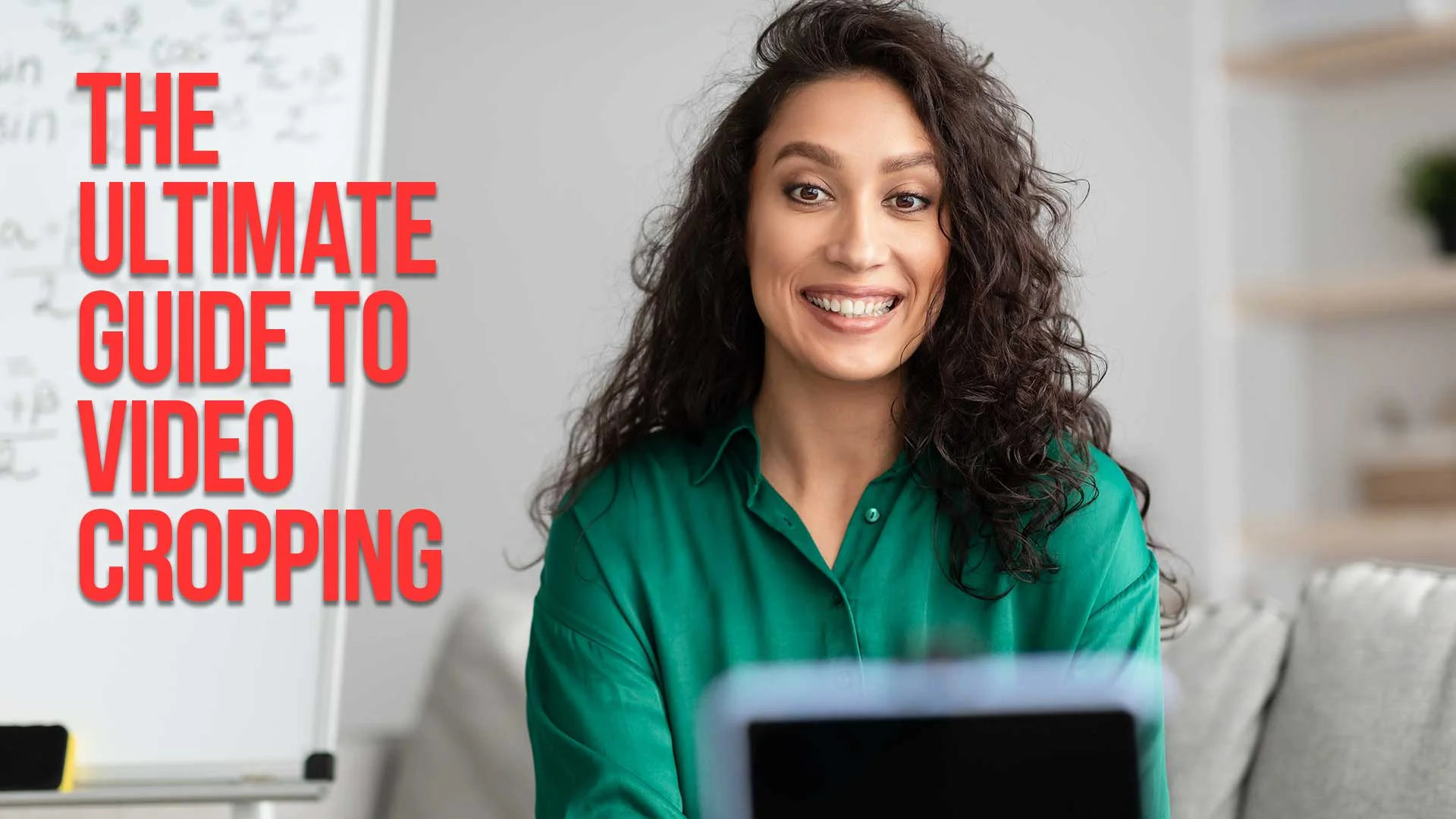Whether you're a pro video editor or simply shooting video on your phone, we've all been faced with the issue of needing to crop a video.
Maybe you need to zoom in, maybe you need to remove something from the background.
Maybe you need to change your aspect ratio for social media.
There are a lot of ways to crop video files. Let's take a look at how to do it!
Table of Contents
- What Is Video Cropping And Why Do It?
- How To Crop Video Using Video Editing Software
- How To Crop In Premiere Pro
- How To Crop In Final Cut Pro
- How To Crop In Davinci Resolve
- How To Crop In Adobe After Effects
- How To Crop Video On An iPhone
- How To Crop Video On An iPad
- How To Crop Video In iMovie
- Best Online Video Cropper Tools
- EZGIF
- 123Apps Online Video Cropper
- Adobe Express Free Crop Video Tool
- Clideo
- Video Candy
- How To Crop Videos For Social Media
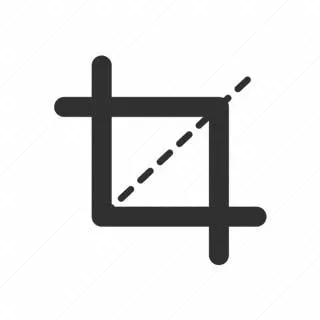
What is video cropping and why do it?
Cropping video is simply the process of removing unwanted parts of a video to change its composition or focus.
This can be done in a variety of ways, using specialized video editing software, or even with some basic video editing features built right into your phone's camera app.
You can crop a portion of the clip or the entire clip, generally.

How to crop video using video editing software
There are many professional video editing tools available online that allow you to crop videos easily and quickly.
Some examples include Adobe Premiere Pro, Final Cut Pro, and iMovie.
To use these tools, simply open your video in the editor and use the cropping controls to select the area that you want to keep.
If you need to change the aspect ratio, like from landscape to vertical or square, video editing software allows you to do this. Professional software like Adobe Premiere Pro even can do this automatically for you, using Adobe Sensei AI.
You can then save your edited video as a new file for sharing from the video editor.

How to Crop in Premiere Pro
Step 1: Open your project in Adobe Premiere Pro.
Step 2: Select the clip you want to crop in the timeline.
Step 3: Go to the "Effects" panel.
Step 4: Search for the "Crop" effect.
Step 5: Drag the "Crop" effect onto your clip.
Step 6: In the "Effect Controls" panel, adjust the crop percentages for each side of the video.
Step 7: Preview the cropped video and make adjustments as needed.
Step 8: Export your cropped video.
How to Crop in Final Cut Pro
Step 1: Open your project in Final Cut Pro.
Step 2: Select the clip you wish to crop in the timeline.
Step 3: Click on the "Transform" tool in the viewer.
Step 4: Choose the "Crop" option.
Step 5: Adjust the crop handles in the viewer to crop your video.
Step 6: Use the "Trim", "Ken Burns", or "Fit" options for further adjustments.
Step 7: Preview your cropped video.
Step 8: Export the final cropped video.
How to Crop in Davinci Resolve
Step 1: Launch Davinci Resolve and open your project.
Step 2: Select the clip in the timeline that you want to crop.
Step 3: Go to the "Inspector" panel.
Step 4: Locate the "Crop" controls within the Inspector.
Step 5: Adjust the crop values for "Left", "Right", "Top", and "Bottom".
Step 6: Preview the changes in the viewer.
Step 7: Make any necessary adjustments.
Step 8: Export your cropped video.
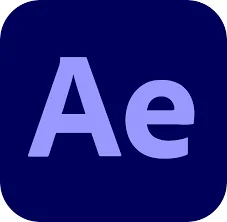
How to Crop in Adobe After Effects
Step 1: Open your project in Adobe After Effects.
Step 2: Select the layer you wish to crop.
Step 3: Go to "Layer" in the menu bar.
Step 4: Choose "Pre-compose" to isolate the layer.
Step 5: Select the "Rectangle Tool".
Step 6: Draw a mask around the area you want to keep.
Step 7: Adjust the mask's edges to fine-tune the crop.
Step 8: Render the cropped composition for final use.

How to Crop Video on an iPhone
Step 1: Open the "Photos" app on your iPhone.
Step 2: Select the video you want to crop.
Step 3: Tap "Edit" in the top right corner.
Step 4: Choose the "Crop" icon at the bottom of the screen.
Step 5: Drag the corners or sides of the frame to crop your video.
Step 6: Use the "Aspect Ratio" button for specific dimensions, if needed.
Step 7: Preview your cropped video.
Step 8: Tap "Done" to save your edited video.

How to Crop Video on an iPad
Step 1: Open the "Photos" app on your iPad.
Step 2: Select the video you wish to crop.
Step 3: Tap "Edit" in the upper right corner.
Step 4: Choose the crop tool from the bottom toolbar.
Step 5: Adjust the frame by dragging its corners or sides.
Step 6: Optionally, use the "Aspect Ratio" button for specific crop dimensions.
Step 7: Preview the cropped video.
Step 8: Tap "Done" to save your changes.
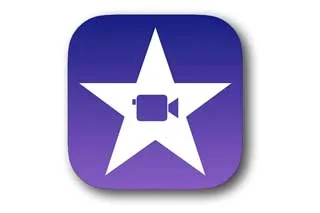
How to Crop Video in iMovie
Step 1: Open your project in iMovie.
Step 2: In the timeline, click on the video clip you want to crop.
Step 3: Click the "Crop" button above the preview window.
Step 4: Select "Crop to Fill" from the cropping options.
Step 5: A resizable frame appears in the viewer. Drag to adjust this frame to select the area you want to keep.
Step 6: Click and drag the corners of the frame to fine-tune your crop.
Step 7: Preview the cropped video in the viewer.
Step 8: Click "Apply" (checkmark icon) to save your changes.

Best Online Video Cropper Tools
If you prefer to crop your video using a simple, online tool, there are many options available.
Let's take a look at a few ways online to crop your video:
EZGIF
EZGIF is one of the most popular video cropper tools online, offering a simple and easy-to-use interface for quickly cropping video.
Simply upload your video to EZGIF and use the zoom controls to select the area that you want to keep.
You can then adjust the crop size or export your newly cropped video directly from the site.
123Apps Online Video Cropper
Another great option for cropping videos online is 123Apps Online Video Cropper.
This tool offers a variety of simple and easy-to-use video editing features, including the ability to crop clips quickly and easily.
To use this tool, simply upload your video, select the area you want to keep and save or share your video directly from the site.
Adobe Express Free Crop Video Tool
If you're looking to crop your videos directly from your phone or the web, the Adobe Express Free Crop Video Tool is an excellent option.
This simple and easy-to-use video editor allows you to crop your videos on the go, without having to download any additional software or tools.
Simply open the video editing app on your phone, select your video, and use the zoom controls to select the area you want to keep. You can even change the aspect ratio.
And with just a few simple clicks, you'll have your perfectly cropped video ready to share with friends and family or upload to social media platforms like YouTube Shorts.
Clideo
If you're looking for a footage cropping tool that is fast, easy-to-use, and completely free, look no further than Clideo Crop Video tool.
With just a few simple clicks and swipes, you can quickly crop a clip to remove any unwanted parts or focus on the composition of your video.
Clideo Works with All Video File Types. Online Video Cropper supports AVI, MPG, MP4, MOV, WMV, and all the other video formats you might have. It offers fast conversion to different formats.
Video Candy
Video Candy is another great cropping tool that makes it easy to crop footage without having to download or install any software.
With just a few simple clicks and swipes, you can easily remove unwanted video parts and focus on the composition of your video.

How To Crop Videos for Social Media
Whether you're sharing videos on social media sites like Facebook, Twitter, or Instagram, cropping is an essential tool for creating the perfect video.
You need to get your video looking just right to get more likes for your YouTube video or your latest Instagram Stories.
To crop video for social media, start by selecting a video editing tool that allows you to easily crop clips online, as mentioned above.
Next, upload your video to the tool and use the zoom controls to select the area that you want to keep.
Depending on your chosen cropping tool, you may also be able to resize and export your cropped video directly from the site.
And with just a few simple clicks and swipes, you'll have a perfectly cropped video ready to share with friends and family!

Cropping Videos Frequently Asked Questions
What are crop videos for TikTok?
Cropped clips for TikTok are video clips that have been trimmed or edited to remove unwanted parts and focus on the composition of your video.
Why is video cropping important?
Cropping is an essential tool for creating high-quality video content that engages your audience and drives more views, likes, and shares on your favorite social platform.
How do I crop a video using my phone?
There are many video editing apps available on the market that allow you to easily crop clips using your phone. Some popular options include Adobe Express Free Crop Video Tool, Clideo, and Video Candy.
To crop footage on your iOS phone, simply open the video editing app, select your video, and use the zoom controls to select the area you want to keep.
For Android phones, simply open the video editing app, upload your video, and follow the same steps as described above.
Once you've finished cropping your video, you can easily share it on social media or save it for later use.
Is it possible to crop a video online for free?
Yes, there are many cropping tools available online that allow you to crop footage for free. Some popular options include Clideo, and Video Candy.
To crop clips online for free, simply open the video editing tool of your choice and follow the steps described to trim or edit your video as needed.
What is a cropped video?
A cropped video is a video clip that has been trimmed or edited to remove unwanted parts and focus on the composition of your video.
Whether you're sharing videos on social media, uploading them to YouTube, or using them for other purposes, cropping video is an essential step in creating high-quality video content.
How do I make a cropped video?
There are many video editing tools available that allow you to easily make cropped videos with just a few simple clicks and swipes. Some popular options include Adobe Express Free Crop Video Tool, Clideo, and Video Candy.
To crop a video using your phone or computer, simply open the video editing tool of your choice and follow the steps described to crop your video as needed.
Whether you're sharing cropped videos on social media, uploading them to YouTube, or using them for other purposes, cropping video is a quick and easy way to create high-quality video content that engages your audience and drives more views, likes, and shares.
Can YouTube videos be cropped?
Yes, you can easily crop clips for YouTube to remove unwanted parts and focus on the composition of your video. But you need to do it before you upload your YouTube video.
To crop clips for YouTube, simply open the video editing tool of your choice and follow the steps described to trim or edit your video as needed.
How can I crop a large video online?
There are many cropping tools available online that allow you to crop large video files, including Clideo Crops Videos and Video Candy.
To crop a large video online, simply open the video editing tool of your choice, upload your video file, and follow the steps described to trim or edit as needed.
How do you crop a video to shorten it?
This is technically not called "cropping", which is the removal of part of the video picture, but falls more into the "editing" category since you are removing actual footage to shorten the video.
To crop footage to shorten it, you will typically use video editing software or a video cropping tool.
How Do I Change to a Specific Aspect Ratio for Social Media?
One of the most important video editing steps is adjusting your video to the appropriate aspect ratio for your chosen social media platform.
To change to a specific aspect ratio for social media, you can use video editr software or an online video converter to easily adjust your video as needed.
Software like Adobe Premiere Pro (for Mac and PC) can use AI to properly reformat your footage to a different aspect ratio. Then you can choose the proper output format for your platform of choice.
***
I hope I answered all of your questions! Get out there and start cropping!

About the Author
Joseph Nilo has been working professionally in all aspects of audio and video production for over twenty years. His day-to-day work finds him working as a video editor, 2D and 3D motion graphics designer, voiceover artist and audio engineer, and colorist for corporate projects and feature films.
Video Editing Related Posts
Adobe Creative Cloud for Video Editing
Top 10 Video Editing Software for Mac
The Benefits of Dual-Monitor Setups for Video Editing
How to Choose the Right Video Editing Monitor for Your Needs
Best Monitors for Video Editing
Best Video Editing Software in 2023
Best Mac for Video Editing in 2023
(Almost) 50 Mistakes Every New Video Producer Makes
Breakthrough AI Tools: Elevate Your Video Production Game!
- What Is Video Cropping And Why Do It?
- How To Crop Video Using Video Editing Software
- How To Crop In Premiere Pro
- How To Crop In Final Cut Pro
- How To Crop In Davinci Resolve
- How To Crop In Adobe After Effects
- How To Crop Video On An iPhone
- How To Crop Video On An iPad
- How To Crop Video In iMovie
- Best Online Video Cropper Tools
- EZGIF
- 123Apps Online Video Cropper
- Adobe Express Free Crop Video Tool
- Clideo
- Video Candy
- How To Crop Videos For Social Media
Video Editing Related Posts
Adobe Creative Cloud for Video Editing
Top 10 Video Editing Software for Mac
The Benefits of Dual-Monitor Setups for Video Editing
How to Choose the Right Video Editing Monitor for Your Needs
Best Monitors for Video Editing
Best Video Editing Software in 2023
Best Mac for Video Editing in 2023
(Almost) 50 Mistakes Every New Video Producer Makes
Breakthrough AI Tools: Elevate Your Video Production Game!