If you're in the market for screen recording software, you've probably come across Movavi Screen Recorder and Telestream Screenflow.
Both are excellent options, but which one is right for you?
Let's take a closer look at the features, prices, and a review of these two popular screen recorders.
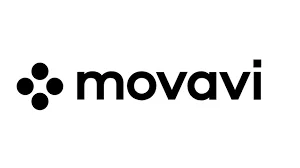
What Is Movavi Screen Recorder?
Movavi Screen Recorder is a great option for those who want an easy-to-use screen recorder with a wide range of features.
Movavi Screen Recorder is available for both Windows and Mac and can be used to record your screen, webcam, audio, and more.
Movavi also offers a free trial so that you can try out the software before you buy it.
Some of the features offered by Movavi Screen Recorder include:
- The ability to record your screen, webcam, audio, or all three at once
- A user-friendly interface that is perfect for beginners
- A wide range of video editing tools so that you can customize your recordings
- The ability to save your recordings in a wide range of formats
Movavi Screen Recorder Pros and Cons
Pros:
- User-friendly Interface: Movavi offers an intuitive and simplified interface. This makes it easy for beginners to start recording quickly.
- Custom Video Capture: It allows for custom video capture sizes. This is ideal for recording gameplay or specific screen areas.
- Editing Features: Includes simple video editing tools. Users can trim and customize recordings without needing advanced skills.
Cons:
- Watermark in Trial Version: The free trial leaves a large watermark on videos. This can be limiting for those testing the software.
- Limited Free Features: The trial version has very few features. Full functionality requires purchasing the software.
- Occasional Crashes: Some users report that the software can crash. This might be an issue during longer recording sessions.
How Do You Use Movavi Screen Recorder?
Using Movavi Screen Recorder is easy. Simply select the type of recording you want to do (screen, webcam, audio, or all three) and then hit the record button. Once your recording is finished, you can use Movavi's editing tools to customize it before saving in a preferred format.
Movavi Screen Recorder Price: The cost for Movavi Screen Recorder is $39.95 for a single-user lifetime license.
The Takeaway: Movavi Screen Recorder is a great screen recording application. When comparing it to Telestream Screen Recorder, it has slightly few features but if you're budget-conscious then Movavi Screen Recorder is the app for you.
Get the Best Price on Movavi Screen Recorder Here
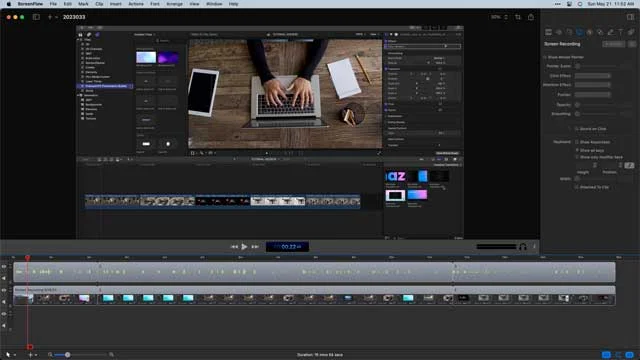
Telestream Screenflow
Telestream Screenflow is another great option for those looking for screen recording software. It offers all of the same features as Movavi Screen Recorder, plus a few extras.
Telestream Screenflow is only available for Mac, but it does offer a free trial so that you can try it before you buy.
Some of the features offered by Telestream Screenflow include:
- The ability to record your screen, webcam, audio, or all three at once
- An intuitive interface that is perfect for beginners
- A wide range of video editing tools so that you can customize your recordings
- The ability to save your recordings in a wide range of formats
Telestream Screenflow Pros and Cons
Pros:
- High-Quality Recording: Screenflow is known for its high-quality recording capabilities. It captures crisp and clear videos.
- Versatile Recording Options: It supports recording from multiple sources simultaneously. This includes screens, microphones, and cameras.
- Efficient Editing Tools: Offers easy-to-use editing tools. These tools are intuitive and save time in post-recording editing.
Cons:
- Mac-Only Availability: Screenflow is available exclusively for Mac. This limits its usability for PC users.
- Basic Software: Some users feel the software hasn't evolved much. They desire more advanced features and functionalities.
- Frequent Updates: The software updates are frequent and can be seen as intrusive. Some users find them unnecessary.
How Do You Use Telestream Screenflow?
Using Telestream Screenflow is easy. Simply select the type of recording you want to do (screen, webcam, audio, or all three) and then hit the record button. Once your recording is finished, you can use Telestream's editing tools to customize it before saving it in a preferred format.
Telestream Screenflow Price: The cost for Telestream Screenflow is $129 for a single-user lifetime license.
The Takeaway: When comparing Telestream Screenflow to Movavi Screen Recorder, Screenflow has a few more powerful features. It's better for power users and video professionals who need the extra power in their screen recording application. But it is considerably more expensive than Movavi Screen Recorder.
Get Telestream Screenflow here
Both MovaviScreen Recorder and Telestream Screenflow offer a wide range of features at a reasonable price. If you're looking for an easy-to-use screen recorder with a user-friendly interface, either one would be a great choice.
If you're looking for a screen recorder with a few extra features, Telestream Screenflow might be the better option for you. If you're looking for a good screen recorder software that is inexpensive, then Movavi Screen Recorder is the app for you.
Whichever one you choose, you can't go wrong!
Screen Recorder Software FAQ
Can I use screen recording software for video calls?
Yes, both Movavi Screen Recorder and Telestream Screenflow can record video calls.
Can I edit my recordings with these screen recording programs?
Yes, both Movavi Screen Recorder and Telestream Screenflow offer video editing tools.
Can I record audio with these screen recording programs?
Yes, both Movavi Screen Recorder and Telestream Screenflow allow you to record audio in addition to your screen or webcam.
Is there a free version of Movavi Screen Recorder and Telestream Screenflow available?
Both Movavi Screen Recorder and Telestream Screenflow offer free trials, although they do not have free versions available for ongoing use.
What is Screen Recording Software?
Screen recording software allows you to record your computer screen, including any audio or video from your computer or webcam. This can be used for creating tutorials, demonstrations, and more. It is often used by video creators, educators, and business professionals.
Please note that some of the links in this post may be affiliate links. Purchasing through them will provide a small commission for us at no additional cost to you. Thank you for supporting our site!
What Formats Does Movavi Screen Recorder Output To?
Movavi Screen Recorder can output recordings to MP4, AVI, MOV, and GIF formats.
What Formats Does Telestream Screenflow Output To?
Telestream Screenflow can output recordings to MP4, MOV, and animated GIF formats. It also allows for direct publishing to YouTube or Vimeo.
Is Movavi Screen Recorder Available for Windows and Mac?
Yes, Movavi Screen Recorder is available for both Windows and Mac operating systems.
Is Telestream Screenflow Available for Windows and Mac?
No, Telestream Screenflow is only available for Mac.
How to do side-by-side video in Movavi Screen Recorder studio
Movavi Screen Recorder Studio does not have an option for side-by-side video. However, you can use the video editing tools in the program to add a second video track and position it next to your main video. Alternatively, you could also use a separate video editing program to create an a side-by-side video.
How to record Zoom meetings with Telestream Screenflow?
To record Zoom meetings with Telestream Screenflow, you will need to change your audio settings in Zoom so that your computer's audio is the default option. Then just open up Screenflow and hit record, making sure to select both your screen and computer audio as recording sources. Your Zoom meeting will be recorded along with any additional audio and screen activity.
How to record Zoom meetings with Movavi Screen Recorder
To record Zoom meetings with Movavi Screen Recorder, open up the program and select "Capture screen with audio" as your recording mode. Then just hit record and join your Zoom meeting. Your screen activity and any audio from your computer or microphone will be recorded. Note that you may need to adjust the volume settings in Movavi for optimal audio quality.
Do both Movavi Screen Recorder and Telestream Screenflow have a pause/resume feature?
Yes, both programs have a pause/resume feature while recording. This allows you to pause the recording if needed, and then resume it without starting a new file. This can be useful for creating longer recordings or breaking up a recording into multiple parts.
Is Movavi Screen Recorder Safe?
Yes, Movavi Screen Recorder is safe to use. It does not contain any malware or viruses and has been thoroughly tested by both in-house professionals and independent antivirus companies.
Is Telestream Screenflow safe?
Yes, Telestream Screenflow is also safe to use and has been tested for security by both in-house professionals and independent antivirus companies. However, as with any software download, we recommend using caution and ensuring you are downloading the program from a reputable source.

About the Author
Joseph Nilo has been reviewing, blogging, podcasting, and creating video content about Mac Apps for over 20 years.
Both on a consumer / Mac fan level for his various podcasts and blogs about Apple, and professionally as the cofounder of HiLo Media, the premiere video production company for app developers.
He as created thousands of videos, blog posts, podcasts, and reviews about Mac Apps in his 20+ year career.
Movavi Related Posts:
Discover the Magic of Movavi Video Editor: A Comprehensive Review
Getting Started with Movavi Video Editor: A Step-by-Step Guide for Beginners
Master Movavi: 10 Expert Techniques for Video Editing Success
Powerful Perspectives: Movavi Video Editor vs. Final Cut Pro Revealed
How to Edit 4K Videos Seamlessly with Movavi Video Editor
Elevate Your Videos with Remarkable Transitions in Movavi
The Ultimate Guide to Color Correction in Movavi Video Editor
Breakthrough Movavi Techniques: A New Horizon In Audio Editing
Unlocking Movavi Video Editor: Secrets Of Text & Title Mastery
Accelerate Your Editing Journey: Movavi Tips and Hacks
Discover The Unseen: 5 Rare Features Of Movavi Video Editor
Unlock Steady Footage: A Complete Movavi Video Stabilization Guide
How to Export Videos for Social Media Using Movavi Video Editor
Video Editing Related Posts
Adobe Creative Cloud for Video Editing
Top 10 Video Editing Software for Mac
The Benefits of Dual-Monitor Setups for Video Editing
How to Choose the Right Video Editing Monitor for Your Needs
Best Monitors for Video Editing
Best Video Editing Software in 2023
Best Mac for Video Editing in 2023
(Almost) 50 Mistakes Every New Video Producer Makes
Breakthrough AI Tools: Elevate Your Video Production Game!
- What Is Movavi Screen Recorder?
- Movavi Screen Recorder Pros And Cons
- How Do You Use Movavi Screen Recorder?
- Telestream Screenflow
- Telestream Screenflow Pros And Cons
Movavi Related Posts:
Discover the Magic of Movavi Video Editor: A Comprehensive Review
Getting Started with Movavi Video Editor: A Step-by-Step Guide for Beginners
Master Movavi: 10 Expert Techniques for Video Editing Success
Powerful Perspectives: Movavi Video Editor vs. Final Cut Pro Revealed
How to Edit 4K Videos Seamlessly with Movavi Video Editor
Elevate Your Videos with Remarkable Transitions in Movavi
The Ultimate Guide to Color Correction in Movavi Video Editor
Breakthrough Movavi Techniques: A New Horizon In Audio Editing
Unlocking Movavi Video Editor: Secrets Of Text & Title Mastery
Accelerate Your Editing Journey: Movavi Tips and Hacks
Discover The Unseen: 5 Rare Features Of Movavi Video Editor
Unlock Steady Footage: A Complete Movavi Video Stabilization Guide
How to Export Videos for Social Media Using Movavi Video Editor
Video Editing Related Posts
Adobe Creative Cloud for Video Editing
Top 10 Video Editing Software for Mac
The Benefits of Dual-Monitor Setups for Video Editing
How to Choose the Right Video Editing Monitor for Your Needs
Best Monitors for Video Editing
Best Video Editing Software in 2023
Best Mac for Video Editing in 2023
(Almost) 50 Mistakes Every New Video Producer Makes
Breakthrough AI Tools: Elevate Your Video Production Game!
