Transcription is becoming a more and more important part of the post-production workflow.
Many video editors need to transcribe audio to create captions for compliance or to improve accessibility, for silent playback of videos, and even for good YouTube SEO.
Premiere Pro has some nice auto-transcription features that I use every day for my clients. Its Speech to Text tools save a ton of time.
Let's take a look at how Premiere Pro transcribes audio to text and how to create captions for your videos and deliver them with your masters to clients for social media.
This page may include affiliate links.
Though I only recommend software that I use and fully believe in.
⭐⭐⭐⭐⭐
I pay for Adobe Creative Cloud and have used it every day in my 20-year career as a video editor, producer, and colorist.
Purchasing Adobe CC through these links will get you the best deal available and support this site.
Get Adobe Creative Cloud Now!Table of Contents
- What Is Transcription?
- Why Is Transcription Important In Post-Production?
- How Can Adobe Premiere Pro Help With Transcription?
- How To Create A Text Transcript In Adobe Premiere Pro
- How Do You Auto-Transcribe A Sequence In Adobe Premiere Pro?
- Working With The Text Transcript
- Latest Text Window Features In Premiere Pro
- Creating Captions From The Text Transcript
- How To Work With Captions On The Timeline

What is Transcription?
Transcription is the process of converting audio or video recordings into text.
This can be done manually by professionals, but can also be done automatically using tools like Premiere Pro.
Why is transcription important in post-production?
There are several reasons why transcription is an essential part of post-production workflows.
For one, many video projects need to include captions for compliance with regulatory requirements, such as those mandated by the FCC for broadcast media.
Additionally, some users may want to watch videos silently or in a low-noise environment, so adding text captions can be useful for providing context and understanding.
Finally, having transcripts of your video content can improve your search engine optimization on sites like YouTube and Google, as well as make it easier for viewers to find your videos.
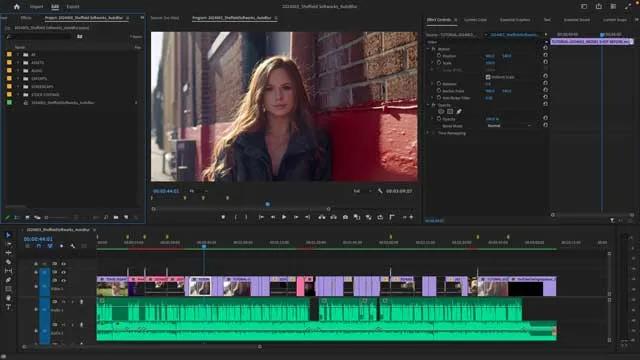
How can Adobe Premiere Pro help with transcription?
Premiere Pro is one of the most popular video editing tools out there, and it includes several built-in features that can help you with automatic transcription.
The first is its built-in speech-to-text engine, which uses machine learning to convert audio recordings into text.
Additionally, Premiere Pro also allows you to create and edit captions directly within the program so that you can easily add them to your videos and deliver them along with your master.
With these powerful tools, Premiere Pro makes it easy to create high-quality captions and transcripts for your videos.
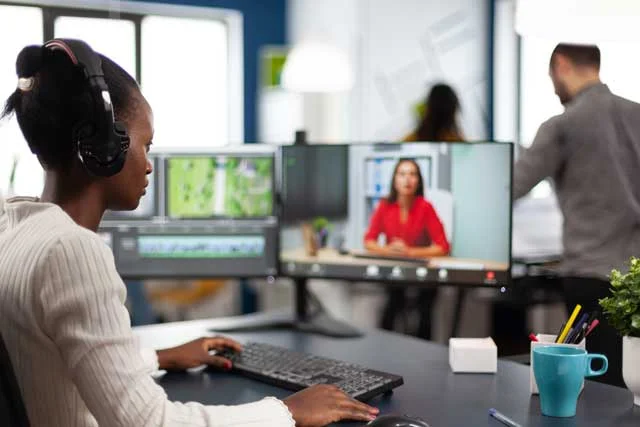
How To Create a Text Transcript in Adobe Premiere Pro
Once you've got a locked, finished timeline, go to the Text Panel. This should be over with panels like Effect Controls, Lumetri Color, etc. if you are using the Essentials workspace.
If you can't find it, simply go to Window / Text to activate it.
This panel is the center of all your transcription and caption information.
You should see 3 buttons available to you:
Transcribe Sequence
Clicking this button will launch the auto-transcription window
Create New Caption Track
Clicking this button will allow you to create a new, blank Caption track, if, for some reason, you'd like to create your captions by hand.
Import Captions from File
This import transcript option will allow you to import caption data from an external file, like a .SRT (SubRip) caption file.

How Do You Auto-Transcribe a Sequence in Adobe Premiere Pro?
Click the Transcribe Sequence button.
This will launch the Create Transcript window.
You can choose the language that the audio is in. For me in the USA, this defaults to English. See the list of languages you can transcribe from in the FAQ below.
Audio analysis choices: You can choose "Audio clips tagged as Dialogue". This is an option I usually use as I tag my audio regularly (Dialogue, Music, and Sound Effects).
Or you can choose "Audio on Track" and choose a specific track or the entire mix for it to use.
Transcribe in point to out point only allows you to pick a specific portion of your timeline in which to transcribe.
Merge output with existing transcription is handy if there is already a transcription in place for a portion of the timeline and you need to add to it.
Recognize when different speakers are talking is super-handy if you need to caption different speakers on screen.
Click Transcribe to begin the transcription process.
Premiere Pro will then render the audio data and transcribe the audio on your device (as opposed to in the cloud). Generally, this is a pretty fast process.
When it's done, you'll be bounced over to the Transcript Window to see the text transcription.
This transcription is a good start but it is rarely perfect, so some editing will need to be done. We'll work on that next.
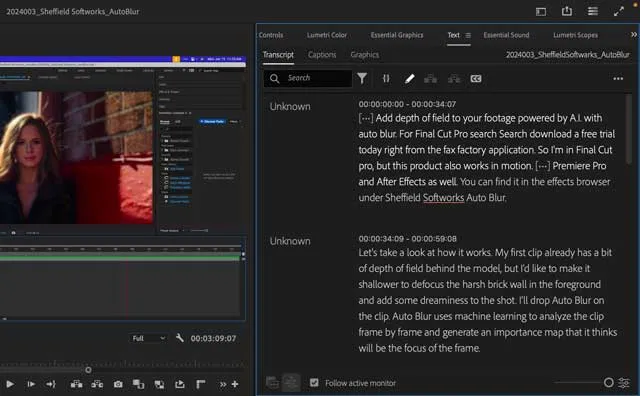
Working with the Text Transcript
The Text Transcript tab allows you to search for and edit the text in your transcription. I like to go full screen with this window (~ or tilde key) so it's easier to see everything.
The "Speaker" column along the left is where Premiere Pro will have recognized speakers (whether single or multiple). You can change the name of each speaker by clicking on the name and choosing "Edit Speakers". Add as many individual speakers as you need.
Adobe uses Sensei AI to recognize and determine multiple speakers in your spoken dialog.
The text transcript will be broken up into blocks based on the time code (noted above each block). Until the AI transcription gets perfect, you'll need to go through and edit. Premiere Pro is great with general text but usually has errors on proper names, brand names, URLs, etc.
This is your opportunity to get the text perfect for yourself or your client if you're going to upload this transcript to YouTube or social media for SEO purposes. You don't want to miss out on search traffic if items are misspelled in your transcription.
It's worth noting that you should keep the text "plain" without any carriage returns. This will mess up the formatting when you create the captions.
Latest Text Window Features in Premiere Pro
New Text-Based Editing Features
Premiere Pro 2024 has enhanced its text-based editing capabilities, now powered by AI.
This feature allows for more efficient editing, such as the ability to delete all pauses in audio with a single click and re-transcribe audio using specific channels or a mix of all channels.
This enhancement emphasizes speed and efficiency in editing workflows.
Remove Filler Words
The latest version of Adobe Premiere Pro (version 24.1) introduced an innovative feature known as Filler Word Detection, which is a part of its Text-Based Editing tools.
This feature is designed to improve the accuracy of transcripts by automatically detecting and allowing for the bulk deletion of filler words, such as "uh" and "umm."
This functionality is particularly useful in editing speech-heavy content like interviews or dialogues, where these filler words are often present but not desired in the final cut.
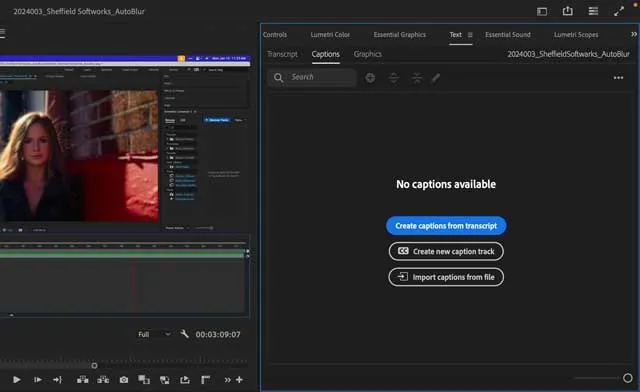
Creating Captions from the Text Transcript
If you click the three dots menu at the top of the transcript panel to get more options.
Here you can:
Re-transcribe the Sequence
Export the Transcript
Export to a Text File
Export to a CSV File
and Check Spelling / change the Spell Check Settings.
On the top left of the transcript tab, click the "CC" or Create Captions button to create captions for your sequence.
The Create Captions tab will appear and allow you to customize the look of the captions. I generally go with defaults for social media, but you have a ton of options if you need to be compliant with different caption formats from around the world.
See which subtitle formats are available in the FAQ below.
When you're done with the options and click "Create Captions", a new caption track is created on your timeline, and the Captions are populated in the Captions tab aside from the text transcript window.
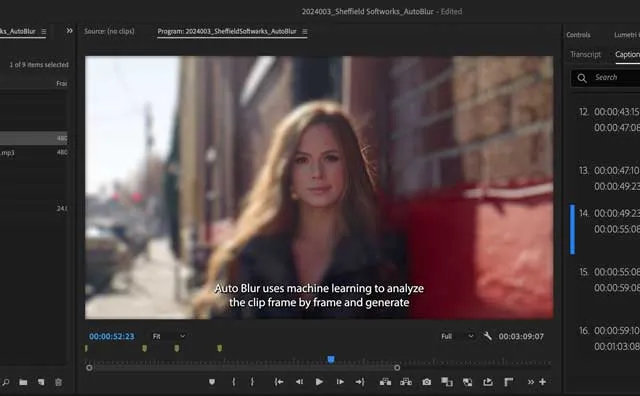
How to Work With Captions on the Timeline
Now that you have a captions track, you can do further editing to formatting, style, and length.
You can toggle the captions on or off by clicking the CC button next to the track in the timeline. Be sure to do this before you export or Premiere Pro might "burn in" the captions into your video file.
You can control the length of a single caption by dragging it longer or shorter in the caption track, just like you would a piece of footage.
Single-clicking a caption will highlight it in the captions window. You can edit the text further here if you need to.
Scrolling along the timeline will scroll through the captions in the captions window.
And searching for a specific word or phrase in the Captions search field will highlight that word and move to it in the sequence.
Double-clicking a caption object will open the Essential Graphics panel where you can adjust things like text content, font, paragraph style, location, color, etc. You can even add a background or drop shadow if you need to.

Adobe Premiere Pro Audio Transcription Frequently Asked Questions
Does Premiere Pro have transcription?
Yes, Premiere Pro comes with automatic speech recognition (ASR) technology that can automatically transcribe your audio or video content. However, the accuracy of this transcription will depend on several factors, including the quality of your original audio file and the complexity of the content.
Can I edit my transcriptions in Premiere Pro?
Yes, you can edit your transcriptions in Premiere Pro. You can change the text of individual captions by double-clicking on them and making the necessary edits, or adjusting the overall formatting and style using the Essential Graphics panel.
What languages can Premiere Pro transcribe?
Premiere Pro can transcribe English, English (UK), Simplified Mandarin (Simplified Chinese), Traditional Mandarin (Traditional Chinese), Traditional Cantonese, Spanish, German, French, Japanese, Portuguese (EU), Korean, Italian, Russian, and Hindi.
Languages other than English need to be downloaded before transcription.
What Caption Formats does Premiere Pro support?
Premiere Pro supports the following caption formats: Australian OP-47, CEA-608, CEA-709, EBU Subtitle, Subtitle (generic), Teletext
What Caption Format Should I Use?
Unless it's been specified otherwise by your client or as a part of the deliverables for your destination, simply choose the "Subtitle" format to create generic subtitles.
Can you export a Transcript from Premiere Pro?
Yes, Premiere Pro allows you to export a transcript of your video directly from the timeline. Simply select your video sequence and click the "Export Transcript" button in the header of the Project panel. You will then be able to choose between a plain text, CSV, or SRT file format for your transcript.
Do I need special software or hardware to use the transcription feature in Premiere Pro?
No, you do not need any special software or hardware to use Premiere Pro's transcription feature. However, keep in mind that your original audio file will need to be of high quality if you want accurate results. Additionally, if you're working with content that is highly complex or contains a lot of background noise, the transcription accuracy may be lower.
Does Adobe have transcription?
Yes, Adobe offers speech recognition software that can be used to transcribe your audio and video content. To use this feature in Premiere Pro, however, you will need a subscription to the Creative Cloud.
With access to ASR technology and other tools for media editing and management, Adobe offers one of the most comprehensive suites of tools for media professionals. Whether you're working on a large-scale project or just creating some simple captions for your videos, Adobe has the tools you need to get the job done.
How do you transcribe in Adobe?
There are a few different ways to transcribe in Adobe Premiere Pro. One option is to use the program's automatic speech recognition (ASR) technology, which can automatically transcribe your audio or video content using advanced machine learning algorithms. You can also use the Essential Graphics tab to adjust text formatting and style or export a transcript directly from the timeline.
Additionally, you can download language packs to enable transcription in languages other than English.
Finally, note that the quality of your original audio file and the complexity of the content will affect transcription accuracy.
Does Adobe Audition have transcription?
No, Adobe Audition does not have audio-to-text transcription, but if you have a Creative Cloud subscription, you have access to the powerful automatic transcription features in Premiere Po.
Can Premiere auto generate Captions?
Yes, Premiere Pro can automatically generate the captions for your videos using its advanced speech recognition technology. To use this feature, simply select your video sequence and click the "Create Caption" button in the header of the Project panel. From here, you can choose between different caption formats and adjust text formatting as needed.
Note that there may be some limitations to automatic caption generation, such as limited support for languages other than English. Additionally, if you are working with complex content or audio that contains a lot of background noise, transcription accuracy may be lower.
Overall, though, Premiere Pro offers powerful speech recognition and transcription capabilities that make it easy to create captions and subtitles.
Can you upload an SRT file to Premiere Pro?
Yes, you can upload an SRT file to Premiere Pro to add captions or subtitles to your video. To do this, simply open your video sequence and click the "Import Transcript" button in the header of the Project panel. From here, you can select the SRT file that you want to import and adjust the positioning and text formatting as needed.
Does Premiere accept VTT files?
Yes, Premiere Pro can import VTT files for use as captions or subtitles. To add a VTT file to your video sequence, simply open the Project panel and click the "+" button. From here, you can browse for and select the VTT file that you want to add. Note that you may need to adjust text formatting and positioning after importing the file.
How do I export transcripts in Premiere?
There are a few different ways to export transcripts in Premiere Pro.
One option is to use the Essential Graphics panel to adjust text formatting and style, then save your transcript as an image file.
Alternatively, you can select and export your transcript directly from the timeline using one of the available formats. Finally, if you need to create closed captions or subtitles for a video in another language, you can download language packs to enable transcription in additional languages.

About the Author
Joseph Nilo has been working professionally in all aspects of audio and video production for over twenty years. His day-to-day work finds him working as a video editor, 2D and 3D motion graphics designer, voiceover artist and audio engineer, and colorist for corporate projects and feature films.
Video Editing Related Posts
Adobe Creative Cloud for Video Editing
Top 10 Video Editing Software for Mac
The Benefits of Dual-Monitor Setups for Video Editing
How to Choose the Right Video Editing Monitor for Your Needs
Best Monitors for Video Editing
Best Video Editing Software in 2023
Best Mac for Video Editing in 2023
(Almost) 50 Mistakes Every New Video Producer Makes
Breakthrough AI Tools: Elevate Your Video Production Game!
- What Is Transcription?
- Why Is Transcription Important In Post-Production?
- How Can Adobe Premiere Pro Help With Transcription?
- How To Create A Text Transcript In Adobe Premiere Pro
- How Do You Auto-Transcribe A Sequence In Adobe Premiere Pro?
- Working With The Text Transcript
- Latest Text Window Features In Premiere Pro
- Creating Captions From The Text Transcript
- How To Work With Captions On The Timeline
Video Editing Related Posts
Adobe Creative Cloud for Video Editing
Top 10 Video Editing Software for Mac
The Benefits of Dual-Monitor Setups for Video Editing
How to Choose the Right Video Editing Monitor for Your Needs
Best Monitors for Video Editing
Best Video Editing Software in 2023
Best Mac for Video Editing in 2023
(Almost) 50 Mistakes Every New Video Producer Makes
Breakthrough AI Tools: Elevate Your Video Production Game!
