When exploring the world of video editing, two apps stand out in the industry: Filmora and iMovie.
Both of these apps offer an array of features for those wanting to edit video, each with its unique strengths and potential drawbacks.
How to Buy Filmora Video Editor
Buying Filmora Video Editor using our links helps support this blog and the work we do here.
We only promote software we like & believe in, and we think Filmora Video Editor is ⭐⭐⭐⭐⭐
Using the link below gets you the best deal possible!
Learn More About Filmora Video Editor Today!Table of Contents
- How To Buy Filmora Video Editor
- Filmora: Unleash Your Creativity
- User Interface: A Canvas For Creativity
- Effects Library: A World Of Possibilities
- Advanced Editing Features: Beyond The Basics
- iMovie: The Mac Enthusiast's Go-To
- Seamless Integration: A Piece Of The Apple Ecosystem
- User Interface: Simplicity At Its Best
- High-Quality Templates: A Fast Track To Professional Videos
- Choosing Between Filmora And iMovie
- Personal Preference And Ease Of Use
- Cost Considerations
- Platform Compatibility
- Filmora Latest Features
- iMovie Latest Features

Filmora: Unleash Your Creativity
Filmora, developed by Wondershare, has built a reputation for being a powerhouse of creativity.
This editing software empowers its users by providing a comprehensive set of tools that are easy to understand and even easier to use.

User Interface: A Canvas for Creativity
Filmora's user interface (UI) is designed with the user's experience in mind.
It sports a modern, intuitive design, allowing even beginners to navigate through its features with ease.
You'll find your clips, effects, and transitions all within arm's reach, making the editing process smooth and efficient.
Effects Library: A World of Possibilities
One of Filmora's shining features is its extensive effects library.
This catalog of transitions, text effects, filters, and overlays provides a vast landscape for creative exploration.
Each effect is customizable, giving you the freedom to modify and adjust to your heart's content.
Advanced Editing Features: Beyond the Basics
Filmora isn't just for the casual video editor.
This software hosts an array of advanced editing features, including green screen capabilities, split-screen effects, and advanced text editing.
These features open the door to professional-grade editing, all within a user-friendly package.
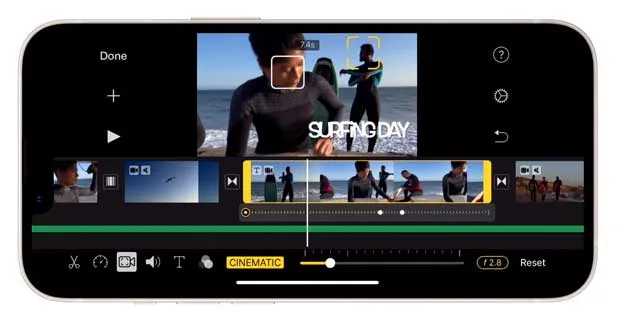
iMovie: The Mac Enthusiast's Go-To
On the other side of the ring, we have iMovie.
This free software, exclusive to Apple products, boasts a sleek design and user-friendly interface that are characteristic of the Apple ecosystem.
Seamless Integration: A Piece of the Apple Ecosystem
iMovie shines when it comes to seamless integration with other Apple products.
Whether you're transferring footage from your iPhone, adding music from your iTunes library, or sharing your finished project to social media, iMovie makes it effortless.
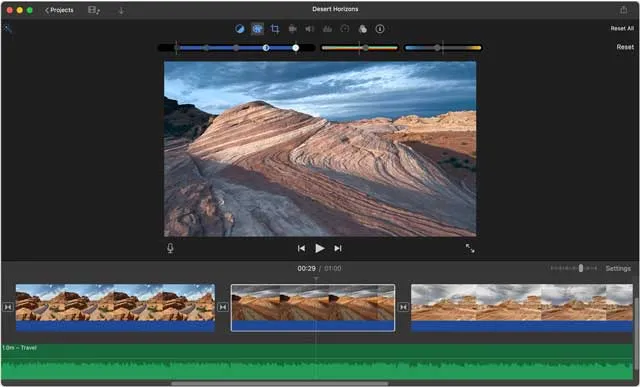
User Interface: Simplicity at Its Best
Like other Apple products, iMovie prides itself on its simplicity.
The user interface is clean and uncluttered, making it easy to find and use its features.
This straightforward design makes iMovie an excellent choice for beginners.
High-Quality Templates: A Fast Track to Professional Videos
iMovie comes with a variety of high-quality templates that can be a real time-saver.
These templates include transitions and music, allowing you to create polished, professional videos with just a few clicks.

Choosing Between Filmora and iMovie
When it comes to deciding between Filmora and iMovie, it ultimately boils down to your individual needs as a video editor.
Both offer a unique set of features that cater to different types of users.
Personal Preference and Ease of Use
If you value a wide range of effects and the freedom to customize your videos extensively, Filmora may be the way to go.
On the other hand, if you're part of the Apple ecosystem and prefer a simple, straightforward interface, iMovie might be your best bet.
Cost Considerations
Keep in mind that while iMovie is free, Filmora comes with a price tag.
However, the investment might be worth it if you're seeking more advanced editing features.
Platform Compatibility
Lastly, platform compatibility is another factor to consider.
While Filmora is compatible with both Windows and Mac, iMovie is exclusive to Apple products.

Filmora Latest Features
V13 Updates
- AI Copilot Editing: Interactive AI assists in video editing tasks, enhancing efficiency.
- AI Text-Based Editing: Automatically transcribes audio to text for document-like video editing.
- AI Music Generator: Generates royalty-free music tailored to emotions and themes.
- AI Thumbnail Creator: Identifies key frames for thumbnails, with customizable templates.
- AI Text-To-Video: Transforms text into videos using stock media and advanced algorithms.
- AI Vocal Remover: Separates or removes vocals from music without losing audio quality.
- Compound Clip: Groups multiple video clips, audio tracks, and effects for streamlined editing.
- AI Smart Masking: Automatically generates masks around subjects in footage.
- Playback Speed Shortcuts: Quickly review footage and identify key segments.
- Slow Motion with Optical Flow: Creates high-quality slow-motion effects using AI.
- Pro Video Scopes: Offers professional color analysis tools for precise color adjustments.
- Keyframe Graph Editor: Fine-tunes motion or value changes for fluid animations.
- Customizable Backgrounds: Adjusts aspect ratios and applies stylish blur to backgrounds.
- Effect Collections: Curated music, titles, and effects to enhance video creation.
- Optimized Screen Recording: Flexible webcam placement and separate main screen recording.
- Markers: Define start and end points in footage for precise content selection.
- AI Skin Tone Protection: Preserves skin tone integrity during LUTS or grading.
- Marked Favorites: Structured storage for easy project material management.
iMovie Latest Features
iOS 15.2 and iPadOS 15.2 Updates
- Storyboards: Create a visual outline for your movie using Storyboards. Choose from a variety of templates or create your own.
- Magic Movie: Automatically create a movie in minutes using Magic Movie. Select a theme, choose your clips, and let iMovie do the rest.
- Trailer Effects: Add Hollywood-style trailer effects to your movies with Trailer Effects. Choose from a variety of genres, including action, comedy, and romance.
- Styles: Apply Styles to your movie to give it a consistent look and feel. Choose from a variety of Styles, including black and white, vintage, and modern.
- Filters: Enhance your videos with Filters. Choose from a variety of Filters, including color correction, light and shadow, and sharpen.
- Music Videos: Create a music video in minutes with Music Videos. Choose a song from your library, and iMovie will automatically sync your clips to the music.
- Green Screen: Use Green Screen to remove the background from your clips and replace it with another image or video.
- Split Screen: Use Split Screen to show two or more videos at the same time.
- Picture-in-Picture: Use Picture-in-Picture to show one video in a smaller frame on top of another video.
- Soundtracks: Add a soundtrack to your movie using Soundtracks. Choose from a variety of built-in soundtracks, or import your own music.
- Voiceovers: Add a voiceover to your movie using Voiceovers. Record your voice directly into iMovie, or import a voiceover recording from another app.
Additional Features
- 4K and 60fps support
- Wide-color support
- HDR support
- 5.1 surround sound audio
- Touch Bar support
- External display support

Filmora vs iMovie Frequently Asked Questions
Why Choose Filmora?
Filmora is known for its user-friendly interface and extensive effects library. It offers advanced editing features, making it a suitable choice for both beginners and experienced editors.
Is Filmora Free?
Filmora is not free. It offers a free trial, but the full version comes at a cost. The paid version offers more features and removes the watermark that comes with the trial version.
Why Choose iMovie?
iMovie is part of the Apple ecosystem, offering seamless integration with other Apple products. It's an excellent choice for beginners due to its clean, straightforward interface and high-quality templates.
Is iMovie Free?
Yes, iMovie is free. However, it's important to note that iMovie is exclusive to Apple products.
Can I Use Filmora on a Mac?
Yes, Filmora is compatible with both Windows and Mac.
Can I Use iMovie on Windows?
No, iMovie is exclusive to Apple products. If you're a Windows user, you might consider alternatives like Filmora.
Which One Offers More Effects?
Filmora is known for its extensive effects library, offering a wider range of effects compared to iMovie.
Which One is Easier to Use?
Both Filmora and iMovie have user-friendly interfaces. However, if you prefer a simpler, less cluttered interface, you might find iMovie easier to use.
Does Filmora Have a Watermark?
The free trial version of Filmora does have a watermark. However, purchasing the full version removes the watermark.
Does iMovie Have a Watermark?
No, iMovie does not have a watermark.
Which One is Better for Professional Editing?
While both Filmora and iMovie can be used for professional editing, Filmora offers more advanced features, which might be more suitable for professional editors.

About the Author
Joseph Nilo has been working professionally in all aspects of audio and video production for over twenty years. His day-to-day work finds him working as a video editor, 2D and 3D motion graphics designer, voiceover artist and audio engineer, and colorist for corporate projects and feature films.
iMovie Related Posts
What is iMovie? The Ultimate Reference Guide
Creating Amazing Home Videos with iMovie
Editing Vlogs with iMovie: Tips and Techniques
Mastering Social Media Videos: iMovie for Instagram and TikTok
Common Issues in iMovie and How to Fix Them
Exploring the Evolution of iMovie in the Apple Ecosystem
Tips for Professional Editing in iMovie: Taking Your Skills to the Next Level
Video Editing Related Posts
Adobe Creative Cloud for Video Editing
Top 10 Video Editing Software for Mac
The Benefits of Dual-Monitor Setups for Video Editing
How to Choose the Right Video Editing Monitor for Your Needs
Best Monitors for Video Editing
Best Video Editing Software in 2023
Best Mac for Video Editing in 2023
(Almost) 50 Mistakes Every New Video Producer Makes
Breakthrough AI Tools: Elevate Your Video Production Game!
- How To Buy Filmora Video Editor
- Filmora: Unleash Your Creativity
- User Interface: A Canvas For Creativity
- Effects Library: A World Of Possibilities
- Advanced Editing Features: Beyond The Basics
- iMovie: The Mac Enthusiast's Go-To
- Seamless Integration: A Piece Of The Apple Ecosystem
- User Interface: Simplicity At Its Best
- High-Quality Templates: A Fast Track To Professional Videos
- Choosing Between Filmora And iMovie
- Personal Preference And Ease Of Use
- Cost Considerations
- Platform Compatibility
- Filmora Latest Features
- iMovie Latest Features
iMovie Related Posts
What is iMovie? The Ultimate Reference Guide
Creating Amazing Home Videos with iMovie
Editing Vlogs with iMovie: Tips and Techniques
Mastering Social Media Videos: iMovie for Instagram and TikTok
Common Issues in iMovie and How to Fix Them
Exploring the Evolution of iMovie in the Apple Ecosystem
Tips for Professional Editing in iMovie: Taking Your Skills to the Next Level
Video Editing Related Posts
Adobe Creative Cloud for Video Editing
Top 10 Video Editing Software for Mac
The Benefits of Dual-Monitor Setups for Video Editing
How to Choose the Right Video Editing Monitor for Your Needs
Best Monitors for Video Editing
Best Video Editing Software in 2023
Best Mac for Video Editing in 2023
(Almost) 50 Mistakes Every New Video Producer Makes
Breakthrough AI Tools: Elevate Your Video Production Game!
