Understanding Log Video Formats
Before diving into color grading techniques, it's crucial to understand what Log video formats are.
Log video formats are used to maximize dynamic range and provide more latitude in post-production.
They capture a wider range of color and luminance data than traditional video formats, making them ideal for color grading.
Log, standing for logarithmic, is a hallmark in the realm of video formatting that acts as a bridge between the high dynamic range of a scene and the limitations of digital cameras.
By employing a logarithmic gamma curve, Log video formats redistribute the digital exposure values over the entire range, ensuring a more balanced representation of the scene’s tonality and dynamic range.
This nuanced distribution paves the way for more creative freedom in post-production, allowing colorists to tap into a richer palette of colors and luminance when grading the footage.

Comparison with Linear and Raw Formats
Unlike traditional linear video formats, where most of the data is skewed towards the highlights, leaving shadows underrepresented, Log formats smooth out this uneven distribution, offering a more even spread of information across the luminance spectrum.
On the other hand, Raw formats take it a step further by preserving all the data from the camera sensor untouched for post-production.
Understanding the differences between Linear, Log, and Raw video formats not only enlightens the choice of format but also shapes the approach towards color grading, ensuring that the chosen format aligns with the creative vision and technical demands of the project.

Examples of Log Video Formats
Popular Log video formats like Canon Log, Sony S-Log, and Panasonic V-Log are prime examples of how different manufacturers have adopted this technology.
These Log variants, each with its unique characteristics, are tailored to the specific sensor architectures of their respective cameras, thereby maximizing the dynamic range and color grading potential.
Familiarizing oneself with the different Log formats and the cameras that support them provides a solid footing for making informed decisions in both the shooting and post-production stages, ultimately contributing to the final visual storytelling.

Choosing the Right Color Grading Software
Picking the right software for color grading is essential.
Industry experts often recommend DaVinci Resolve, Adobe Premiere Pro, and Final Cut Pro X.
Each software has its unique features and capabilities, so choose the one that best suits your needs and workflow.
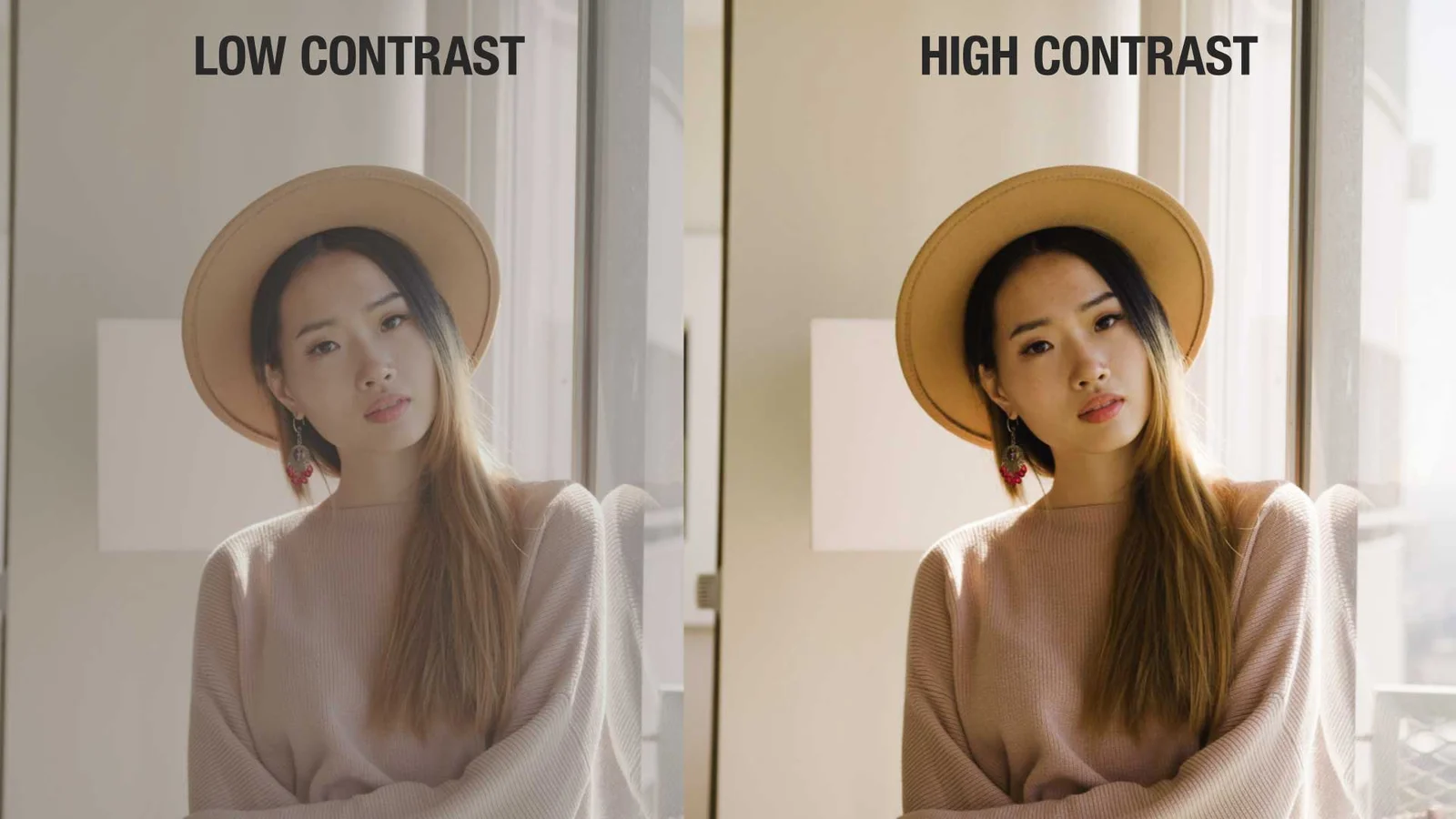
Balancing Exposure and Contrast
Begin by adjusting exposure and contrast to achieve a balanced image. Pay attention to highlights, shadows, and midtones.
Be cautious not to overexpose or crush the blacks, as this may result in a loss of detail.
Any adjustments should be done with video scopes open and visible. I like looking at a waveform monitor when adjusting exposure and contrast.
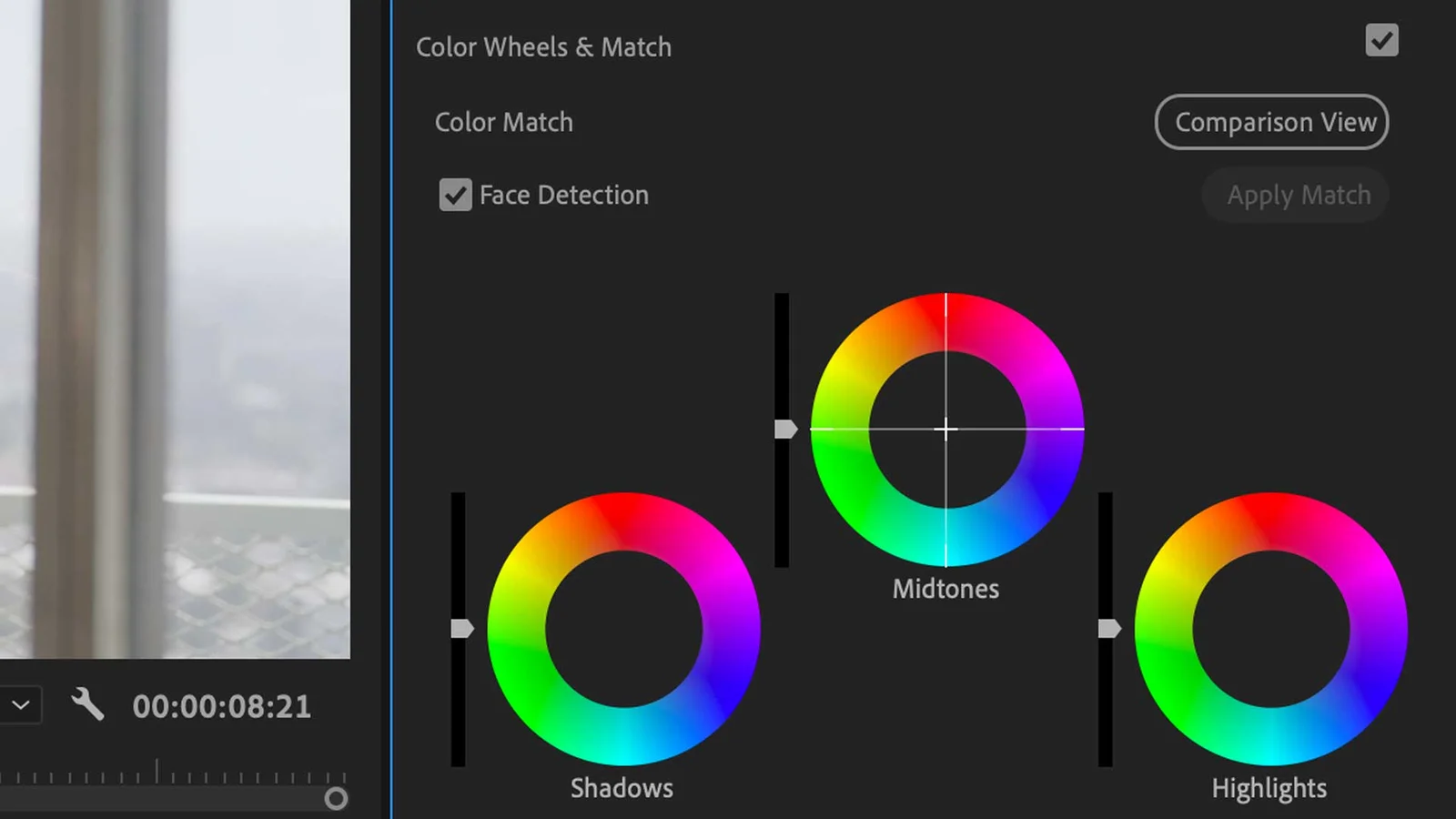
Manipulating Colors with Color Wheels
Color wheels are a powerful tool for manipulating colors.
Use the Lift, Gamma, and Gain controls to adjust shadows, midtones, and highlights respectively.
Be mindful of color harmony and avoid extreme adjustments that may result in unnatural-looking footage.
For color adjustments, I usually have the RGB Parade Scope and Vectorscope open to monitor color balance and saturation.
Using LUTs for a Consistent Look
Look-Up Tables (LUTs) are used to apply predefined color grading settings to your footage.
LUTs can save time and provide a consistent look across multiple clips.
Experiment with different LUTs but remember to customize them to match your desired style.
For Log formats, you'll likely be using a LUT from your camera manufacturer to display the picture correctly.
Using Color Space Transform Instead of LUTs
In DaVinci Resolve, when I'm color grading log footage, I like to use a Color Space Transform effect instead of LUTs.
I simply place one CST at the beginning of the chain and one at the end.
In the first CST, I set the input color space to the camera manufacturer's color space and the output to a large-gamut format, like ACES or Davinci Wide Gamut.
In the second CST (at the end of the chain), I set the input color space to ACES or DaVinci Wide Gamut (this is the broad gamut color space where all of the corrections are happening) and then the output to my delivery color space, usually Rec. 709.
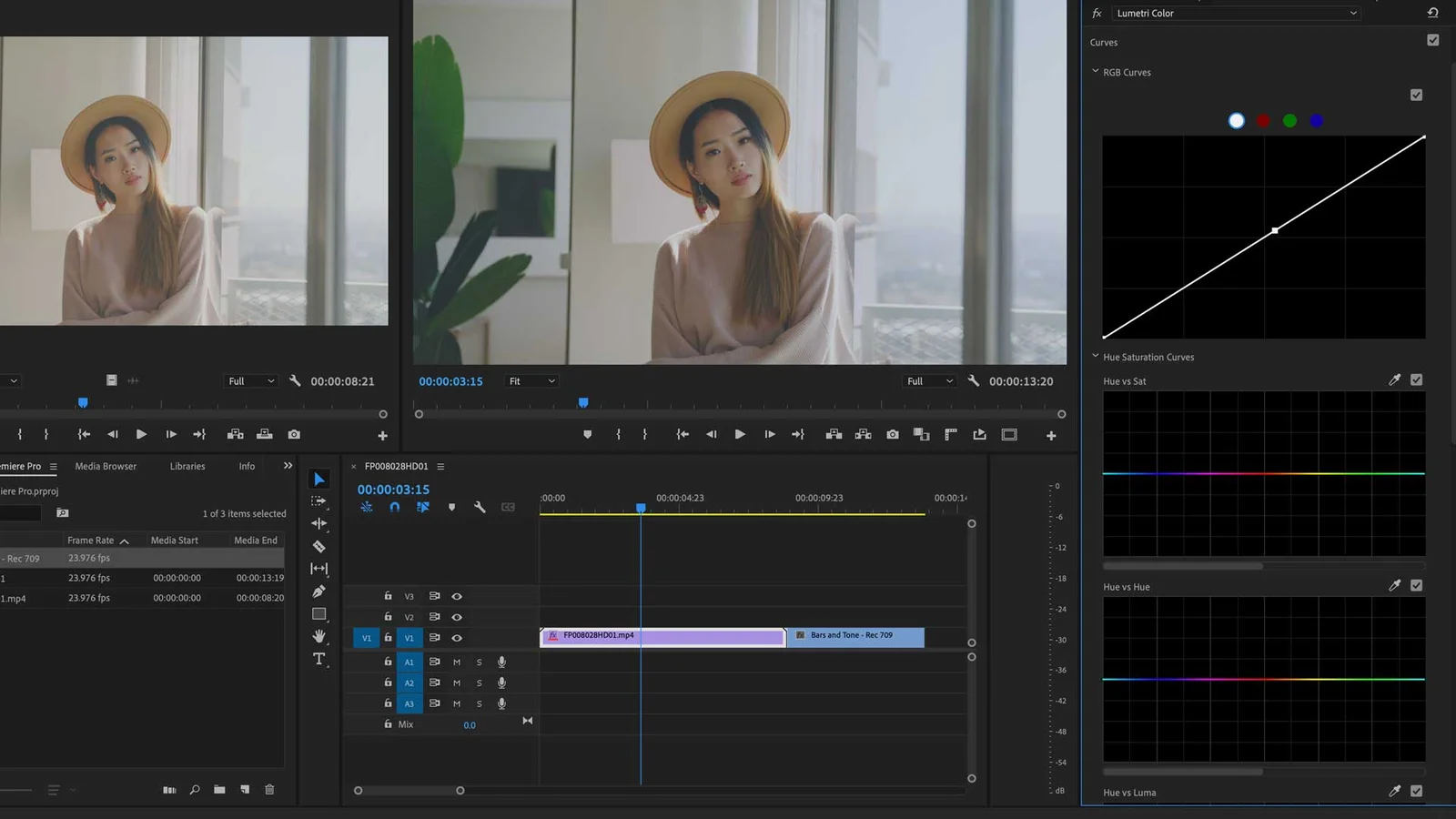
Working with Curves
Curves are versatile tools for fine-tuning color and luminance.
Use RGB curves to adjust individual color channels, or the Luma curve to adjust the overall brightness.
Be gentle with your adjustments to maintain a natural look.
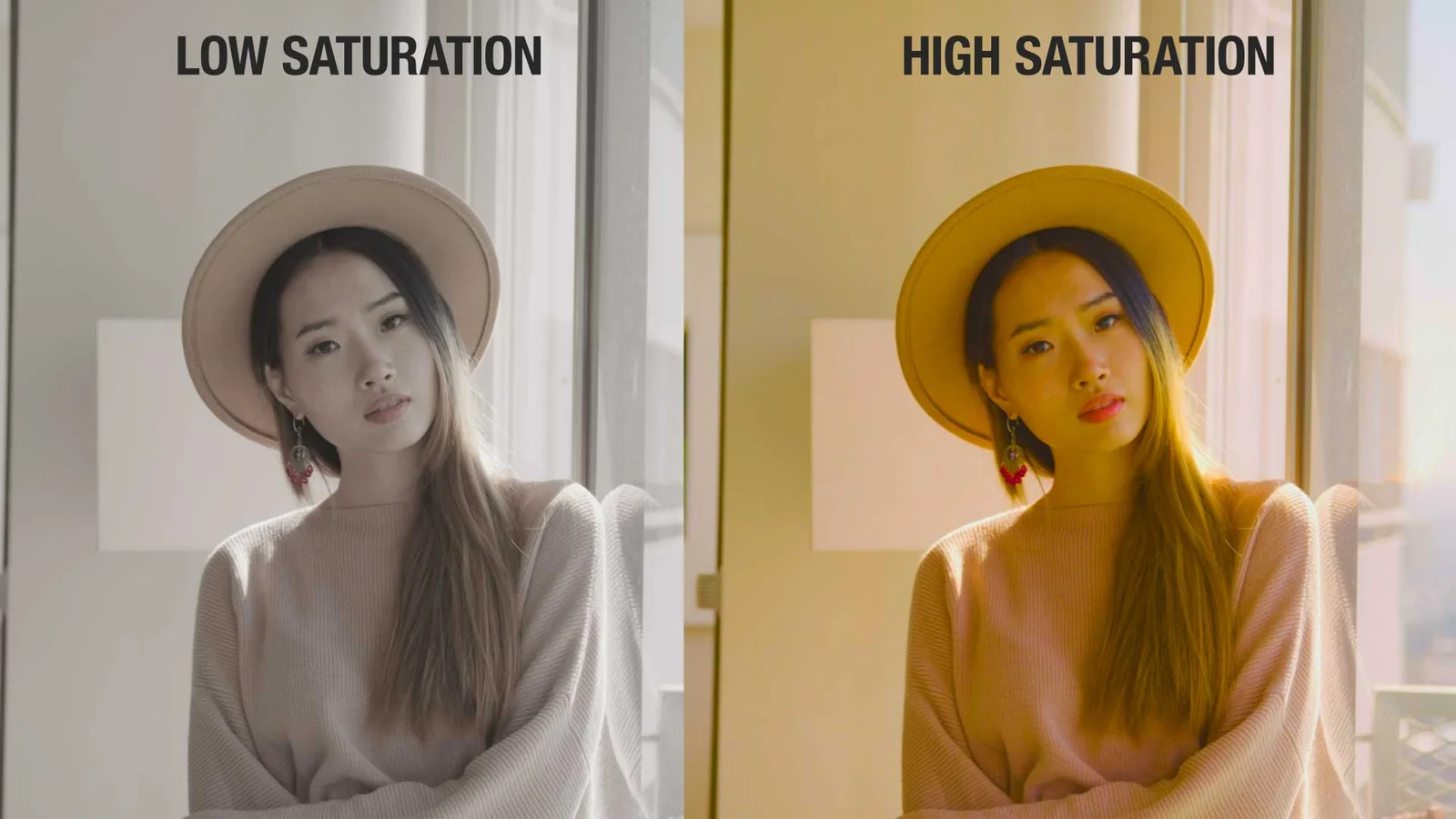
Mastering Saturation and Vibrance
Controlling saturation and vibrance is vital for achieving a polished look.
Saturation affects the intensity of all colors, while vibrance targets muted colors.
Find the right balance between these two settings to enhance your footage without oversaturating it.
Applying Secondary Color Corrections
Secondary color corrections target specific colors or areas within the frame.
Use masks, qualifiers, or keyers to isolate and modify selected colors or regions.
This technique is useful for enhancing skin tones or correcting unwanted color casts.
Utilizing Noise Reduction and Sharpening
Noise reduction and sharpening can improve the overall quality of your footage.
Apply noise reduction sparingly to avoid a loss of detail, and use sharpening to enhance textures and edges.
Remember that moderation is key.

Monitoring Color Grading with Scopes
Monitoring tools like waveform, vectorscope, and histogram are essential for accurate color grading.
These scopes provide objective feedback on luminance, chrominance, and color balance.
Use them to guide your adjustments and achieve precise results.
Color Grading Techniques for Log Video Formats Frequently Asked Questions
What is color grading in video editing?
Color grading is the process of adjusting the colors, tones, and overall visual appearance of video footage in post-production. It helps achieve a specific look, correct color imbalances, and enhance the overall aesthetic of the final output.
Why is Log video format useful for color grading?
Log video formats capture a wide range of color and luminance data, providing more flexibility and latitude in post-production. This allows for greater control when color grading and helps achieve a higher-quality final product.
Can I color grade using free software?
Yes, free software like DaVinci Resolve offers powerful color grading tools. While it may lack some advanced features found in paid software, it is still a viable option for those on a budget.
How do I color grade skin tones?
Use secondary color corrections to isolate skin tones and adjust the hue, saturation, and luminance accordingly. Aim for a natural and consistent appearance across all subjects in the frame. Pay special attention to skin tone line on the vectorscope to ensure accurate color representation.
How do I match color grading across multiple clips?
To maintain a consistent look across multiple clips, use adjustment layers, shared nodes, or apply LUTs. It's essential to monitor your adjustments using scopes and compare shots side by side to ensure uniformity.
What is the difference between color grading and color correction?
Color correction refers to the process of fixing any color imbalances, adjusting exposure, and correcting white balance in footage. Color grading, on the other hand, is the creative process of manipulating colors, tones, and contrast to achieve a desired aesthetic or look.
How long does it take to learn color grading?
The time it takes to learn color grading varies depending on your background, dedication, and resources. With regular practice and a solid understanding of color theory and video editing software, you can become proficient in color grading within a few months.
Do I need a calibrated monitor for color grading?
A calibrated monitor is recommended for accurate color grading. It ensures that the colors you see on your screen accurately represent the final output, preventing any unwanted color shifts or inconsistencies. See our article on the best monitors for video editing.
What are the best resources for learning color grading?
Online tutorials, workshops, and courses from industry professionals are excellent resources for learning color grading. Websites like YouTube, Lynda, and MZed offer a variety of color grading tutorials for different skill levels.
Can I color grade in Adobe Premiere Pro?
Yes, Adobe Premiere Pro offers a range of color grading tools, including Lumetri Color panel, which allows you to adjust exposure, contrast, saturation, and more. You can also use third-party plug-ins to enhance your color grading capabilities.

About the Author
Joseph Nilo has been working professionally in all aspects of audio and video production for over twenty years. His day-to-day work finds him working as a video editor, 2D and 3D motion graphics designer, voiceover artist and audio engineer, and colorist for corporate projects and feature films.
Parent Article:
Log Video Formats Reference Guide
Related Articles:
The Evolution of Log Video Formats
Demystifying Log Video Formats
Log Video Formats vs. Traditional Video Formats
Top 10 Log Video Format Cameras
Color Grading Techniques for Log Video Formats
The Impact of Log Video Formats on Modern Cinematography
Mastering Post-Production Workflows for Log Video Formats
Best Practices for Archiving and Storing Log Video Format Files
Video Editing Related Posts
Adobe Creative Cloud for Video Editing
Top 10 Video Editing Software for Mac
The Benefits of Dual-Monitor Setups for Video Editing
How to Choose the Right Video Editing Monitor for Your Needs
Best Monitors for Video Editing
Best Video Editing Software in 2023
Best Mac for Video Editing in 2023
(Almost) 50 Mistakes Every New Video Producer Makes
Breakthrough AI Tools: Elevate Your Video Production Game!
Video Monitors Related Posts
The Best Monitors Compatible with MacBook Pro
Best Monitors for Video Editing
Understanding Monitor Resolution and Its Impact on Video Editing
Calibrating Your Video Editing Monitor for Optimal Color Accuracy
The Benefits of Dual-Monitor Setups for Video Editing
Future-Proofing Your Video Editing Setup: Choosing a Monitor with Upgrade Potential
Minimizing Eye Strain and Fatigue with the Right Video Editing Monitor
How to Choose the Right Video Editing Monitor for Your Needs
What to Look for in HDR-Capable Video Editing Monitors
The Importance of Color Accuracy in Video Editing Monitors
IPS vs. TN Panels: Which is Better for Video Editing Monitors?
- Understanding Log Video Formats
- Comparison With Linear And Raw Formats
- Examples Of Log Video Formats
- Choosing The Right Color Grading Software
- Balancing Exposure And Contrast
- Manipulating Colors With Color Wheels
- Using Luts For A Consistent Look
- Using Color Space Transform Instead Of Luts
- Working With Curves
- Mastering Saturation And Vibrance
- Applying Secondary Color Corrections
- Utilizing Noise Reduction And Sharpening
- Monitoring Color Grading With Scopes
- Color Grading Techniques For Log Video Formats FAQ
Parent Article:
Log Video Formats Reference Guide
Related Articles:
The Evolution of Log Video Formats
Demystifying Log Video Formats
Log Video Formats vs. Traditional Video Formats
Top 10 Log Video Format Cameras
Color Grading Techniques for Log Video Formats
The Impact of Log Video Formats on Modern Cinematography
Mastering Post-Production Workflows for Log Video Formats
Best Practices for Archiving and Storing Log Video Format Files
Video Editing Related Posts
Adobe Creative Cloud for Video Editing
Top 10 Video Editing Software for Mac
The Benefits of Dual-Monitor Setups for Video Editing
How to Choose the Right Video Editing Monitor for Your Needs
Best Monitors for Video Editing
Best Video Editing Software in 2023
Best Mac for Video Editing in 2023
(Almost) 50 Mistakes Every New Video Producer Makes
Breakthrough AI Tools: Elevate Your Video Production Game!
Video Monitors Related Posts
The Best Monitors Compatible with MacBook Pro
Best Monitors for Video Editing
Understanding Monitor Resolution and Its Impact on Video Editing
Calibrating Your Video Editing Monitor for Optimal Color Accuracy
The Benefits of Dual-Monitor Setups for Video Editing
Future-Proofing Your Video Editing Setup: Choosing a Monitor with Upgrade Potential
Minimizing Eye Strain and Fatigue with the Right Video Editing Monitor
How to Choose the Right Video Editing Monitor for Your Needs
What to Look for in HDR-Capable Video Editing Monitors
The Importance of Color Accuracy in Video Editing Monitors
IPS vs. TN Panels: Which is Better for Video Editing Monitors?
