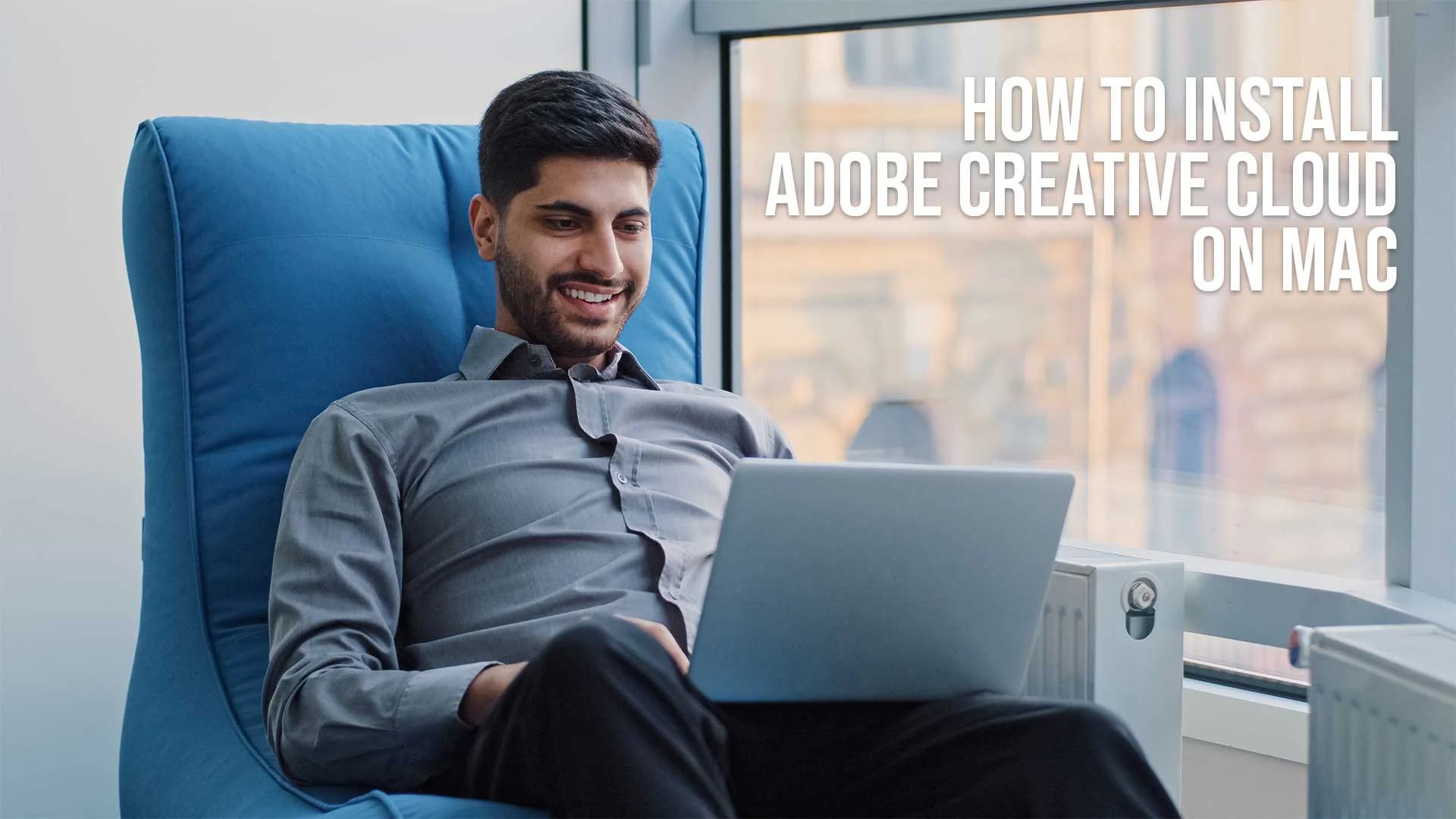Understanding Adobe Creative Cloud
Adobe Creative Cloud is a robust suite of applications and services from Adobe Inc.
It gives you access to a collection of software for graphic design, video editing, web development, photography, and more.
If you're a creative professional or hobbyist, Adobe Creative Cloud is a tool you can't afford to miss out on.
This page may include affiliate links.
Though I only recommend software that I use and fully believe in.
⭐⭐⭐⭐⭐
I pay for Adobe Creative Cloud and have used it every day in my 20-year career as a video editor, producer, and colorist.
Purchasing Adobe CC through these links will get you the best deal available and support this site.
Get Adobe Creative Cloud Now!Table of Contents
- Understanding Adobe Creative Cloud
- Getting Your Adobe Creative Cloud Subscription
- Beginning The Installation Process
- Installing The Adobe Creative Cloud Desktop App
- Logging Into Your Adobe Account
- Installing Adobe Creative Cloud Apps
- Updating Adobe Creative Cloud Apps
- Uninstalling Adobe Creative Cloud Apps
- Managing Your Adobe Creative Cloud Apps
- Troubleshooting Adobe Creative Cloud Installation Issues
- Installing Adobe Creative Cloud FAQ

Getting Your Adobe Creative Cloud Subscription
Before you can install Adobe Creative Cloud on your Mac, you need a subscription.
Visit Adobe's official website, navigate to the Creative Cloud plans page, and choose the package that best suits your needs.
You can opt for a single app plan or the complete Creative Cloud suite.
After successful payment, you'll have access to your Adobe Creative Cloud account and all the software included in your plan.
Beginning the Installation Process
Start your journey to a world of endless creative possibilities by downloading the Adobe Creative Cloud Desktop app.
This app acts as the hub for all your Adobe applications and services.
Visit the Adobe Creative Cloud Desktop app download page, click on the 'Download' button, and the installer file will start downloading.

Installing the Adobe Creative Cloud Desktop App
Once the Adobe Creative Cloud Desktop app installer file is downloaded, locate it in your downloads folder and double click to open it.
An installation window will appear.
Click on 'Install' to begin the process.
The installer will now extract the installation files and initiate the installation.
You'll need to enter your Mac's password to authorize the installation.
Logging into Your Adobe Account
After the installation is completed, the Adobe Creative Cloud Desktop app will automatically launch.
It will prompt you to sign in to your Adobe account.
Enter the Adobe ID (email address) and password you used when purchasing your Creative Cloud subscription, then click 'Sign In'.
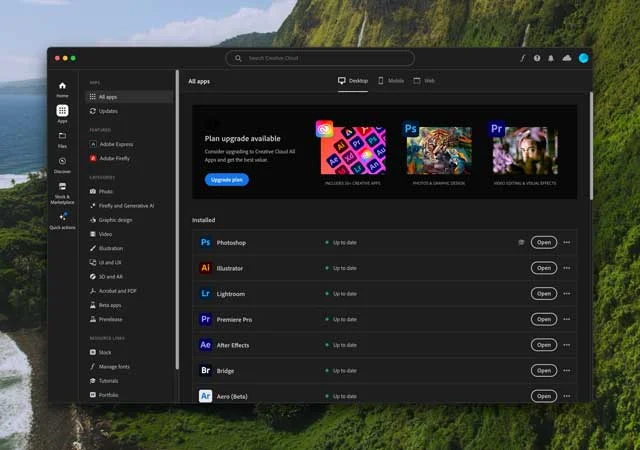
Installing Adobe Creative Cloud Apps
With the Adobe Creative Cloud Desktop app open, you'll see a list of all the available Adobe apps.
Scroll through the list or use the search bar at the top to find the app you wish to install.
Click on the 'Install' button next to the app's name.
The app will then be downloaded and installed on your Mac. Repeat this process for all the apps you wish to install.
Updating Adobe Creative Cloud Apps
Keeping your Adobe apps up-to-date ensures you have the latest features and security patches.
To update an app, open the Adobe Creative Cloud Desktop app, locate the app you wish to update, and click on the 'Update' button.
If 'Auto-update' is enabled in your Adobe Creative Cloud settings, your apps will be updated automatically when updates are available.
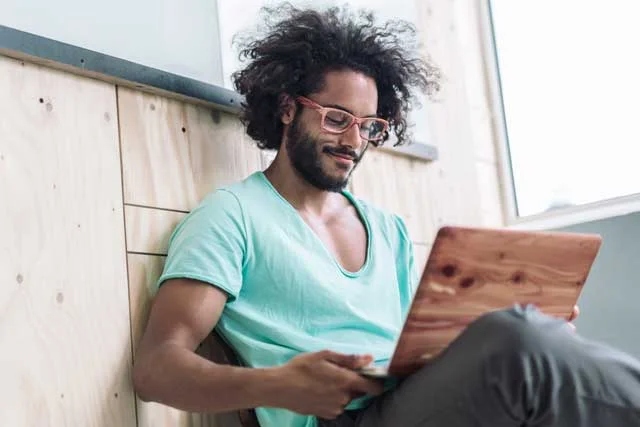
Uninstalling Adobe Creative Cloud Apps
If you need to uninstall an Adobe app, open the Adobe Creative Cloud Desktop app, locate the app you wish to uninstall, click on the three dots next to the app's name, and select 'Uninstall'.
The app will be removed from your Mac.
Managing Your Adobe Creative Cloud Apps
The Adobe Creative Cloud Desktop app is not just for installing and updating your Adobe apps.
You can manage your apps, sync and share files, download fonts from Adobe Typekit, and access free Adobe Stock templates.
Make the most of this centralized hub to streamline your creative workflow.

Troubleshooting Adobe Creative Cloud Installation Issues
Sometimes, you might encounter issues when installing Adobe Creative Cloud on your Mac.
Common problems include download errors, installation failure, and sign-in issues.
Adobe provides a range of troubleshooting resources on their website, including user guides, community forums, and support contact information.
Installing Adobe Creative Cloud FAQ
What is Adobe Creative Cloud?
Adobe Creative Cloud is a collection of applications and services from Adobe Inc. It offers software for graphic design, video editing, web development, photography, and more.
How do I subscribe to Adobe Creative Cloud?
You can subscribe to Adobe Creative Cloud by visiting Adobe's official website. Navigate to the Creative Cloud plans page and select the package that best suits your needs. After successful payment, you'll have access to your Adobe Creative Cloud account.
How do I install Adobe Creative Cloud on my Mac?
To install Adobe Creative Cloud on your Mac, first, download the Adobe Creative Cloud Desktop app. After downloading, locate the installer file in your downloads folder and double-click to open it. An installation window will appear; click 'Install' to begin the process. You'll need to enter your Mac's password to authorize the installation.
How do I log into my Adobe account?
After the installation of the Adobe Creative Cloud Desktop app is completed, it will automatically launch and prompt you to sign in. Enter the Adobe ID (email address) and password you used wh
en purchasing your Creative Cloud subscription, then click 'Sign In'.
How do I install Adobe Creative Cloud apps?
With the Adobe Creative Cloud Desktop app open, you'll see a list of all the available Adobe apps. Find the app you wish to install, click on the 'Install' button next to the app's name. The app will then be downloaded and installed on your Mac. Repeat this process for all the apps you wish to install.
How do I update Adobe Creative Cloud apps?
To update an Adobe app, open the Adobe Creative Cloud Desktop app, locate the app you wish to update, and click on the 'Update' button. If 'Auto-update' is enabled in your Adobe Creative Cloud settings, your apps will be updated automatically when updates are available.
How do I uninstall Adobe Creative Cloud apps?
If you need to uninstall an Adobe app, open the Adobe Creative Cloud Desktop app, locate the app you wish to uninstall, click on the three dots next to the app's name, and select 'Uninstall'. The app will be removed from your Mac.
How do I manage my Adobe Creative Cloud apps?
The Adobe Creative Cloud Desktop app is your centralized hub for managing your Adobe apps. You can install and update apps, sync and share files, download fonts from Adobe Typekit, and access free Adobe Stock templates.
What should I do if I encounter installation issues?
If you encounter issues when installing Adobe Creative Cloud on your Mac, Adobe provides a range of troubleshooting resources on their website. These include user guides, community forums, and support contact information.
Can I use Adobe Creative Cloud on multiple devices?
Yes, with a single Adobe Creative Cloud subscription, you can install the apps on multiple devices. However, the number of devices you can use simultaneously depends on your subscription type.
How do I change the language in Adobe Creative Cloud apps?
You can change the language in Adobe Creative Cloud apps through the Creative Cloud desktop app. Go to 'Preferences', select 'Apps', and then choose your desired language from the 'App Language' dropdown menu.

About the Author
Joseph Nilo has been working professionally in all aspects of audio and video production for over twenty years. His day-to-day work finds him working as a video editor, 2D and 3D motion graphics designer, voiceover artist and audio engineer, and colorist for corporate projects and feature films.
Related Posts:
Adobe Creative Cloud What Is Series
Adobe Creative Cloud Pricing Explained
Adobe Creative Cloud Pricing and Plans - The Ultimate Resource
Best Adobe Creative Cloud Apps for Graphic Design
How to Install Adobe Creative Cloud on Mac
Adobe Creative Cloud for Photographers
Adobe Creative Cloud for Video Editing
How to Use Adobe Creative Cloud Libraries
Adobe Creative Cloud Subscription Discount
Adobe Creative Cloud "What Is" Series:
What is Adobe Character Animator?
- Understanding Adobe Creative Cloud
- Getting Your Adobe Creative Cloud Subscription
- Beginning The Installation Process
- Installing The Adobe Creative Cloud Desktop App
- Logging Into Your Adobe Account
- Installing Adobe Creative Cloud Apps
- Updating Adobe Creative Cloud Apps
- Uninstalling Adobe Creative Cloud Apps
- Managing Your Adobe Creative Cloud Apps
- Troubleshooting Adobe Creative Cloud Installation Issues
- Installing Adobe Creative Cloud FAQ
Related Posts:
Adobe Creative Cloud What Is Series
Adobe Creative Cloud Pricing Explained
Adobe Creative Cloud Pricing and Plans - The Ultimate Resource
Best Adobe Creative Cloud Apps for Graphic Design
How to Install Adobe Creative Cloud on Mac
Adobe Creative Cloud for Photographers
Adobe Creative Cloud for Video Editing
How to Use Adobe Creative Cloud Libraries
Adobe Creative Cloud Subscription Discount
Adobe Creative Cloud "What Is" Series:
What is Adobe Character Animator?