Your Mac computer's central processing unit, or CPU, is responsible for handling the majority of the instructions your computer needs to carry out.
In many cases, the CPU is the bottleneck in your computer — meaning it can limit how fast your computer can carry out certain tasks.
Video editors often want the best Mac available for video editing, but there are a lot of factors that go into the speed of video editing, including CPU, GPU, RAM, and Hard Drive speed.
When you’re video editing, you need your computer to be able to handle a lot of information quickly.
So, a powerful CPU is important for video editing.
Table of Contents
- What Should I Look For In A CPU?
- Cpus Available Today For Mac Computers (2023)
- M1 Processor
- M1 Pro Processor
- M1 Max Processor
- M1 Ultra Processor
- M2 Processor
- Which Video Editing Applications Benefit From A Powerful CPU?
- Adobe Premiere Pro And The CPU
- Adobe After Effects And The CPU
- Avid Media Composer And The CPU
- Final Cut Pro And The CPU
- CPU / Processor FAQ

What Should I Look For in a CPU?
When it comes to CPUs, the first two things to consider are speed and cores.
Speed, measured in gigahertz (GHz), determines how quickly your CPU can carry out instructions.
Cores refer to the number of processors on the CPU — the more cores, the better it can handle multiple tasks at once.
In general, a higher GHz and more cores are both beneficial for video editing.
However, it’s important to note that you may also need a good GPU and enough RAM to support the power of your CPU.
When shopping for a new or upgraded Mac for video editing, look for one with a high GHz and multiple cores (ideally at least four).
Overall, your Mac’s CPU can have a significant impact on the speed and performance of your video editing.
Make sure to consider its power when selecting or upgrading your computer for this purpose.

CPUs Available Today for Mac Computers (2023)
M1 Processor
The M1 Processor has 8 CPU cores and either a 7- or 8-core GPU, with a memory bandwidth of 68.25GB/s.2
Found in: MacBook Air (2020), 13in MacBook Pro (2020), Mac mini (2020), 24in iMac (2021)
M1 Pro Processor
The M1 Pro Processor has up to 10 CPU cores and up to 16 GPU cores4.
Found in: 14in MacBook Pro (2021), 16in MacBook Pro (2021)
M1 Max Processor
10 Core CPU, Up to 32-core GPU, Up to 64 GB unified memory, 400 GB/s memory bandwidth.
Found in: 14in MacBook Pro (2021), 16in MacBook Pro (2021), Mac Studio (2022)
M1 Ultra Processor
20-core CPU, Up to 64-core GPU, Up to 128 GB unified memory, 800 GB/s memory bandwidth.
Found in: Mac Studio (2022)
M2 Processor
8-core CPU, 10-core GPU, 16-core Neural Engine, Up to 24 GB unified Memory, 100 GB/s memory bandwidth.
Found in: MacBook Pro 13", MacBook Air

Which Video Editing Applications Benefit From a Powerful CPU?

Adobe Premiere Pro and the CPU
Adobe Premiere Pro is a timeline-based video editing app. It’s used for edited videos like Youtube videos, social media videos, and short films.
Premiere Pro benefits from CPU clock speeds of 3.2 GHz or higher.
Premiere Pro operates at 93-98% efficiency with eight cores, which is sufficient for the program.
Recommended minimum requirements:
an Intel Core i7 or a faster AMD equivalent, or an Apple M1.
Related Post: Best Mac for Premiere Pro
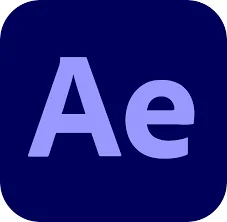
Adobe After Effects and the CPU
After Effects is used for motion graphics and visual effects. It’s often used for commercials, explainer videos, and title sequences.
After Effects can utilize up to 16 cores for full efficiency — but 8 will do the job if that’s all you have.
After Effects can now take advantage of multi-core CPUs with the switch to Multi-Frame Rendering.
For previews and exports, there have been significant performance gains in After Effects 22.0 and later versions.
On high-end systems, After Effects with Multi-Frame Rendering is up to 4x faster than previous versions.
If you're running After Effects 22.0 or later, an 8 or 12-core CPU is the way to go.
You'll want 32 cores for particularly demanding workflows so that you can make full use of Multi-Frame Rendering.
Related Post: Adobe Creative Cloud Pricing Explained
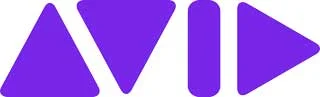
Avid Media Composer and the CPU
Media Composeris used for high-end productions like feature films and television shows. It’s used by professional editors all over the world.
Media Composer can utilize as many as 48 cores — but realistically, you only need 12-16 cores to get optimal performance while editing 4k video.
If you don’t have that many cores available, don’t worry — Media Composer will still work just fine with 8 or even 4 cores.
Related Post: Best Video Editing Software in 2022
Final Cut Pro and the CPU
Final Cut Pro is Apple’s video editing software for Mac computers. It can utilize up to 28 cores, but 8 or 16 cores are enough for most users.
The M1 processor found in the latest MacBook Air, MacBook Pro, Mac mini, and iMac is more than capable of handling Final Cut Pro X’s demands.
The M1 Max and Ultra processors in the Mac Studio will make Final Cut Pro fly.
Final Cut Pro, since it's developed by Apple and exclusively for Macs, is particularly tuned to Mac hardware and will run very well on all modern Macs.
But most of the day-to-day functions of Final Cut Pro are optimized for GPU as opposed to CPU, so a better GPU will give you better performance overall.
Related Post: Adobe Premiere Pro vs. Final Cut Pro
Also: Interested in My History with Final Cut Pro?

CPU / Processor Frequently Asked Questions
What is a CPU?
A CPU, or central processing unit, is the main processor in a computer. It’s responsible for carrying out instructions and performing calculations.
What is a CPU core?
A core refers to the physical component within a CPU that processes instructions and data. A single-core CPU has one core, while a dual-core CPU has two cores, and so on.
How many cores do I need for video editing?
It depends on the specific video editing application you’re using and your own personal workflow. In general, more cores will result in faster performance, but it’s not always necessary to have a high number of cores. Check the recommended minimum requirements of your video editing app and consider your own workflow before making a decision.
Do clock speeds matter for video editing?
Clock speed, measured in GHz, refers to how fast a CPU can execute instructions. In general, higher clock speeds will result in faster performance, but it’s not always the most important factor. In video editing, the number of cores and how efficiently the software can utilize them are often more important for performance.
What is the current fastest CPU for Mac?
Currently, the fastest CPU for Mac is the M1 Max and M1 Ultra processors in the Mac Studio. However, it’s important to consider your specific needs before investing in a high-end processor.
What is an integrated GPU?
An integrated GPU, or graphics processing unit, is built into the CPU. This allows for a smaller and more efficient design, but it may not have as much power as a dedicated GPU. Some video editing software can utilize both CPU and GPU for improved performance.
What is Unified Memory?
Unified Memory is a technology that allows the CPU and GPU to access the same memory, making it more efficient for tasks that require them to work together. This can result in improved performance in certain tasks, including video editing.
What is Memory Bandwidth?
Memory bandwidth refers to the speed at which data can be transferred between the CPU and RAM. It’s measured in GB/s, and higher memory bandwidth can result in improved performance for tasks that require a lot of data transfer, such as 4k video editing.
Conclusion:
When choosing a video editing app keep in mind how many cores your CPU has as well as what type of project you'll be working on.

About the Author
Joseph Nilo has been working professionally in all aspects of audio and video production for over twenty years. His day-to-day work finds him working as a video editor, 2D and 3D motion graphics designer, voiceover artist and audio engineer, and colorist for corporate projects and feature films.
Video Editing Related Posts
Adobe Creative Cloud for Video Editing
Top 10 Video Editing Software for Mac
The Benefits of Dual-Monitor Setups for Video Editing
How to Choose the Right Video Editing Monitor for Your Needs
Best Monitors for Video Editing
Best Video Editing Software in 2023
Best Mac for Video Editing in 2023
(Almost) 50 Mistakes Every New Video Producer Makes
Breakthrough AI Tools: Elevate Your Video Production Game!
Final Cut Pro Related Posts
Final Cut Pro vs. Premiere Pro 2023
How to Create a Seamless Transition in Final Cut Pro
Mastering the Essentials: A Beginner's Guide to Final Cut Pro Keyboard Shortcuts
Optimizing Performance in Final Cut Pro
How to Work With iPhone HDR Footage in Final Cut Pro in 2023
All About the Final Cut Pro Student Discount
- What Should I Look For In A CPU?
- Cpus Available Today For Mac Computers (2023)
- M1 Processor
- M1 Pro Processor
- M1 Max Processor
- M1 Ultra Processor
- M2 Processor
- Which Video Editing Applications Benefit From A Powerful CPU?
- Adobe Premiere Pro And The CPU
- Adobe After Effects And The CPU
- Avid Media Composer And The CPU
- Final Cut Pro And The CPU
- CPU / Processor FAQ
Video Editing Related Posts
Adobe Creative Cloud for Video Editing
Top 10 Video Editing Software for Mac
The Benefits of Dual-Monitor Setups for Video Editing
How to Choose the Right Video Editing Monitor for Your Needs
Best Monitors for Video Editing
Best Video Editing Software in 2023
Best Mac for Video Editing in 2023
(Almost) 50 Mistakes Every New Video Producer Makes
Breakthrough AI Tools: Elevate Your Video Production Game!
Final Cut Pro Related Posts
Final Cut Pro vs. Premiere Pro 2023
How to Create a Seamless Transition in Final Cut Pro
Mastering the Essentials: A Beginner's Guide to Final Cut Pro Keyboard Shortcuts
Optimizing Performance in Final Cut Pro
How to Work With iPhone HDR Footage in Final Cut Pro in 2023
All About the Final Cut Pro Student Discount
