The world of video editing can be both exciting and daunting, especially when it comes to choosing the right software for your needs.
With a plethora of options available, how do you know which one is the best fit for you?
Your journey in video editing starts with understanding your skill level, budget, and desired output quality.
In this blog post, we will explore the top five video editors for Mac, each catering to different users and budgets, helping you make an informed decision.
Table of Contents
- The Top Contenders For Mac Video Editing
- Adobe Premiere Pro
- Final Cut Pro
- iMovie
- Davinci Resolve
- Wondershare Filmora X
- How To Buy Filmora Video Editor
- Comparing Features And Capabilities
- Interface And Usability
- Editing Tools And Effects
- Performance And Rendering Speed
- Pricing And Licensing Options
- System Requirements And Compatibility
- Transitioning Between Video Editors
- Tips For Enhancing Your Video Editing Skills
- The Importance Of Choosing The Right Video Editor For Your Needs
- Summary
- FAQ
Key Takeaways
- Compare the features and capabilities of the top 10 Mac video editors: Adobe Premiere Pro, Final Cut Pro, iMovie, DaVinci Resolve & Wondershare Filmora X.
- Enhance your skills with online courses and resources to become a proficient editor.
- Choose a suitable video editor that meets budget & desired output quality for best results.
The Top Contenders for Mac Video Editing
Whether you are a novice or a seasoned professional, finding the perfect mac video editor for your needs can make all the difference in your video editing journey.
From basic editing tools to advanced features, the best video editing software offers a wide range of capabilities to cater to your needs, including mac video editing software options.
Let’s familiarize you with the top contenders for Mac video editing:
- Adobe Premiere Pro
- Final Cut Pro
- iMovie
- DaVinci Resolve
- Wondershare Filmora X
Each of these video editors comes with its unique set of features, advantages, and pricing, making them suitable for different skill levels and budgets.

Adobe Premiere Pro
Adobe Premiere Pro is a powerful, professional-grade video editor that offers a wide range of features and tight integration with other Adobe products, such as Photoshop and After Effects.
For those looking for a more beginner-friendly option, Adobe Premiere Elements is also available.
Note, before you explore its advanced tools, you may face a steep learning curve and subscription fees.
Watching a few tutorial videos can help you get started with its intuitive timeline-based workflow, which is perfect for both beginners and advanced users alike.
In terms of capabilities, Adobe Premiere Pro provides everything from:
- Color grading
- Audio tweaking
- Motion graphics
- Animation
The software is compatible with Mac systems that meet the minimum system requirements, ensuring smooth performance and efficient workflow.
If you are looking for a professional video editor with extensive features and seamless Adobe integration, Premiere Pro is definitely worth considering.
Due to its professional features and the inclusion of the Adobe Creative Cloud All Apps bundle (most importantly After Effects), this is the video editing application I use and endorse.
This page may include affiliate links.
Though I only recommend software that I use and fully believe in.
⭐⭐⭐⭐⭐
I pay for Adobe Creative Cloud and have used it every day in my 20-year career as a video editor, producer, and colorist.
Purchasing Adobe CC through these links will get you the best deal available and support this site.
Get Adobe Creative Cloud Now!Final Cut Pro
Final Cut Pro is another heavyweight in the realm of video editing software for Mac.
Offering advanced features and seamless integration with Apple devices, it is a versatile and powerful video editor.
However, its high price tag of $299.99 may deter some users, especially those who are just starting their video editing journey.
Despite the cost, Final Cut Pro has a lot to offer.
Its extensive editing tools, such as color correction, green screen, and multi-cam editing, make it an ideal choice for professionals and advanced users.
Additionally, its superior rendering performance sets it apart from other video editors, making it a popular choice for Mac users who prioritize speed and efficiency.
If you prefer Apple products and are ready to invest in a powerful video editor, Final Cut Pro is a top contender.
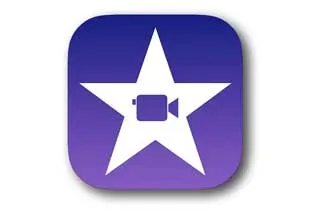
iMovie
For those just starting their video editing journey or working on a tight budget, a free Mac video editor like iMovie is an excellent choice.
As a user-friendly video editor for Mac, iMovie is pre-installed on all Mac devices, making it accessible to all users.
It offers basic editing tools, such as color grading, audio tweaking, and title screens, as well as special effects for a touch of creativity. In addition to iMovie, there are other free mac video editors available for users to explore and find the best fit for their needs.
While iMovie is perfect for beginners and casual users, it does have limitations when it comes to advanced features.
It is restricted to two video tracks and two audio tracks, which might be insufficient for more complex projects.
Nevertheless, if you are new to video editing or simply need a free and easy-to-use software, iMovie is a great starting point.
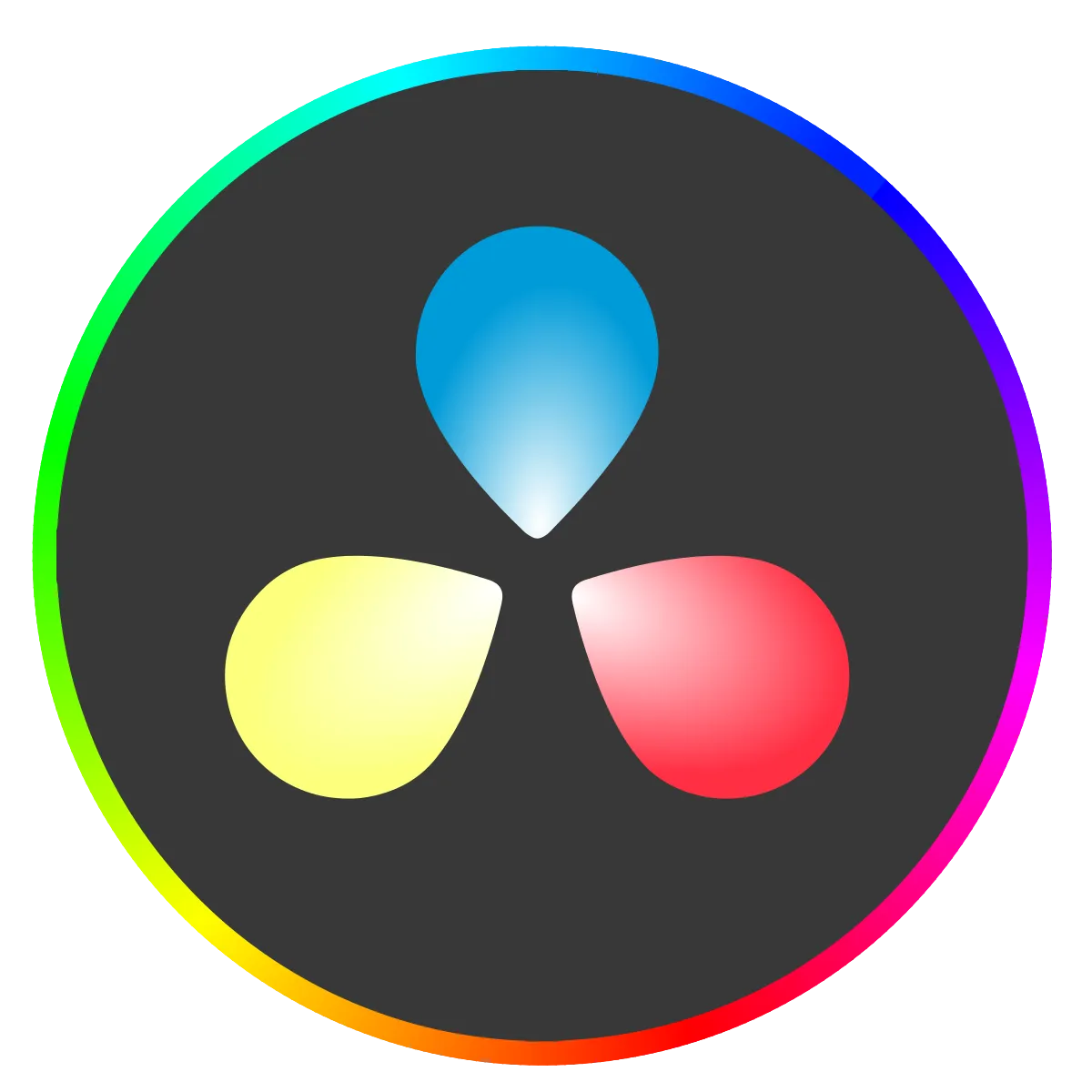
DaVinci Resolve
DaVinci Resolve is a comprehensive video editor that boasts professional-grade tools and a very capable free version.
Its advanced features, such as color grading, motion graphics, and 360° video editing, make it suitable for professional video editors and enthusiasts alike.
However, its extensive capabilities come with a learning curve, requiring time and effort to master.
The free version of DaVinci Resolve offers a wide range of features, making it an attractive option for those on a budget.
For users who require more advanced tools, the paid version of the software provides additional features, such as Neural Engine, special effects, and noise reduction.
If you are willing to invest time in learning its features, DaVinci Resolve is a powerful and versatile video editor for Mac.

Wondershare Filmora X
Wondershare Filmora X is a budget-friendly and easy-to-use video editor for Mac, suitable for beginners and intermediate users. It offers a wide range of features, including:
- Preset options
- Effects
- Overlays
- Transitions
These features make it easy to create professional-looking videos without breaking the bank.
Additionally, its seamless export integration with YouTube makes it a popular choice among content creators.
The free version of Wondershare Filmora X comes with watermark limitations, which can be removed with a paid subscription.
Despite this drawback, its user-friendliness and extensive selection of effects and transitions make it an attractive option for those looking for an affordable and easy-to-use video editor for Mac.
How to Buy Filmora Video Editor
Buying Filmora Video Editor using our links helps support this blog and the work we do here.
We only promote software we like & believe in, and we think Filmora Video Editor is ⭐⭐⭐⭐⭐
Using the link below gets you the best deal possible!
Learn More About Filmora Video Editor Today!In-Depth Analysis: Comparing Features and Capabilities
Having introduced the top video editors for Mac, let’s explore further into their features and capabilities.
We will now compare the following aspects of these top contenders, helping you make an informed decision based on your needs and preferences:
- Interface and usability
- Editing tools and effects
- Performance and rendering speed
- Pricing and licensing options
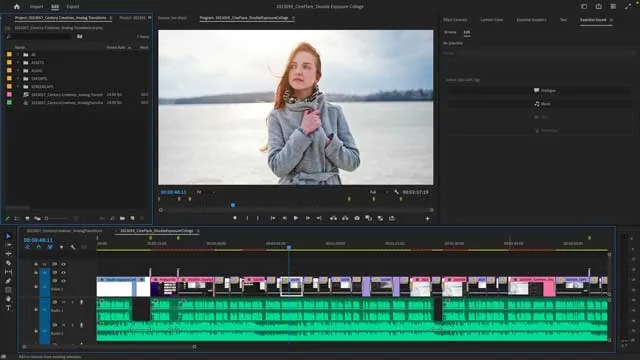
Interface and Usability
When it comes to interface and usability, different video editors cater to various skill levels and preferences.
Adobe Premiere Pro, for example, offers an intuitive timeline-based workflow that is easy to understand, even for beginners.
Final Cut Pro, on the other hand, provides powerful editing tools but may be more challenging to learn for those new to video editing.
iMovie is known for its user-friendly interface and straightforward editing tools, making it an ideal choice for beginners.
DaVinci Resolve, while offering advanced color grading capabilities, requires a substantial learning curve and may not be suitable for casual users.
Wondershare Filmora X strikes a balance between ease of use and advanced features, making it an attractive option for both beginners and intermediate users.
In summary, the interface and usability of each video editor should be tailored to the user’s skill level and requirements.
While some users may prefer a more intuitive and straightforward interface, others might need more advanced features and tools.
Choosing a video editor that aligns with your skill level is key to an optimal user experience and efficient workflow.
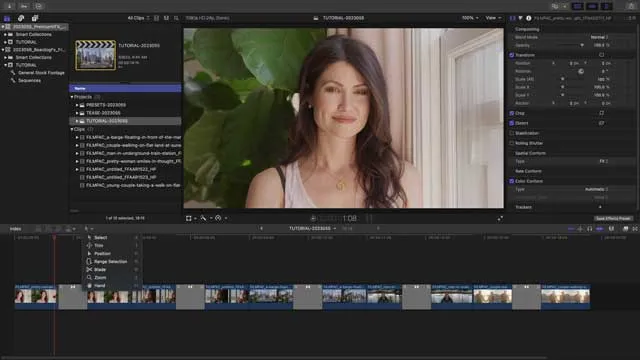
Editing Tools and Effects
The editing tools and effects available in each video editor can greatly impact the final output of your video projects.
Professional video editing software, such as Adobe Premiere Pro and Final Cut Pro, offer a wide range of advanced tools and effects, like motion graphics, animation, and color grading.
These advanced tools may be overwhelming for beginners but are essential for professional video editors.
iMovie, being a basic video editing software, offers essential editing tools like color grading, audio tweaking, and title screens.
While these tools may be sufficient for beginners and casual users, they may not be enough for more complex projects or users seeking more advanced features.
DaVinci Resolve and Wondershare Filmora X offer a balance between simplicity and advanced features.
DaVinci Resolve, in particular, is known for its advanced color grading capabilities, while Wondershare Filmora X provides a wide range of preset options, effects, overlays, and transitions.
The selection of the right video editor with suitable editing tools and effects is paramount for achieving your desired output quality and style for your video clips projects.

Performance and Rendering Speed
When selecting a video editor for Mac, performance and rendering speed are key considerations as they directly affect the speed and efficiency of video file processing and rendering.
Final Cut Pro, for example, is renowned for its superior rendering performance among the top video editors for Mac.
On the other hand, Adobe Premiere Pro is known to have a longer rendering time on macOS.
Another important aspect to consider is the compatibility of the video editing software with your hardware.
Apple’s M1 chip, for instance, has been shown to improve video editing performance, providing faster rendering times and enhanced performance.
When choosing a video editor, it is crucial to ensure that it is compatible with your hardware to fully utilize its capabilities and optimize performance.
In sum, performance and rendering speed greatly influence your video editing experience, and it’s important to choose software that is compatible with your hardware.
Whether you prioritize speed, efficiency, or compatibility, there is a video editor out there that suits your needs.

Pricing and Licensing Options
The pricing and licensing options for the top video editors for Mac vary depending on the product.
Some offer free versions with limited features, while others offer subscription-based plans with more advanced features.
Subscription-based models, such as Adobe Premiere Pro, provide access to the most up-to-date features and updates, but require a recurring payment.
One-time purchase models, like Final Cut Pro, have a lower initial cost but may not include access to the most recent features and updates.
When assessing the pricing and licensing options of video editors for Mac, essential aspects to consider are:
- Budget
- Features
- Ease of use
- Licensing model
- Updates and support
- Compatibility
By carefully weighing these factors, you can select the perfect video editor that aligns with your needs and resources.

System Requirements and Compatibility
When selecting a video editor for Mac, system requirements and compatibility are important factors to consider.
Each video editor has its specific hardware and software requirements necessary to operate the software and ensure smooth performance.
For example, Adobe Premiere Pro is compatible with Mac systems that meet the minimum system requirements, while Final Cut Pro requires macOS 10.14.6 or later, 4GB of RAM (8GB recommended for 4K editing, 3D titles, and 360° video editing), and a Metal-capable graphics card.
Ensuring that your hardware meets the requirements of your chosen video editor is important.
Apple’s M1 chip has been demonstrated to have a beneficial effect on video editing performance, as it has been optimized for such tasks and can provide faster rendering times and enhanced performance.
Ensuring that your video editing software is compatible with your hardware, such as the M1 chip, is critical for optimizing performance and ensuring a smooth editing experience.

Moving from Beginner to Advanced: Transitioning Between Video Editors
Moving from a beginner to an advanced video editor often involves transitioning between different video editors, a crucial part of your journey.
Starting with a simpler editor, such as iMovie, allows you to learn the basics of video editing without being overwhelmed by more advanced tools.
Once you have mastered the fundamentals, you can gradually move to more advanced software like Adobe Premiere Pro or Final Cut Pro to explore advanced features and techniques.
To transition smoothly between video editors, it is important to:
- Research the different software available
- Understand the differences between them
- Learn the basics of video editing
- Watch video tutorials
- Join online communities
- Experiment with different techniques and tools
These steps can help you expand your skills and adapt to new software.
In sum, starting with a simpler video editor and progressively moving to more advanced software can effectively aid your progression in your video editing journey.
This approach allows you to hone your skills, familiarize yourself with different interfaces and workflows, and ultimately become a proficient video editor.

Tips for Enhancing Your Video Editing Skills
To enhance your video editing skills, consider taking the following steps:
- Take online courses or join video editing communities to learn from experienced editors.
- Utilize valuable resources such as video tutorials, project files, and expert advice.
- Stay updated with the latest trends and techniques in video editing.
By following these steps, you can improve your skills and become a more proficient video editor as you learn to edit videos effectively.
Experimenting with different techniques and tools is another great way to enhance your video editing skills.
Try out various effects, transitions, and color grading techniques to discover your unique style and preferences.
Don’t be afraid to make mistakes, as they can provide valuable learning experiences and help you grow as a video editor.
In addition to learning from others and experimenting, practice is crucial for enhancing your video editing skills.
Allocate time daily to practice editing and explore various techniques and tools.
Also, remember to take breaks and review your work to ensure that you are making progress and learning from your mistakes.

The Importance of Choosing the Right Video Editor for Your Needs
Selecting the appropriate video editor for your needs, considering your skill level, budget, and desired output quality, is vital for achieving the best quality output for your projects.
The top video editors for Mac cater to different users and budgets, so it is important to find the one that aligns with your needs and preferences.
When selecting a video editor, consider factors such as your proficiency level, financial resources, and desired output quality.
For example, beginners may prefer a free video editing software like iMovie, while experienced users might require more advanced tools offered by Adobe Premiere Pro or Final Cut Pro.
In sum, finding the right video editor for your needs is a key step in your video editing journey.
By carefully considering your skill level, budget, and desired output quality, you can select the perfect video editor to help you create stunning videos and achieve your creative goals.

Summary
In this blog post, we have explored the top five video editors for Mac, including Adobe Premiere Pro, Final Cut Pro, iMovie, DaVinci Resolve, and Wondershare Filmora X.
Each of these video editors offers unique features, advantages, and pricing options, catering to different skill levels and budgets.
We have also discussed the importance of choosing the right video editor for your needs, taking into account factors such as skill level, budget, and desired output quality.
Ultimately, the right video editor for you depends on your individual needs and preferences.
By carefully considering your requirements and researching the various options available, you can find the perfect video editor to help you create stunning videos and achieve your creative goals.
Frequently Asked Questions
Which video editing is best for Mac?
The best video editing software for Macs in 2023 include Final Cut Pro for hobbyists to pros, Adobe Premiere Pro for professionals, Apple iMovie for accessibility, Movavi Video Editor for quick edits, and PowerDirector 365 for overall quality.
Is there a video editor on Mac?
Yes, there is a video editor on Mac: iMovie, which comes pre-installed on Mac devices, and offers a range of tools that make it easy for beginners to edit videos that look polished. Additional options such as Adobe Premiere Pro and Final Cut Pro are also available for more advanced editing tasks.
Is Final Cut Pro free with Macs?
No, Final Cut Pro is not free with Macs; the program requires a one-time payment of $299.99 and offers a free trial period. After the trial ends, users must purchase the full version of the software.
Which video editor is best for beginners on Mac?
For Mac users, iMovie is the ideal choice for those starting out in video editing; it offers excellent usability, a full range of basic tools, and best of all, it's free. iMovie is easy to use and provides a great starting point for those who are new to video editing. It has a wide range of features, including the ability to add music, titles, and transitions, as well as the ability to export your finished project in a variety of formats.
What are the key differences between Adobe Premiere Pro and Final Cut Pro?
Adobe Premiere Pro offers tight integration with other Adobe products, is subscription-based, and works best with Apple devices; whereas Final Cut Pro has a one-time purchase price and seamless integration with Apple devices.
Final Cut Pro Related Posts
Final Cut Pro vs. Premiere Pro 2023
How to Create a Seamless Transition in Final Cut Pro
Mastering the Essentials: A Beginner's Guide to Final Cut Pro Keyboard Shortcuts
Optimizing Performance in Final Cut Pro
How to Work With iPhone HDR Footage in Final Cut Pro in 2023
All About the Final Cut Pro Student Discount
iMovie Related Posts
What is iMovie? The Ultimate Reference Guide
Creating Amazing Home Videos with iMovie
Editing Vlogs with iMovie: Tips and Techniques
Mastering Social Media Videos: iMovie for Instagram and TikTok
Common Issues in iMovie and How to Fix Them
Exploring the Evolution of iMovie in the Apple Ecosystem
Tips for Professional Editing in iMovie: Taking Your Skills to the Next Level
Video Editing Related Posts
Adobe Creative Cloud for Video Editing
Top 10 Video Editing Software for Mac
The Benefits of Dual-Monitor Setups for Video Editing
How to Choose the Right Video Editing Monitor for Your Needs
Best Monitors for Video Editing
Best Video Editing Software in 2023
Best Mac for Video Editing in 2023
(Almost) 50 Mistakes Every New Video Producer Makes
Breakthrough AI Tools: Elevate Your Video Production Game!
- The Top Contenders For Mac Video Editing
- Adobe Premiere Pro
- Final Cut Pro
- iMovie
- Davinci Resolve
- Wondershare Filmora X
- How To Buy Filmora Video Editor
- Comparing Features And Capabilities
- Interface And Usability
- Editing Tools And Effects
- Performance And Rendering Speed
- Pricing And Licensing Options
- System Requirements And Compatibility
- Transitioning Between Video Editors
- Tips For Enhancing Your Video Editing Skills
- The Importance Of Choosing The Right Video Editor For Your Needs
- Summary
- FAQ
Final Cut Pro Related Posts
Final Cut Pro vs. Premiere Pro 2023
How to Create a Seamless Transition in Final Cut Pro
Mastering the Essentials: A Beginner's Guide to Final Cut Pro Keyboard Shortcuts
Optimizing Performance in Final Cut Pro
How to Work With iPhone HDR Footage in Final Cut Pro in 2023
All About the Final Cut Pro Student Discount
iMovie Related Posts
What is iMovie? The Ultimate Reference Guide
Creating Amazing Home Videos with iMovie
Editing Vlogs with iMovie: Tips and Techniques
Mastering Social Media Videos: iMovie for Instagram and TikTok
Common Issues in iMovie and How to Fix Them
Exploring the Evolution of iMovie in the Apple Ecosystem
Tips for Professional Editing in iMovie: Taking Your Skills to the Next Level
Video Editing Related Posts
Adobe Creative Cloud for Video Editing
Top 10 Video Editing Software for Mac
The Benefits of Dual-Monitor Setups for Video Editing
How to Choose the Right Video Editing Monitor for Your Needs
Best Monitors for Video Editing
Best Video Editing Software in 2023
Best Mac for Video Editing in 2023
(Almost) 50 Mistakes Every New Video Producer Makes
Breakthrough AI Tools: Elevate Your Video Production Game!
